Apps Ticket Creation
From All the Apps
You can access the Ticketing System from any BangDB app that supports the feature. Navigate to the Help or Support section within the app and follow the instructions to raise a ticket.
From Website
Visit the BangDB website and navigate to the Support or Help Center. Locate the Raise a Ticket option and click on it. Follow the prompts to create a ticket and provide the required details.
From Any App Supporting Ticketing
Step 1: Open the App
Open the BangDB app that supports the ticketing feature. This will take you to the Help/Support Section.
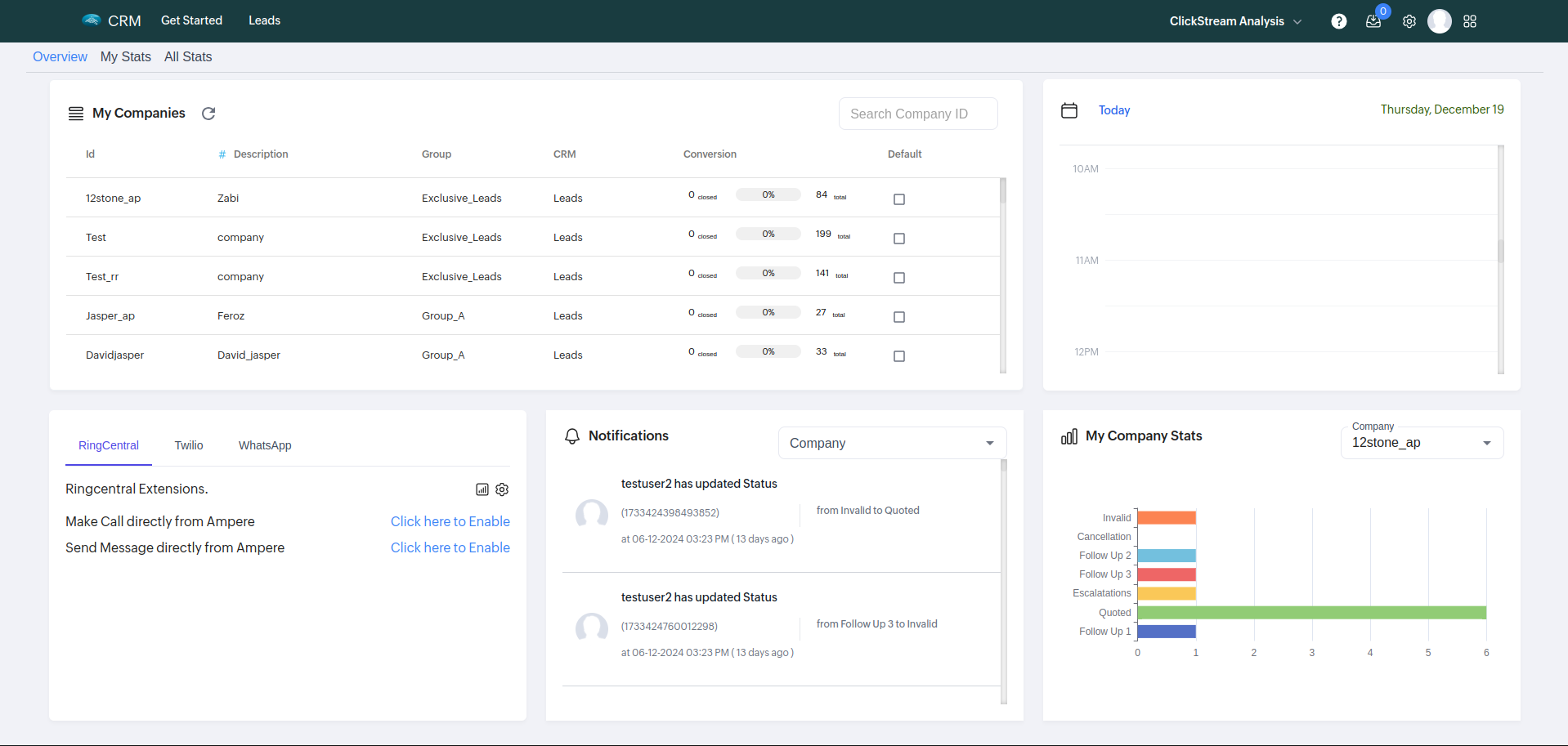
Step 2: Click on Need Help Button
Click the Need Help button in the app to proceed.
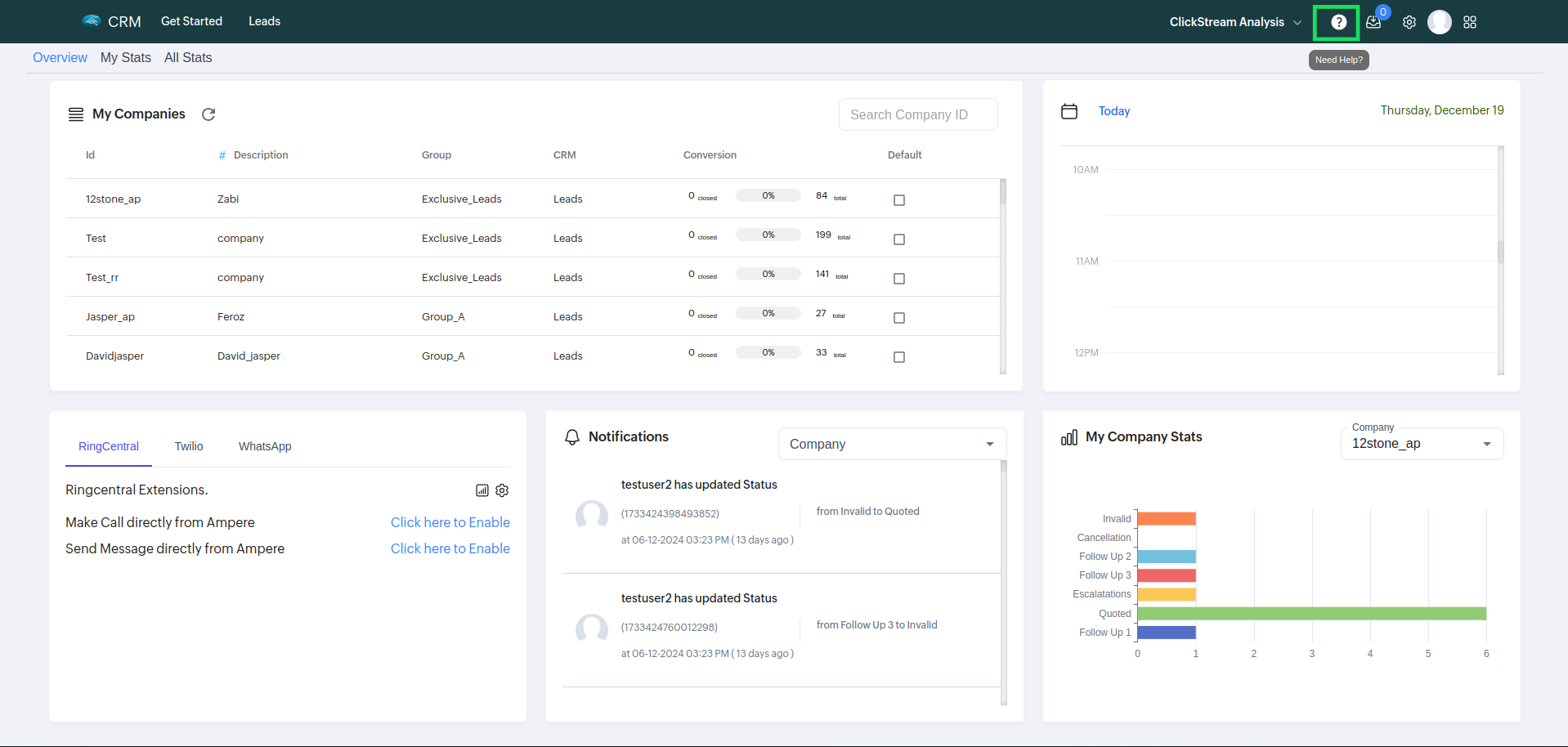
Step 3: Open the Issue Creation Popup
A small popup will open to allow you to create an issue.
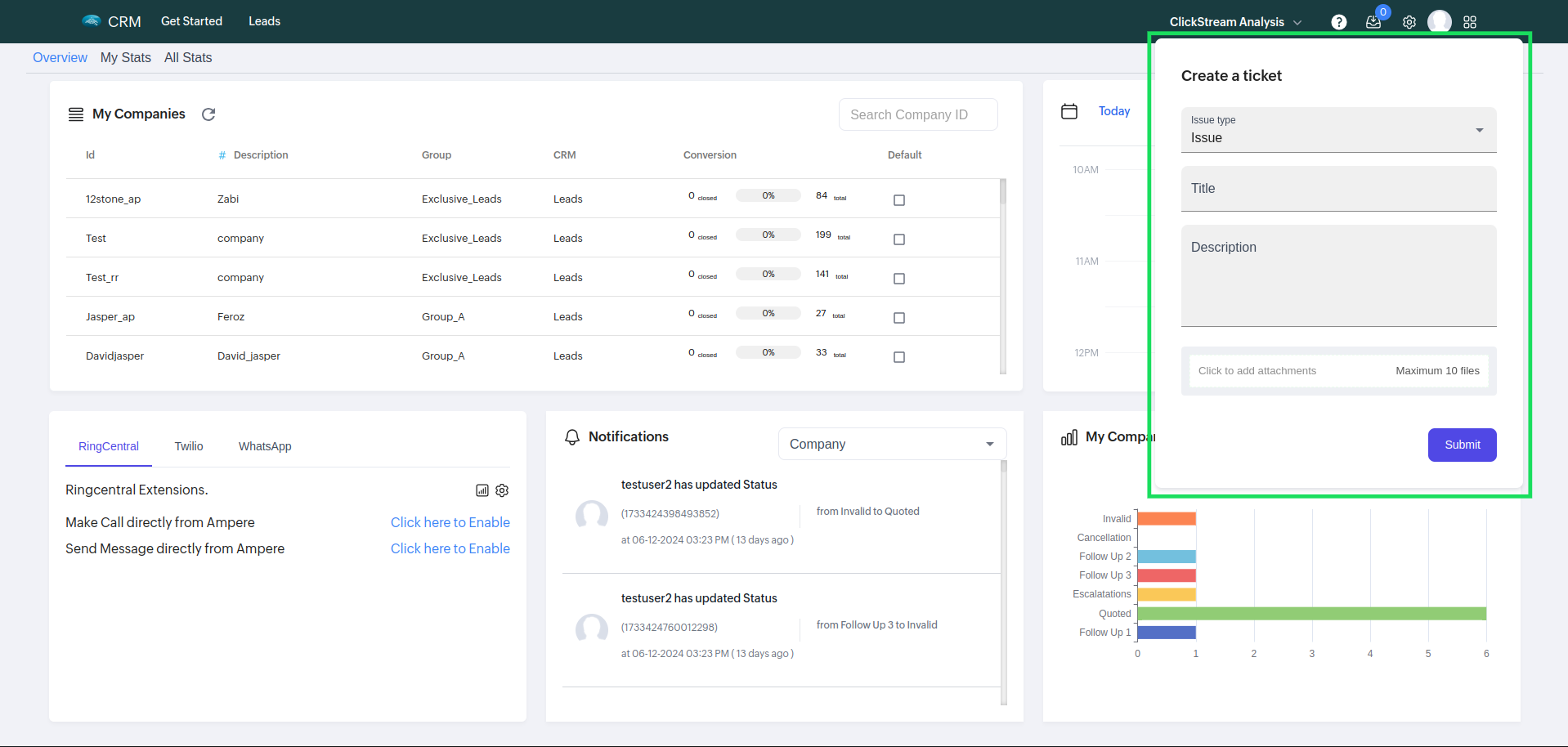
Step 4: Fill in Issue Details
In the popup, select the Issue Type from the dropdown. The options available are:
- A. Refund
- B. Issue
- C. Discussion
- D. Feature Request
Add a Title and a Description. If required, attach any files to support your ticket.
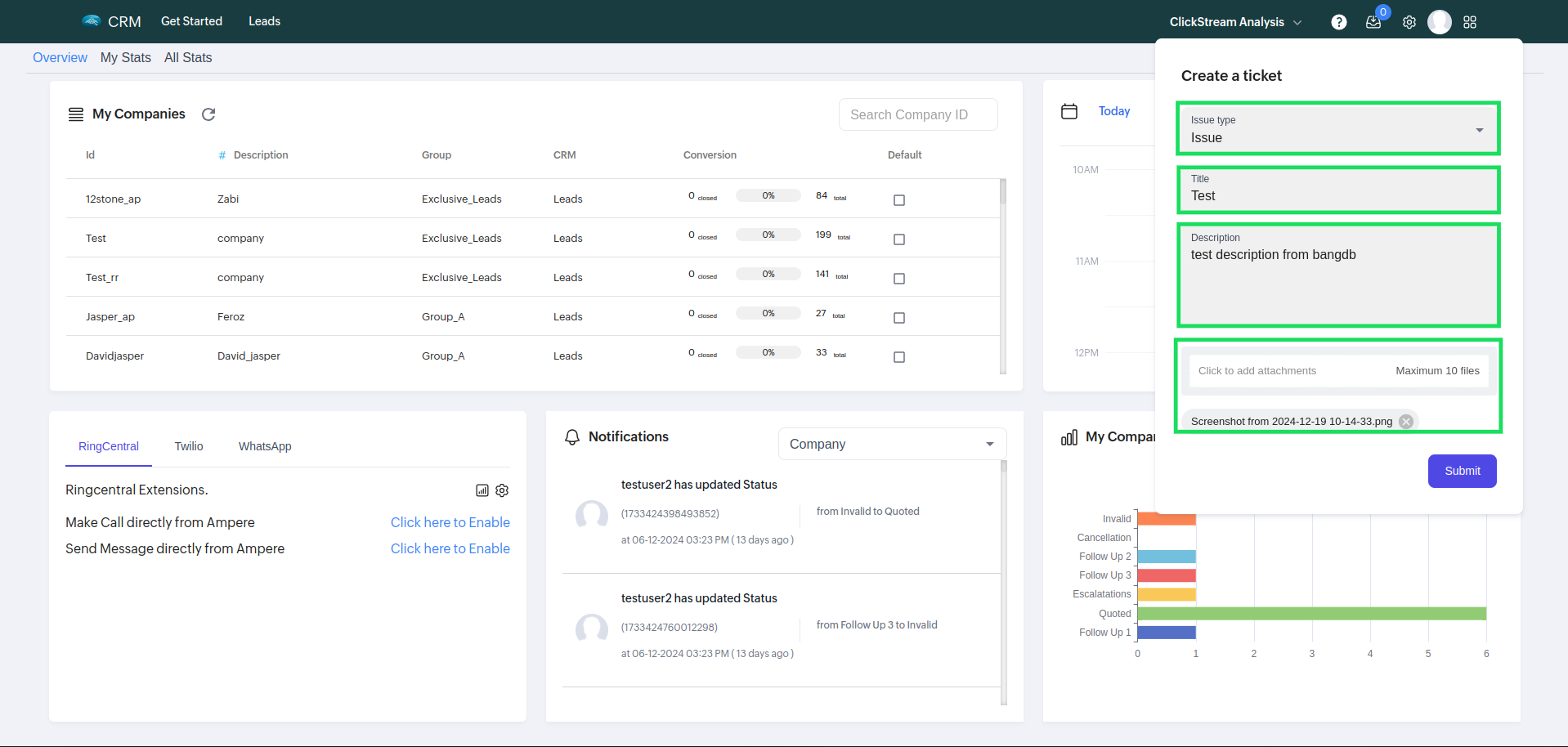
Step 5: Submit the Ticket
After filling in the required details, click on the Submit button.
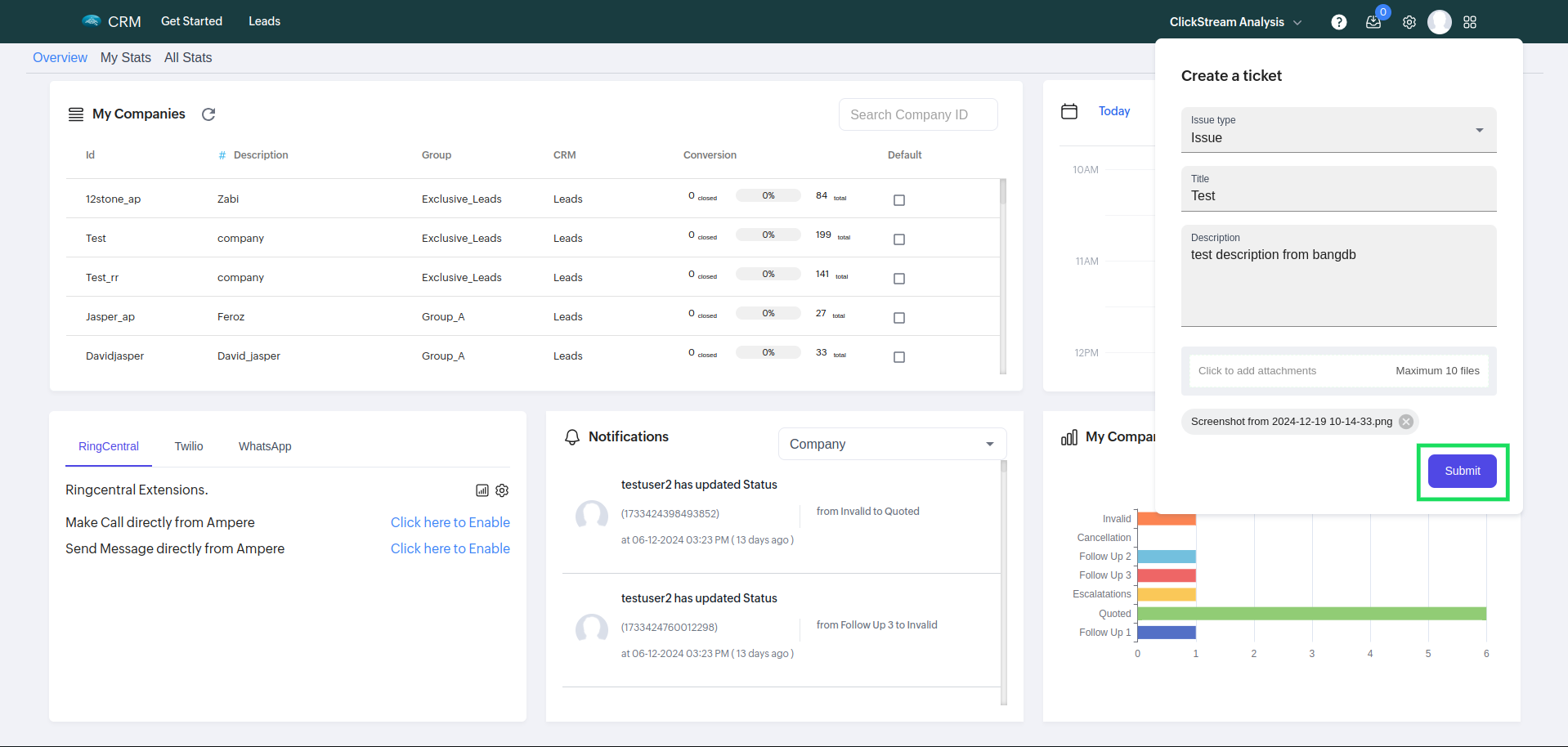
Step 6: Confirmation and Email Notification
After submitting, you will receive a confirmation of the ticket creation along with an email to track the ticket. Below is a sample image of the email you will receive.
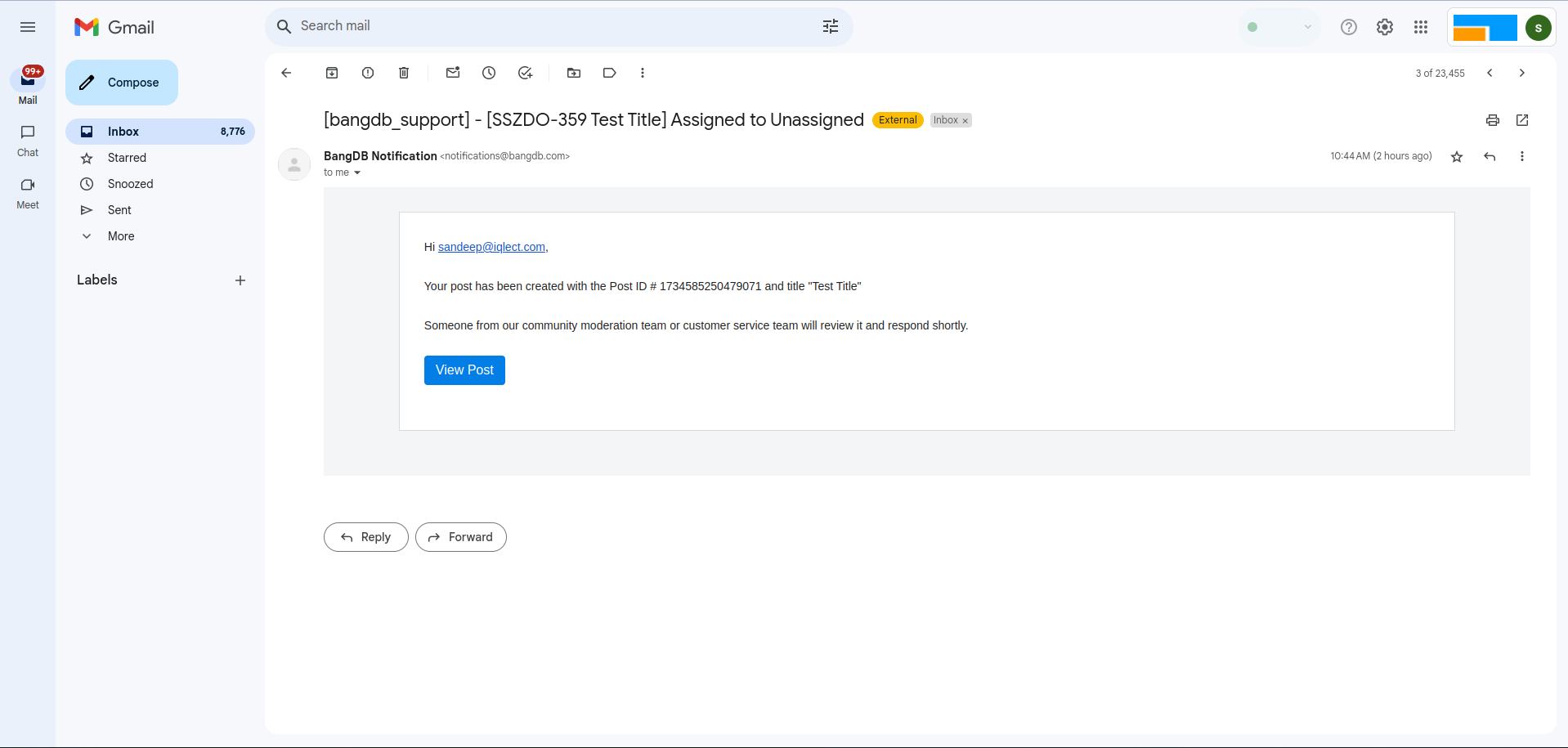
Step 7: View Ticket from Email
Click on the View Post button in the email to redirect to the BangDB Forum page.
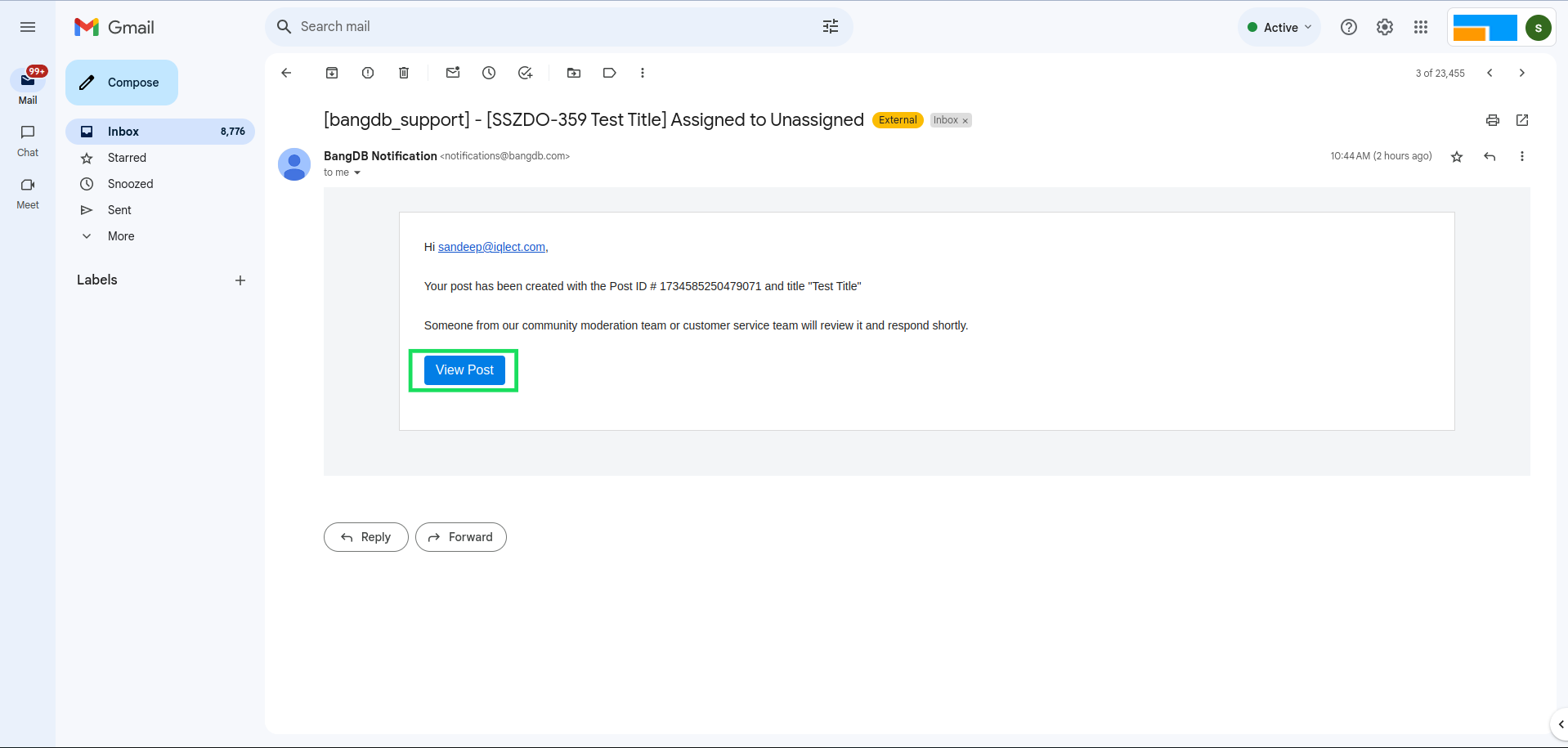
Step 8: Login or Signup on Forum
If you already have a BangDB Forum account, use your user ID and password to log in. If you don’t have an account, sign up using the same email ID you used for the app. You can sign up using:
- GitHub
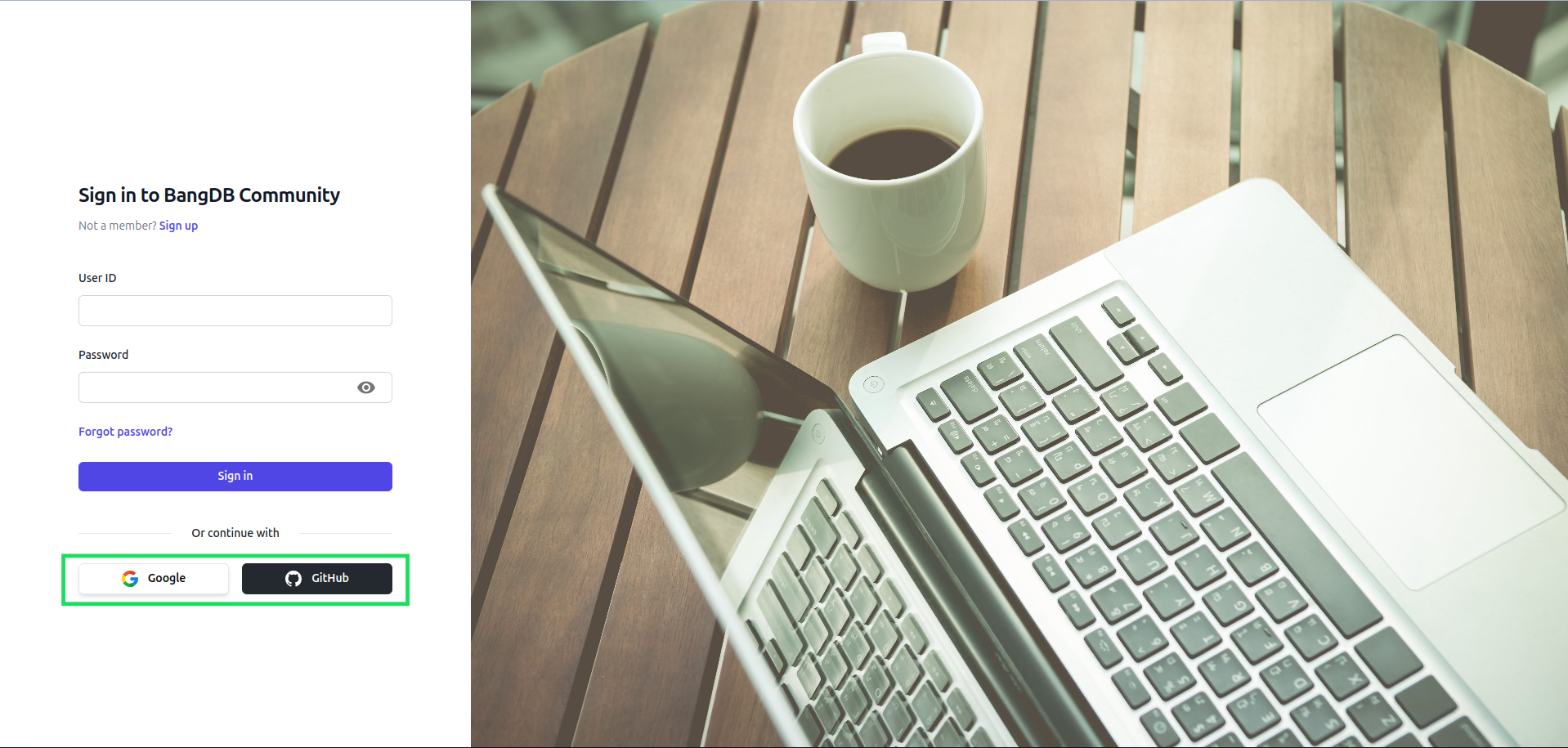
Step 9: View Ticket on Forum
Once logged in, you can see the ticket you created in the forum. If the post is reviewed and made public by the BangDB team, you can view it without logging in by clicking on the View Post button in the email.
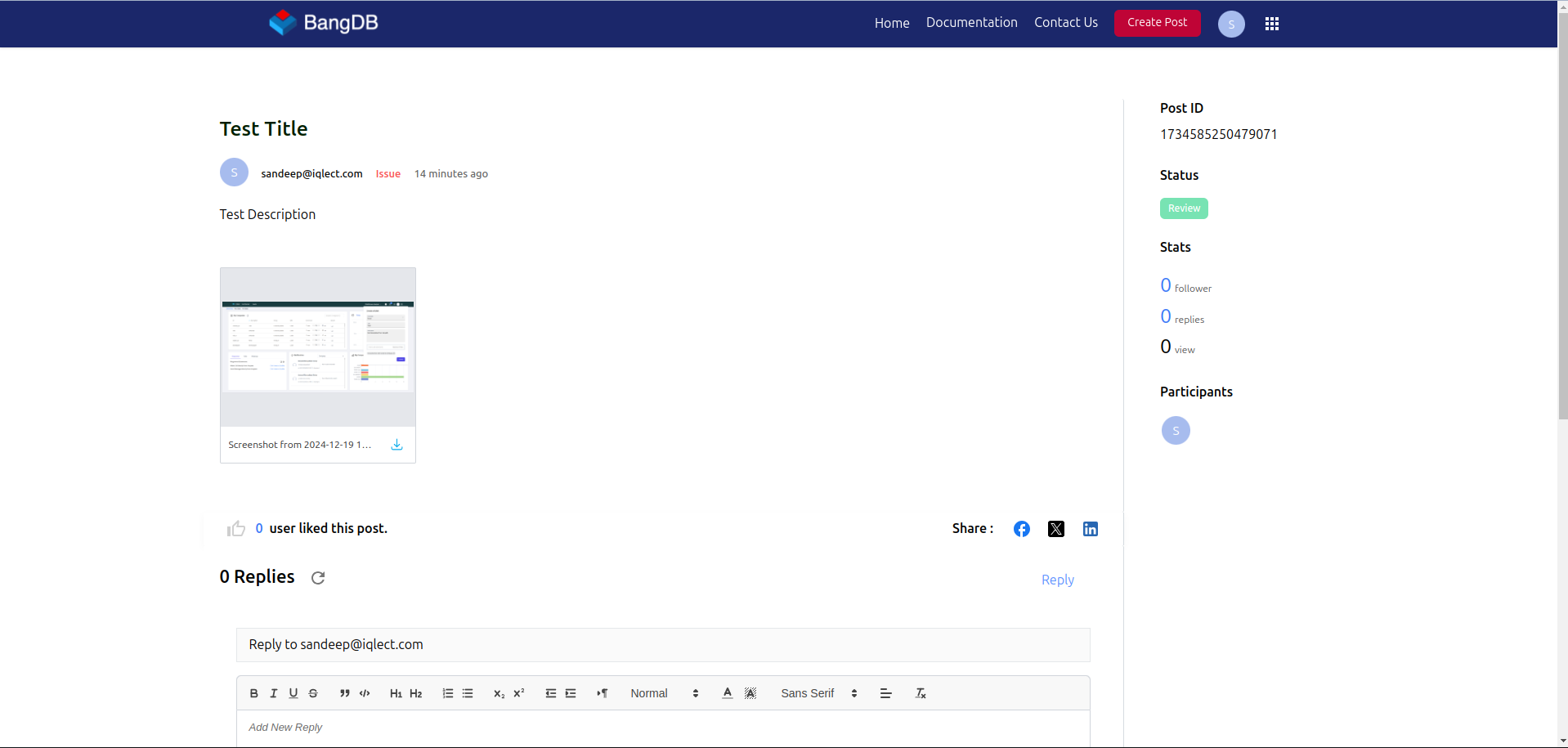
Note: You can view the created post without logging in only if it is reviewed and made public by the BangDB team.