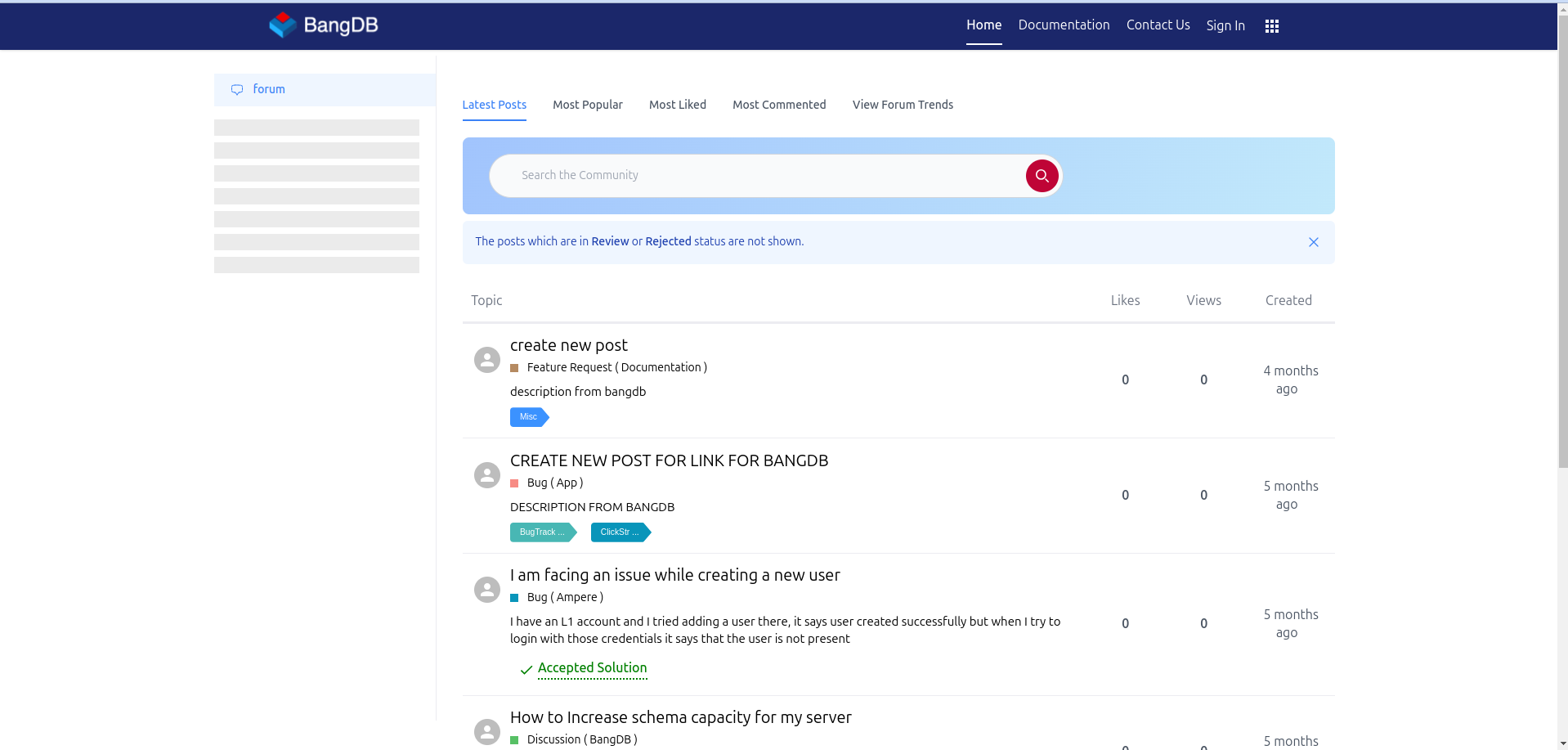Website Ticket Creation
Step 1: Go to BangDB Website
Go to the BangDB website by clicking on the link https://bangdb.com/.
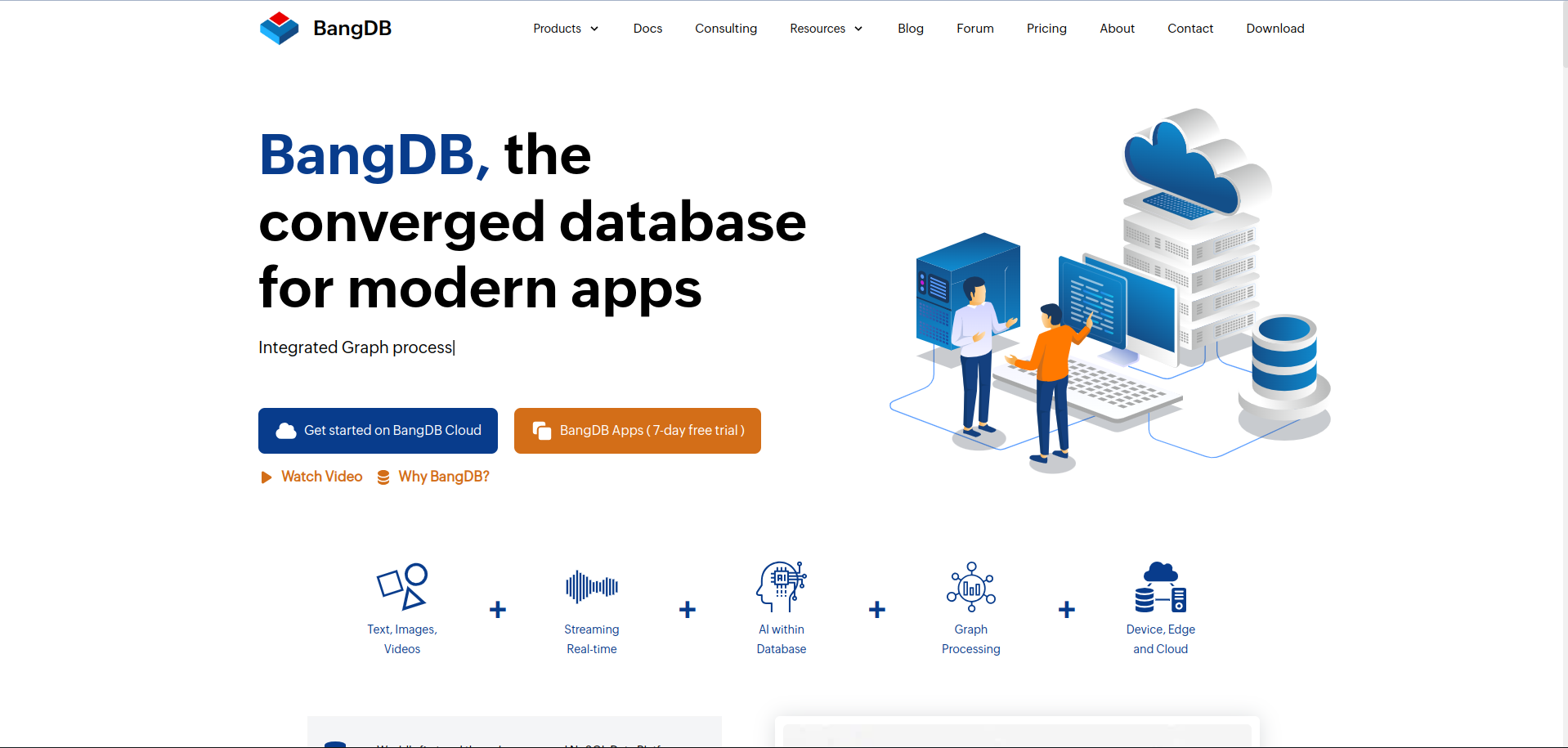
Step 2: Redirect to BangDB Website
After clicking the link, you will be redirected to the BangDB website.
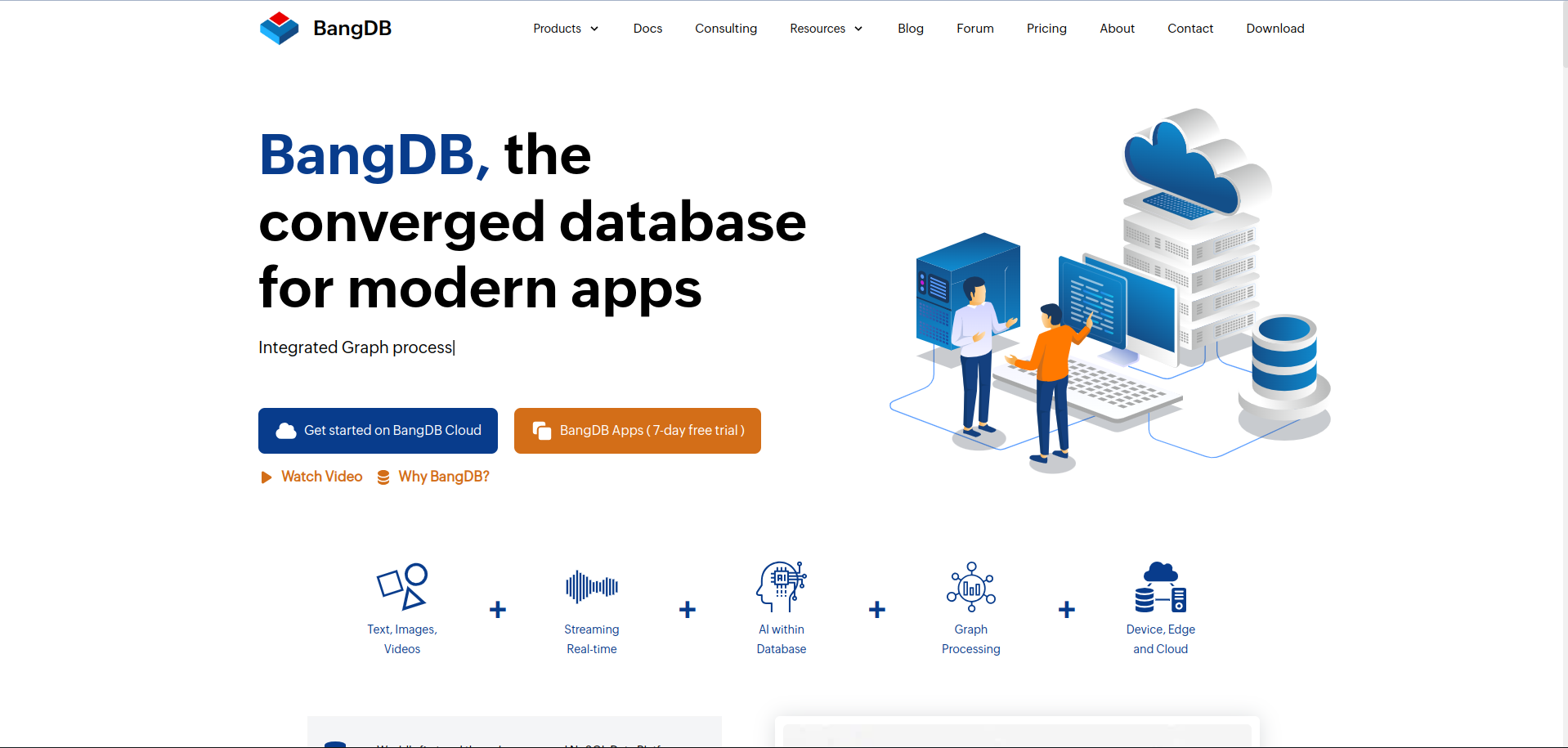
Step 3: Go to Footer for Issue Reporting
Scroll to the footer of the website, and you will find the link to Report an Issue.
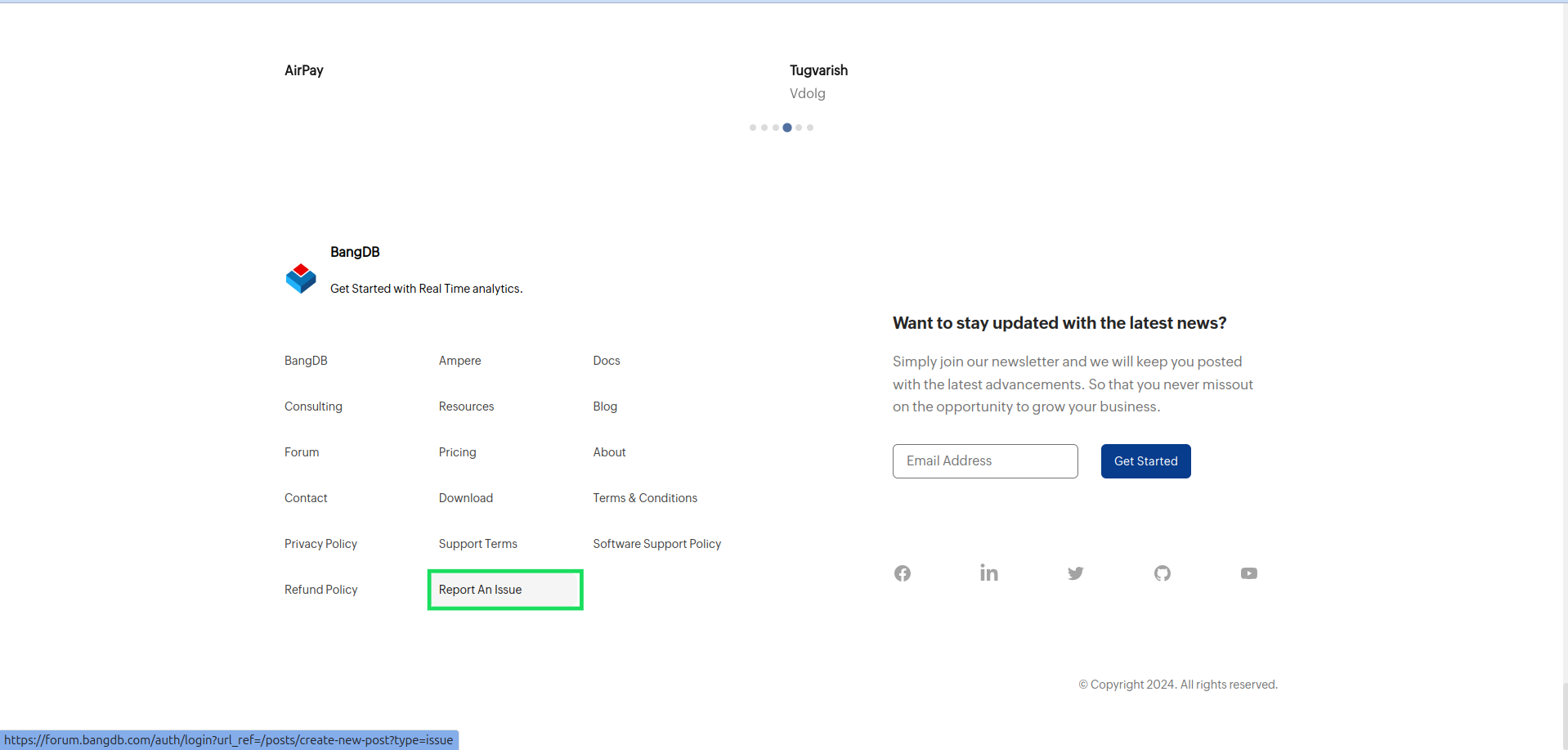
Step 4: Click on Report an Issue
Clicking on the Report an Issue link will redirect you to the BangDB forum page.
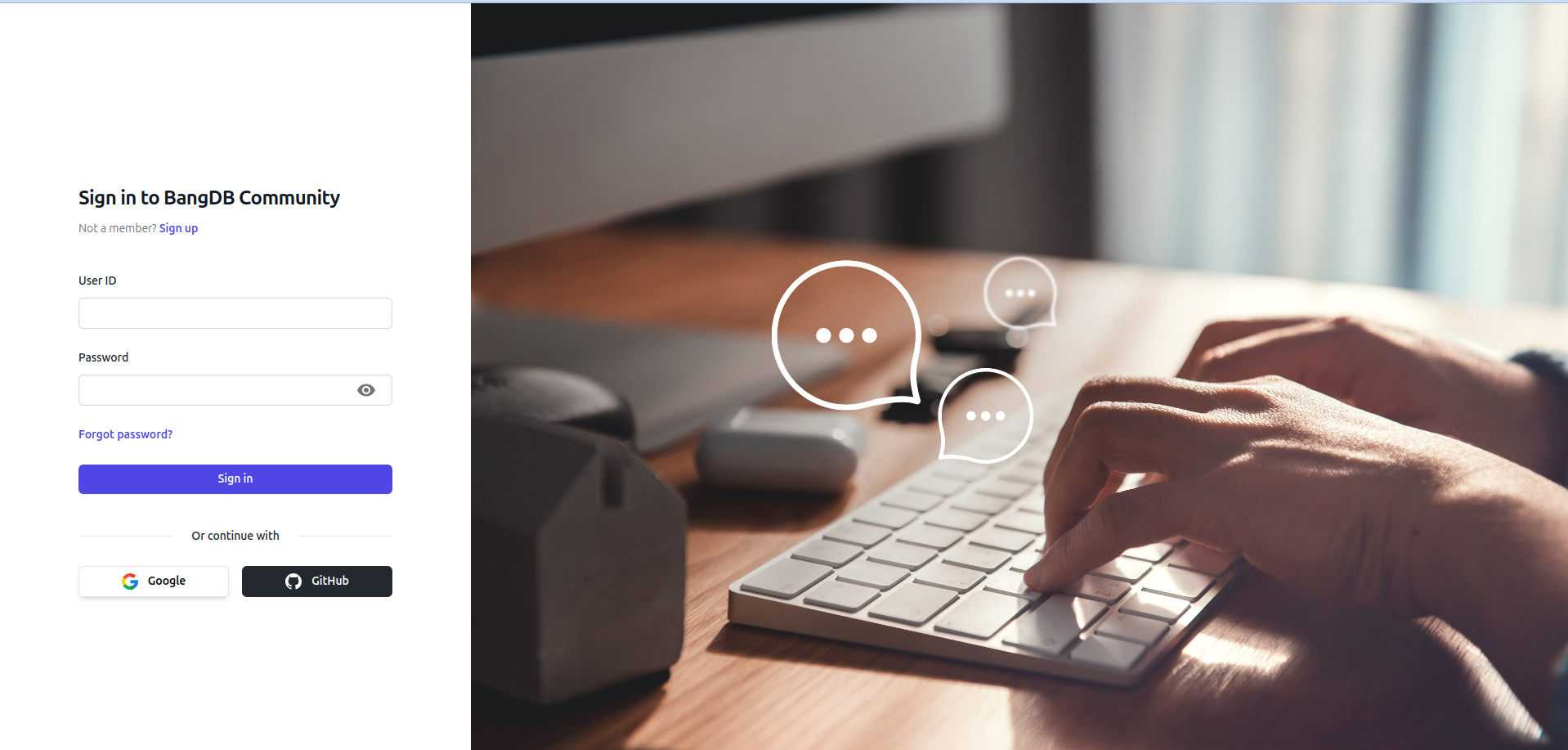
Step 5: Sign Up or Log In
To create a post, you will need to sign up or log in. You can sign up using your Google or GitHub account.
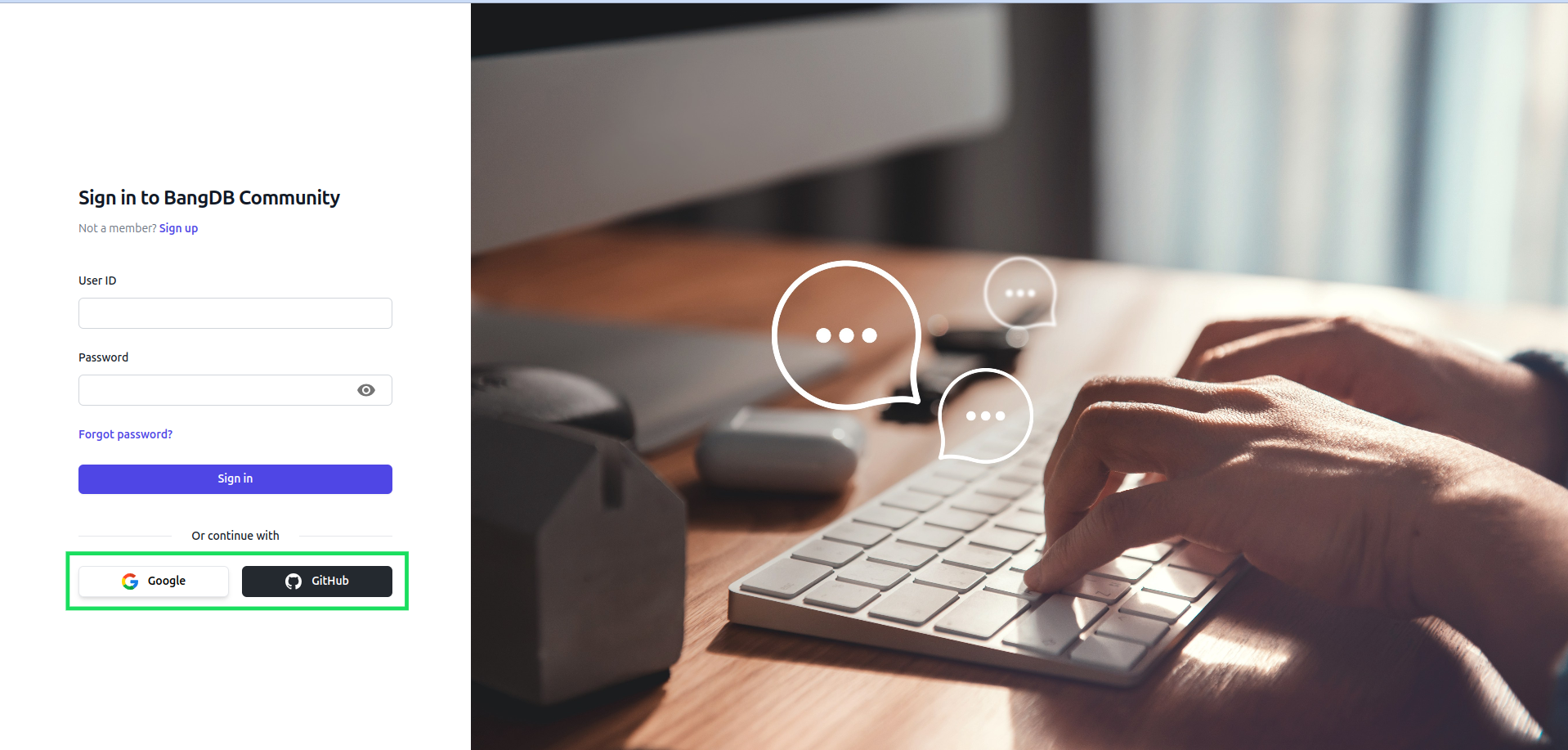
Step 6: Create a New Post or Report an Issue
After signing in, select Create a New Post or Report an Issue, depending on your needs.
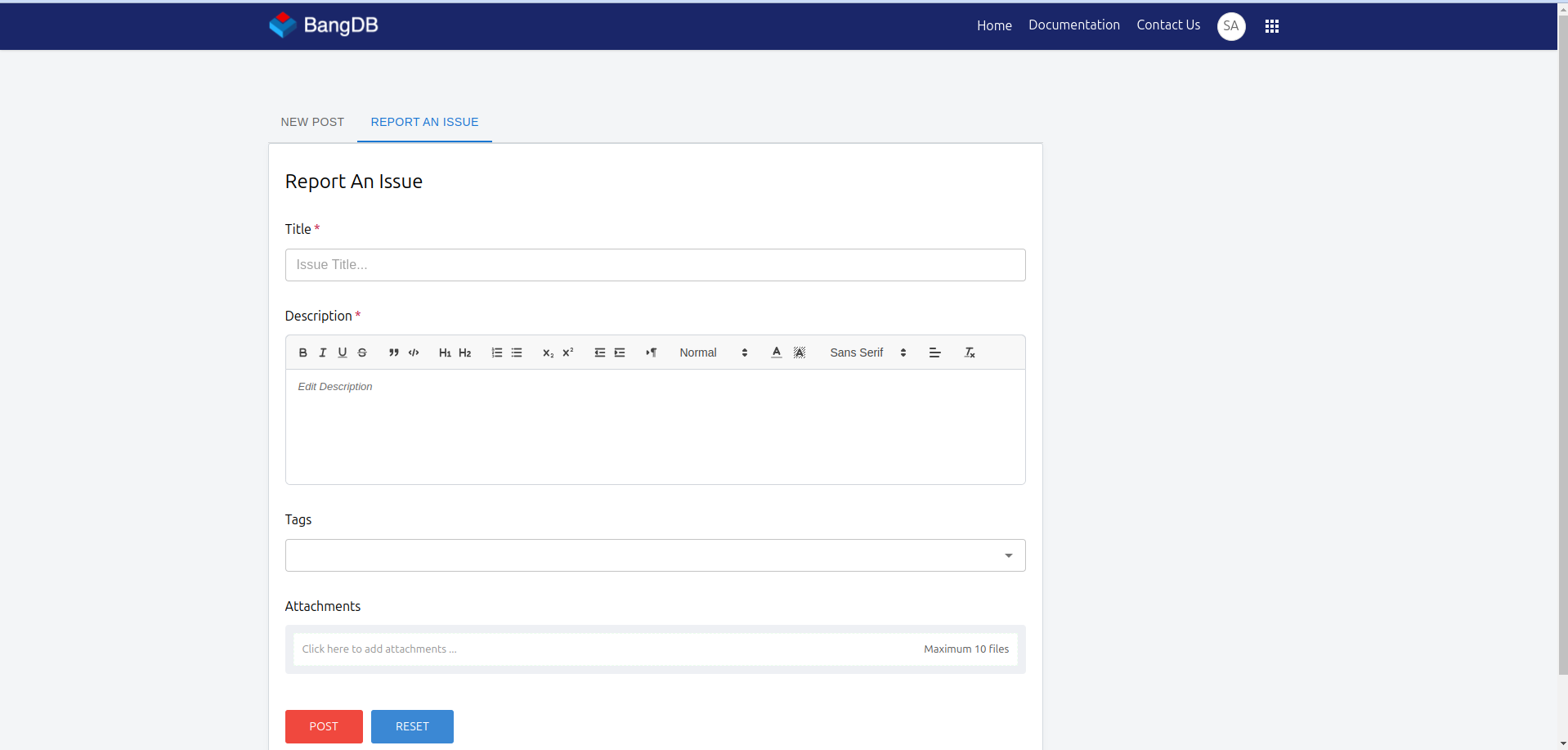
Step 7: Fill Out the Form
Fill out the necessary details in the form and click on the Post button.
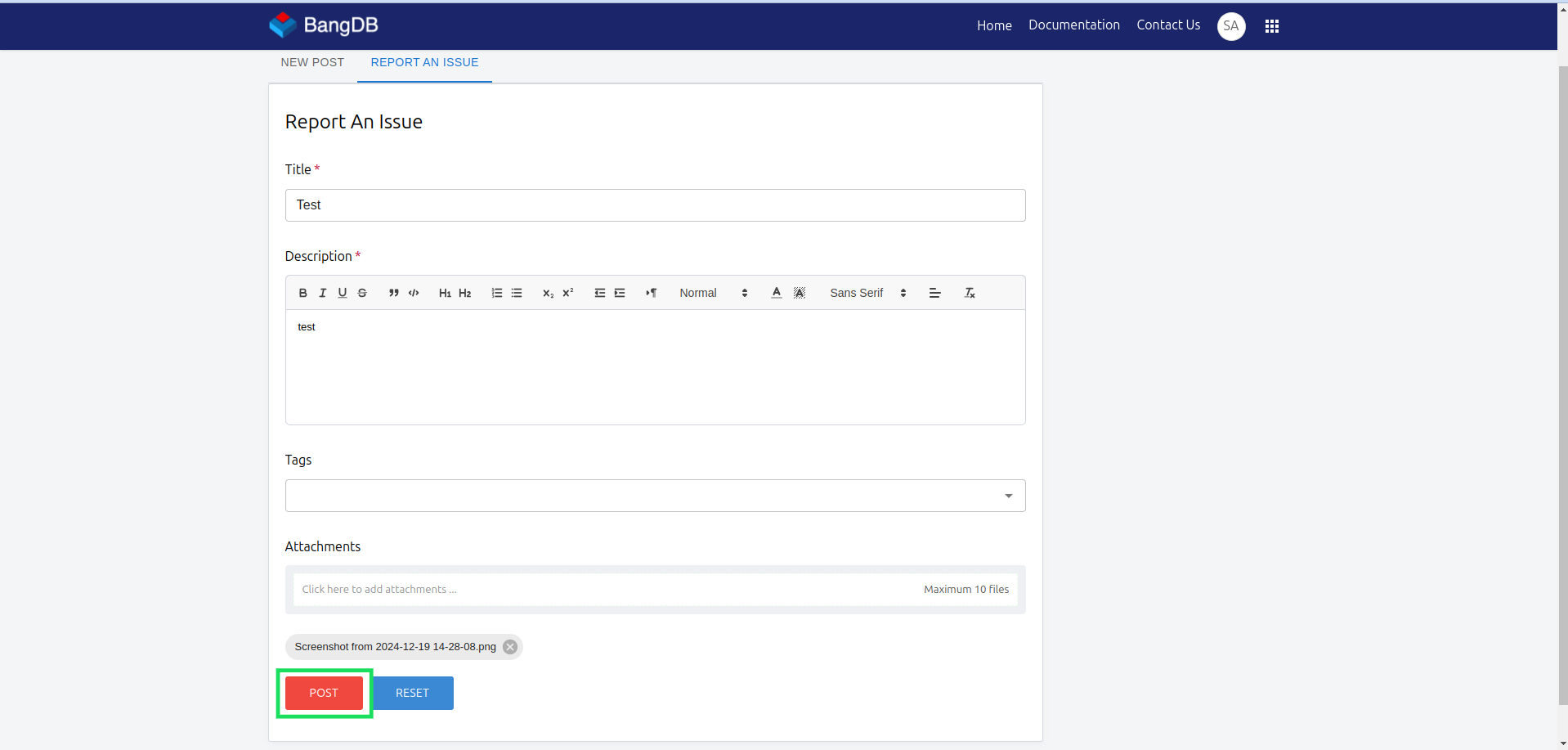
Step 8: Post Created and Await Review
Once the post is created, it will be reviewed by the BangDB team. If relevant, it will be made public.
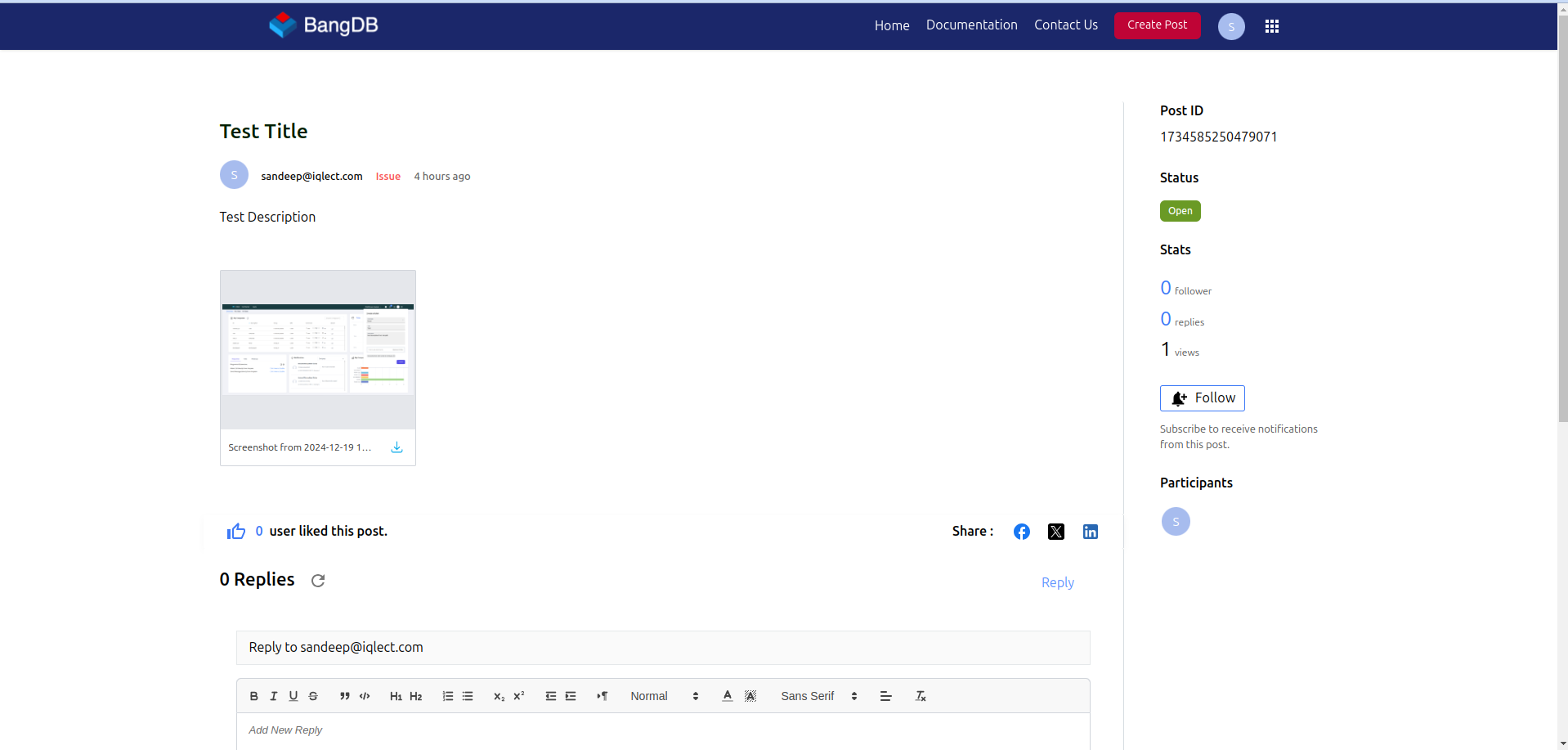
Step 9: Email Notification
After creating the ticket, you will receive an email with the link to your post and the details of the issue.
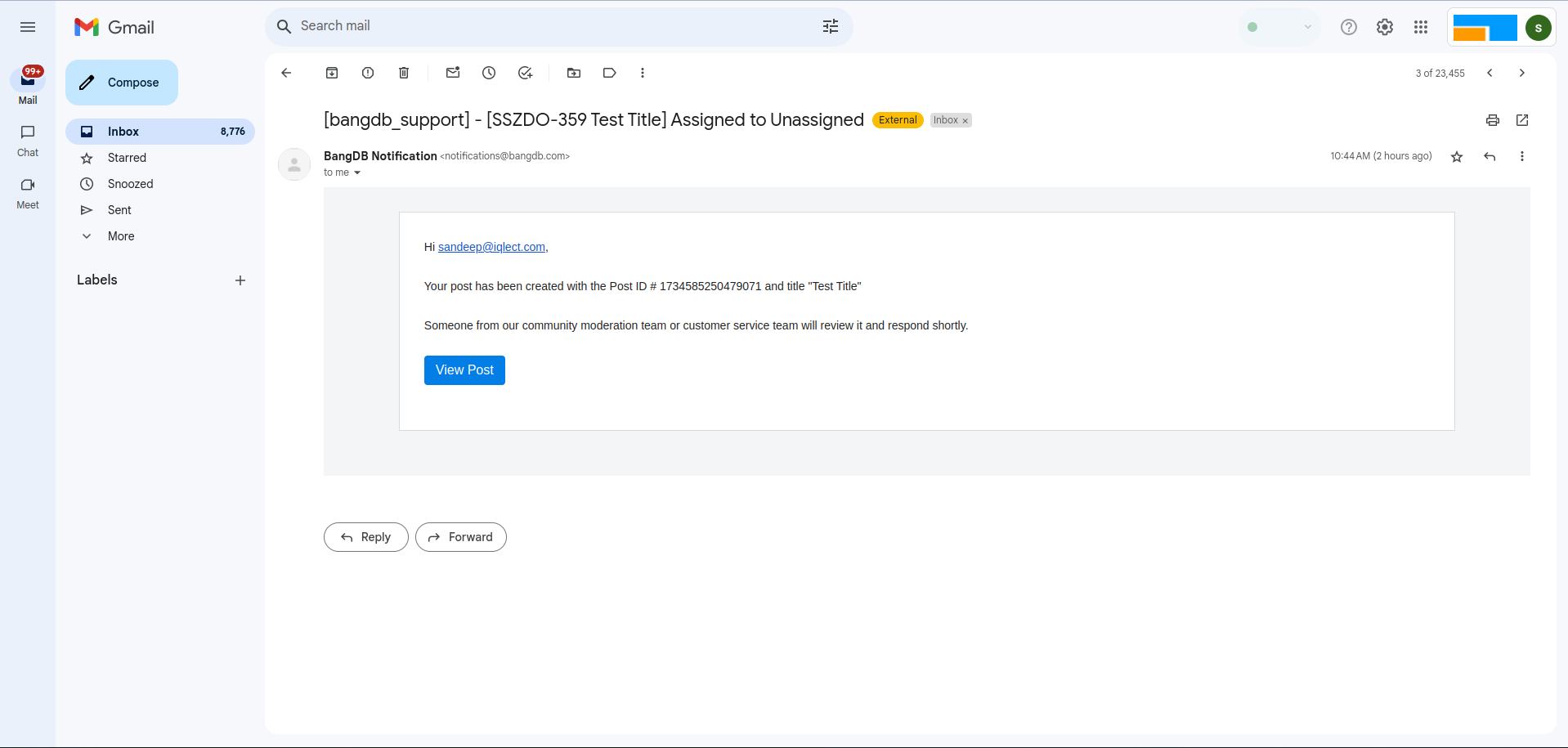
Step 10: View Your Ticket
You can view your ticket by going to your profile in the forum and selecting My Tickets.
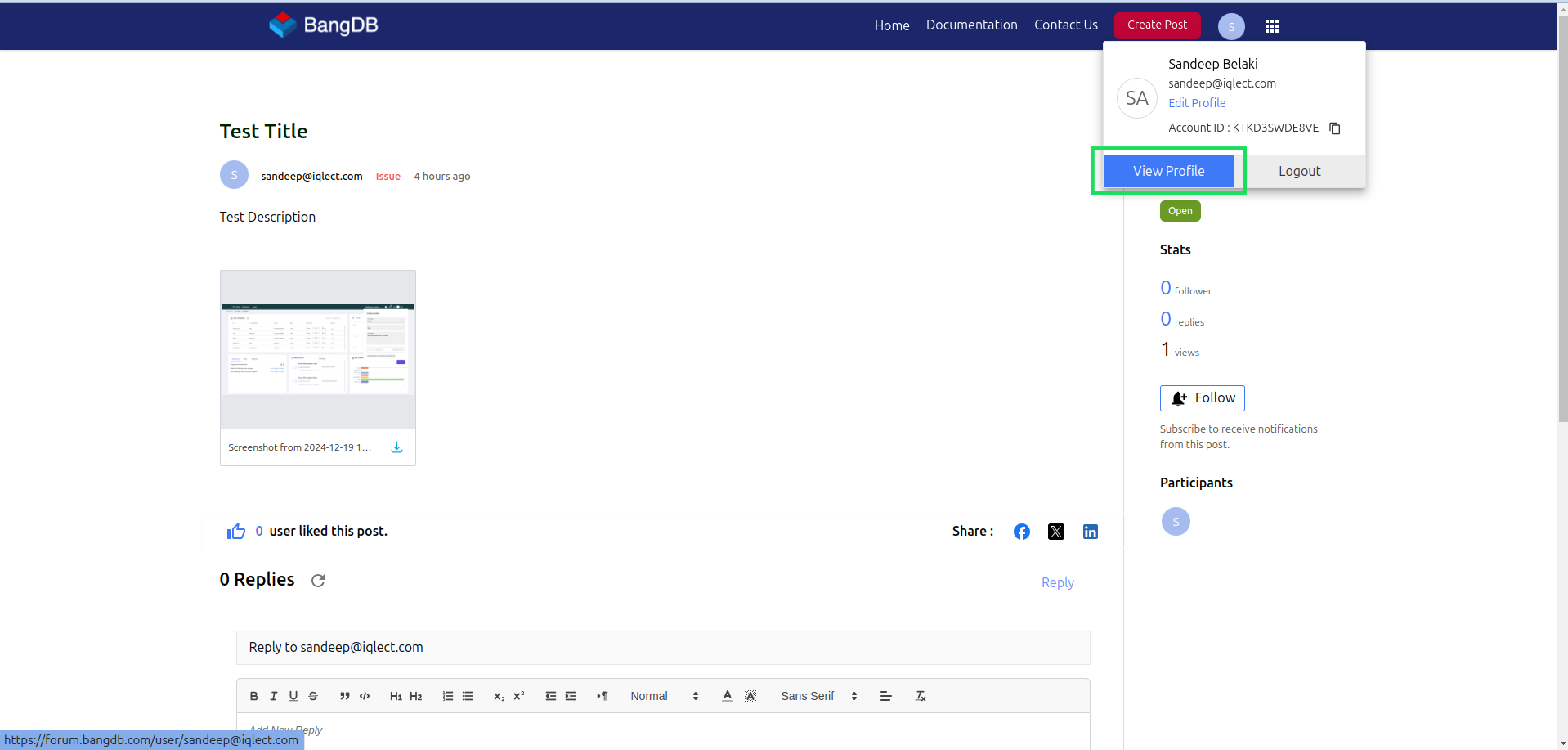
Step 11: Check My Tickets
Click on My Tickets to view all the posts you have created.
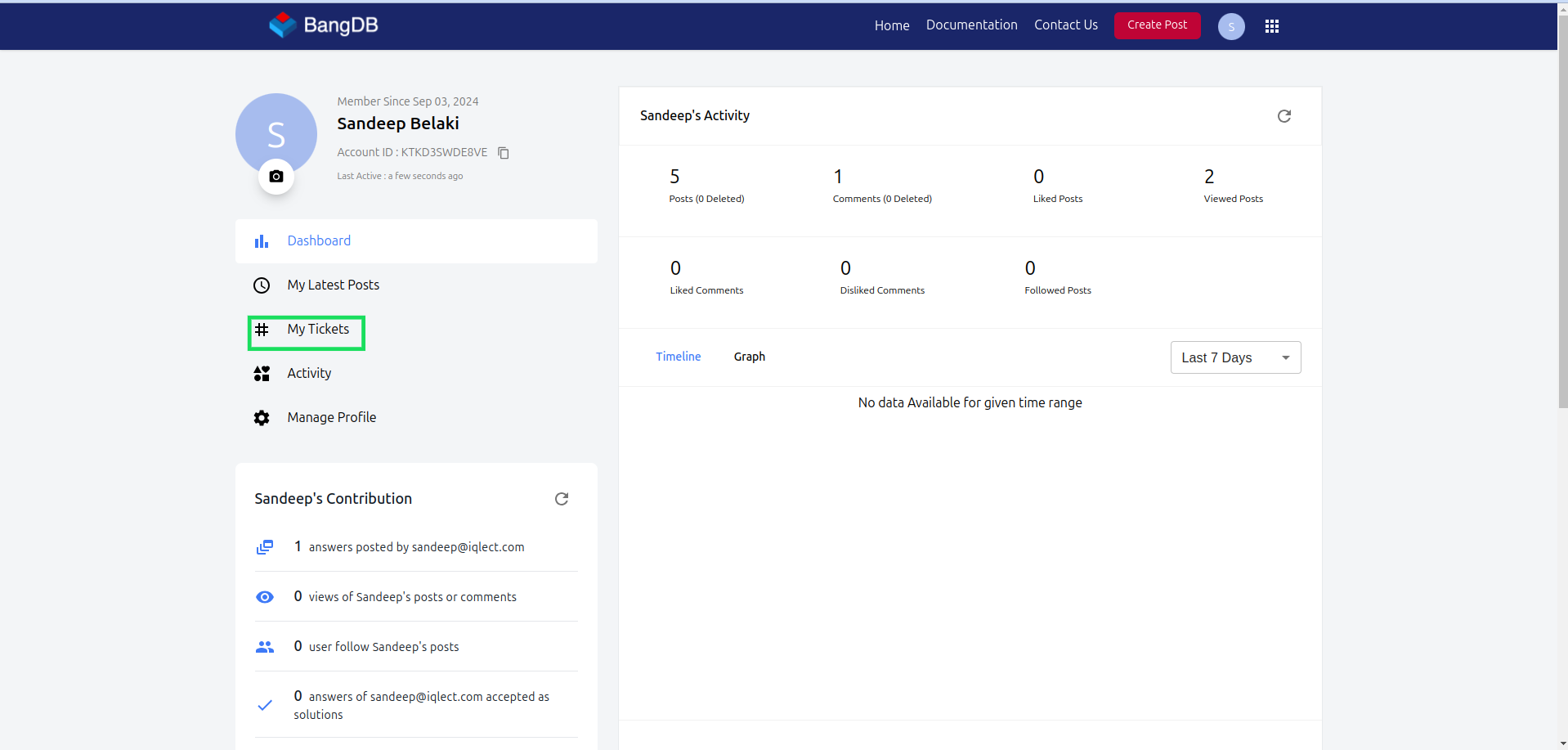
Step 12: Final Ticket View
After the BangDB team reviews your ticket, it will be visible on the public forum at https://forum.bangdb.com/.