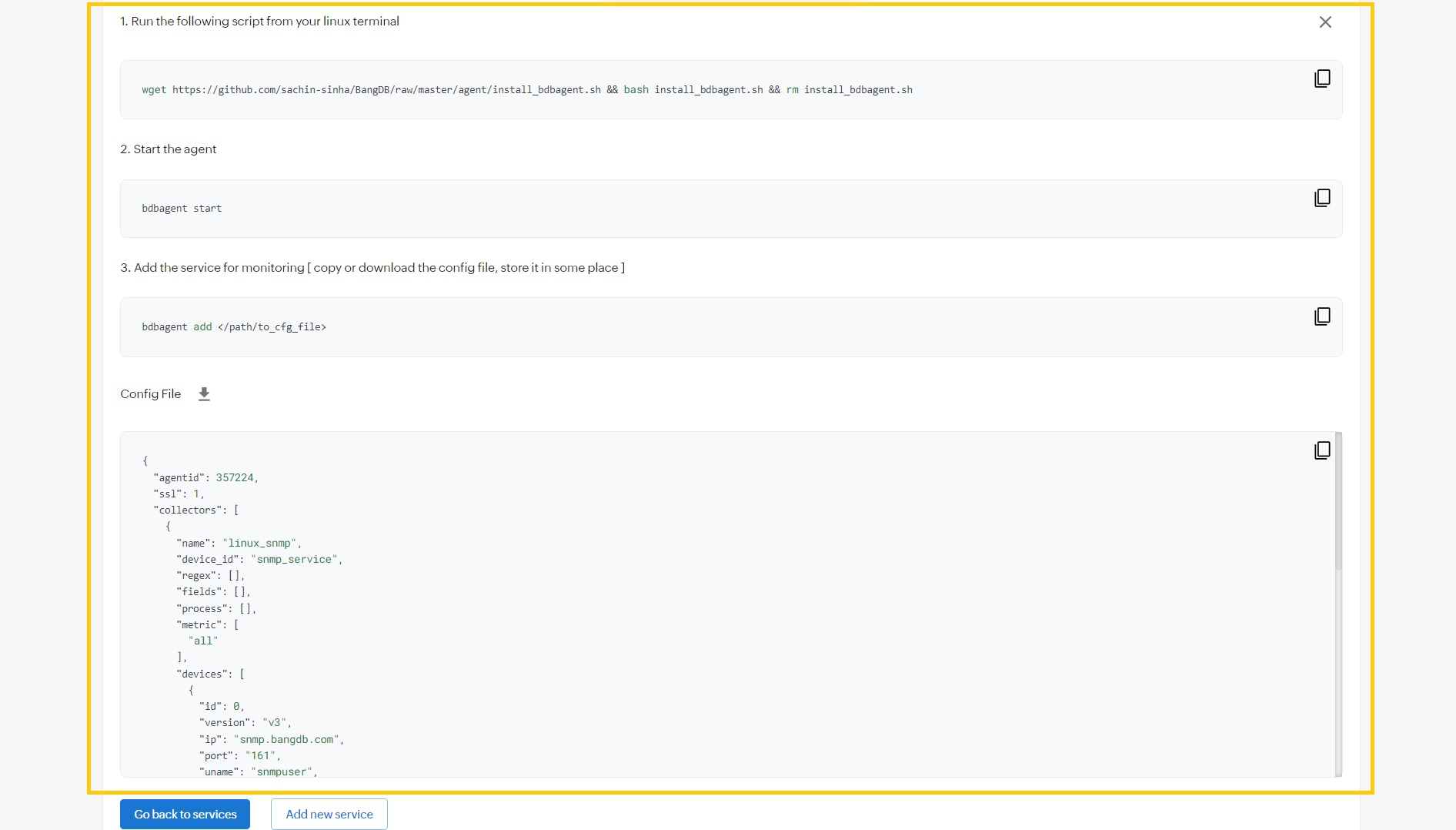Add SNMP monitoring service
In order to add a new SNMP monitoring service, Navigate to the "Services" page.
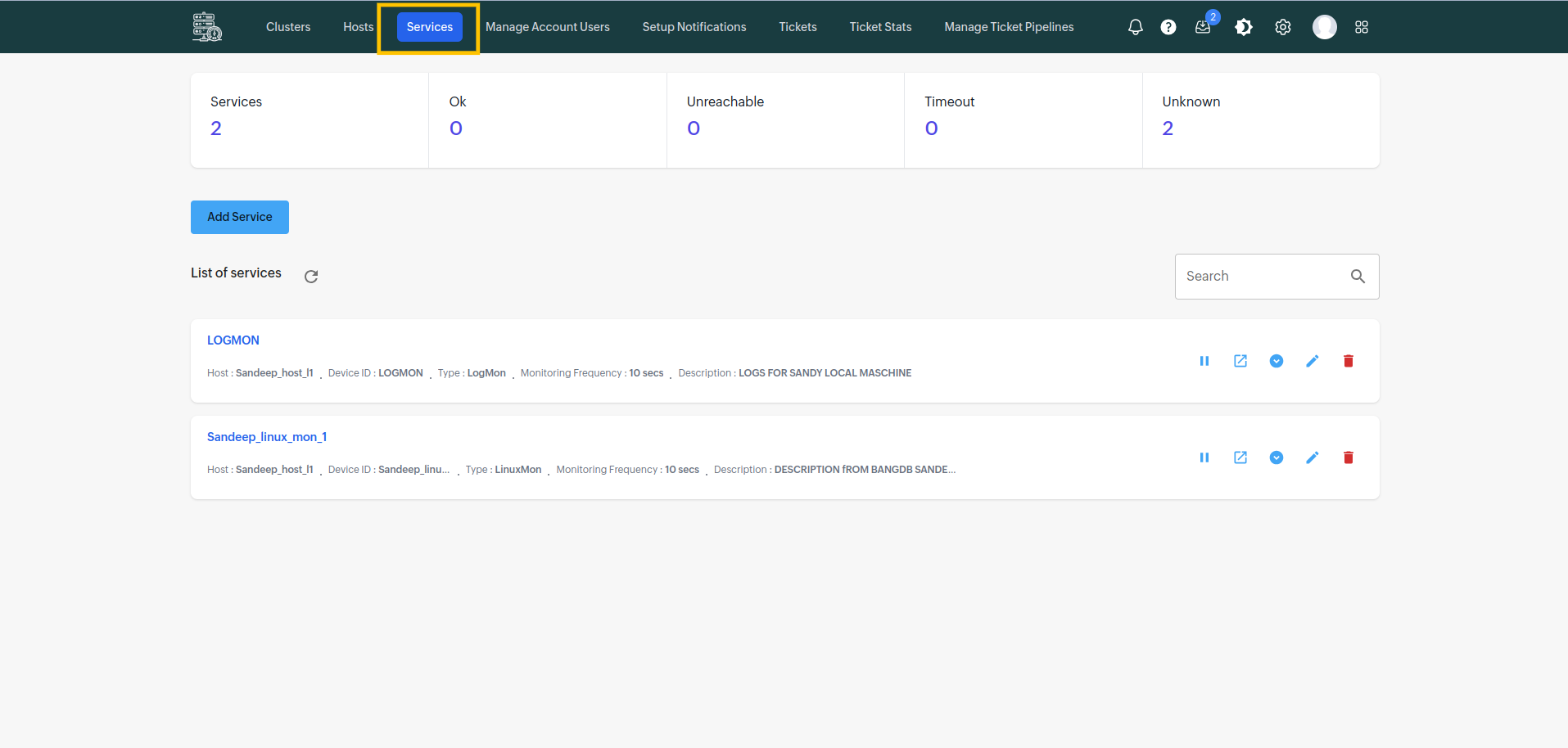
Click on "Add Service" button.
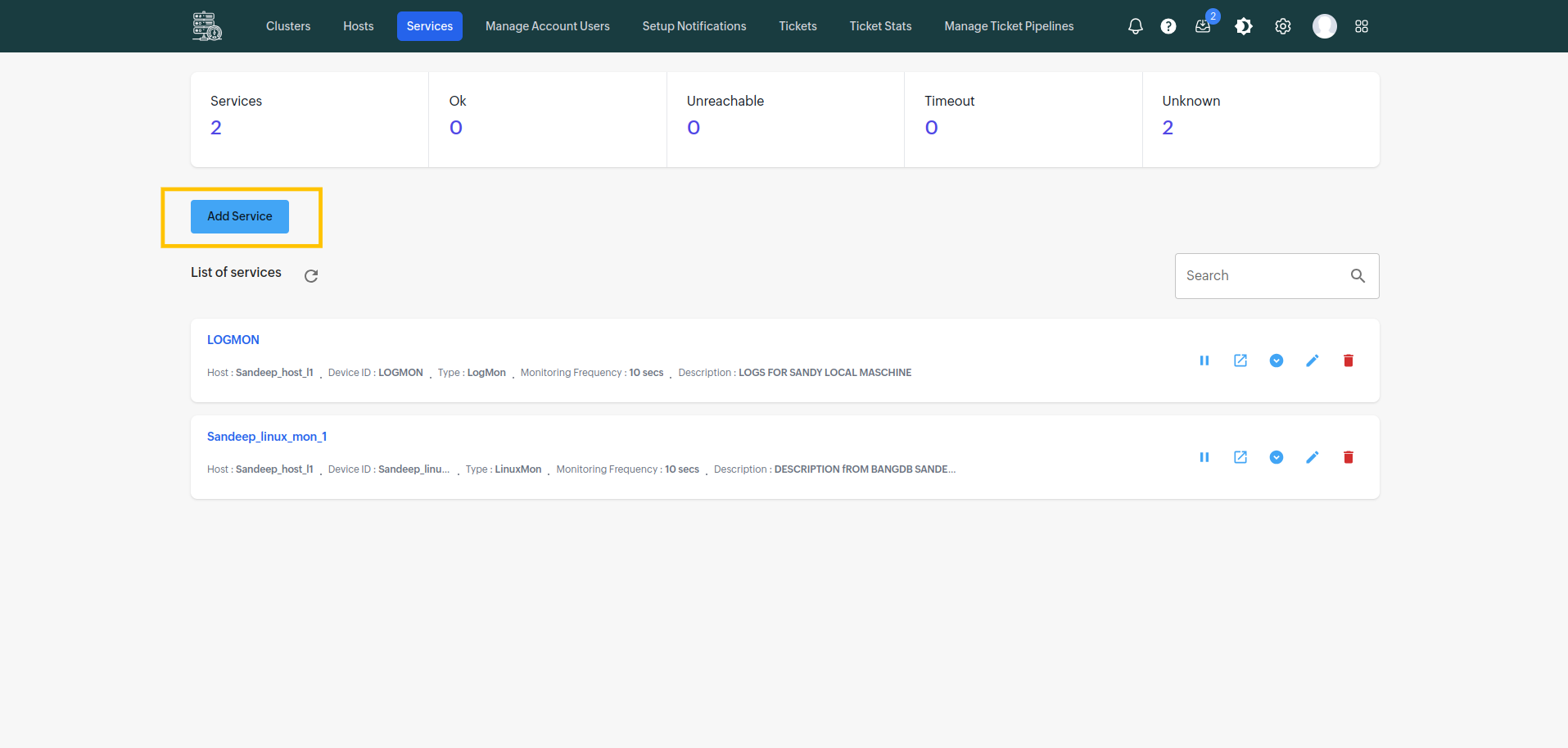
Now enter the service details.
- Service ID
ID of the service. [spaces and colon(:) are not allowed]
- Service port
Port where the service is running.
- Description
Description of the service.
- Host ID
Host ID of the service. [ you need choose this from the existing hosts list ]
- List of processes to monitor
In case you want to monitor only some specific linux processes then you can define it here. This field is optional.
- Monitoring method
- Use Agent (Recommended)
- Agentless
If you choose this method, then you just need to add the service. The App will handle the rest.
This option is selected by default. Choosing this option means that you have to install agent on the host and you will have more control over the data.
- Monitoring Frequency
How frequently you want to monitor the data. Minimum value is 10 seconds.
- Devices
Add the SNMP devices here.
- Check health of the service
By checking this input, the app will start checking health & SSL of service.
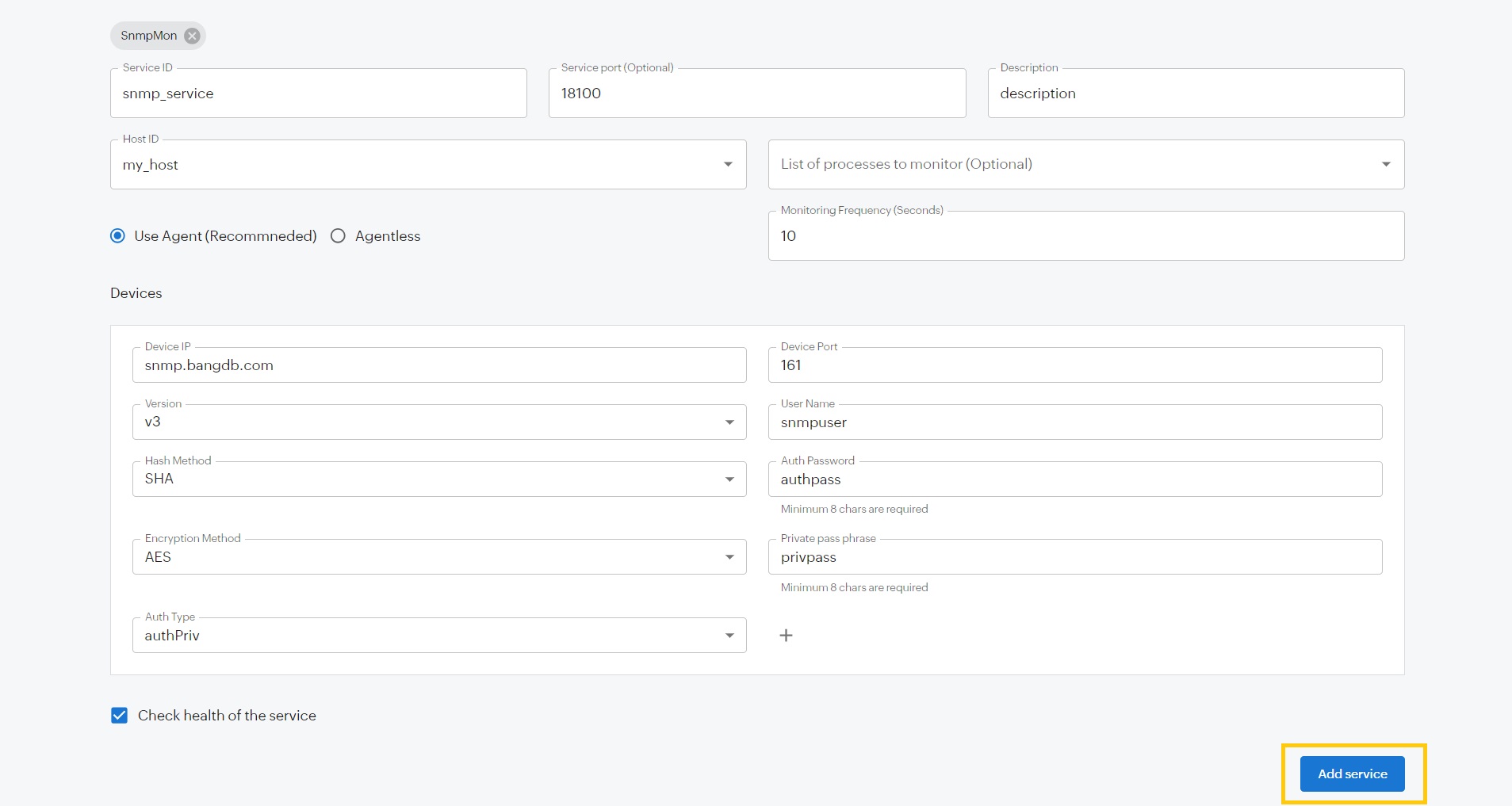
Click on "Add service". The service will get added. It will you some installation steps, by following those steps you can start monitoring the SNMP service.