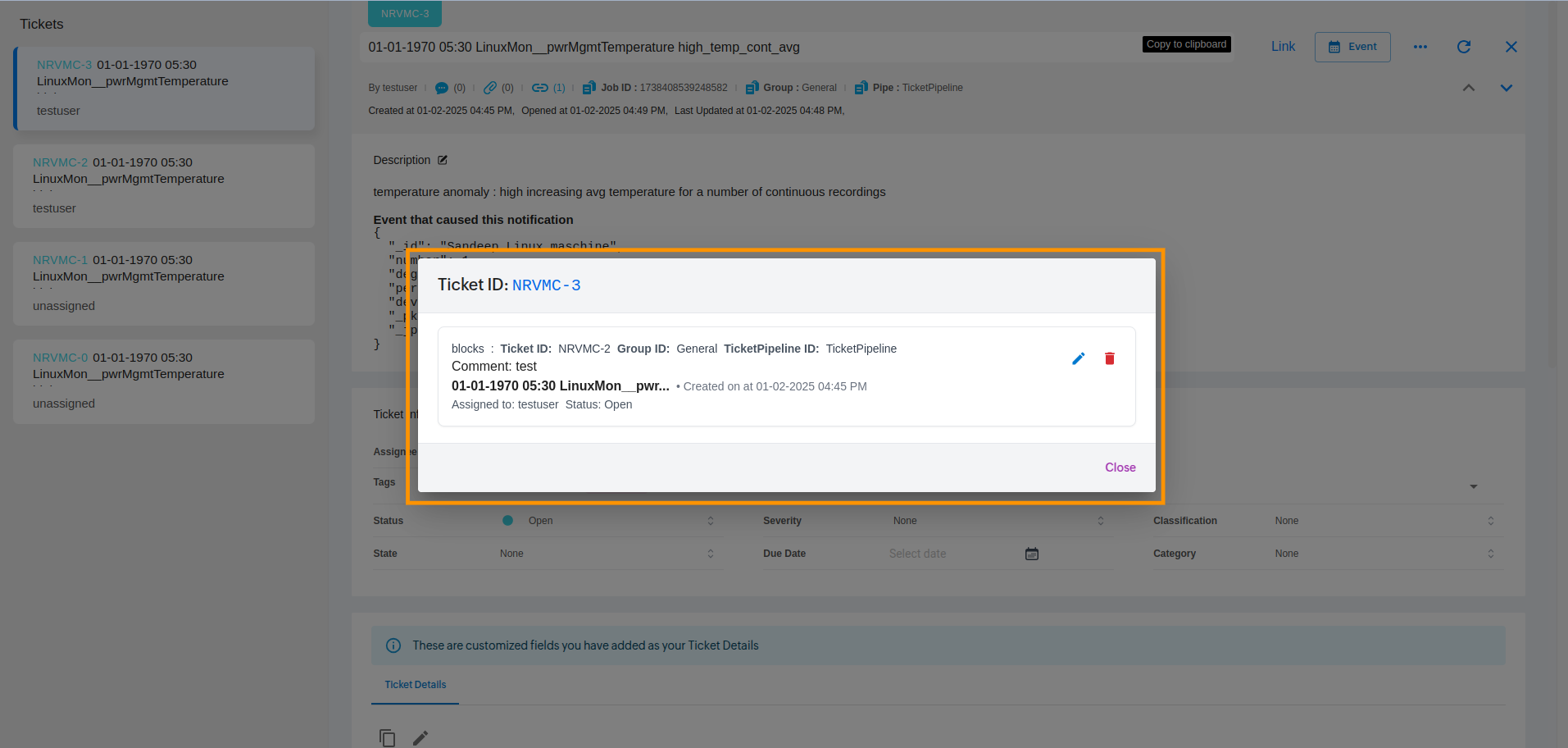Linking of Tickets
Click on the Tickets tab.
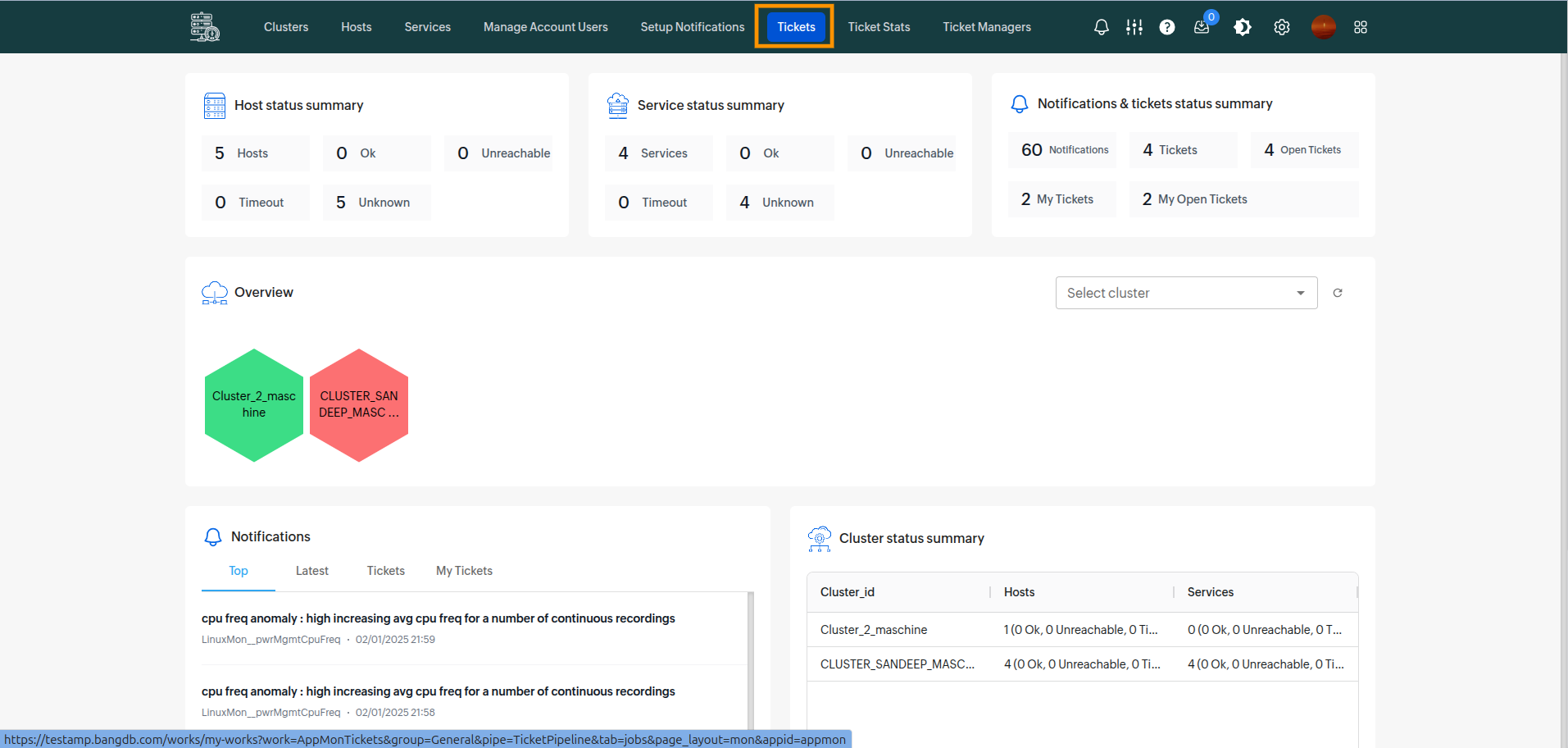
Open any ticket which you want to link.
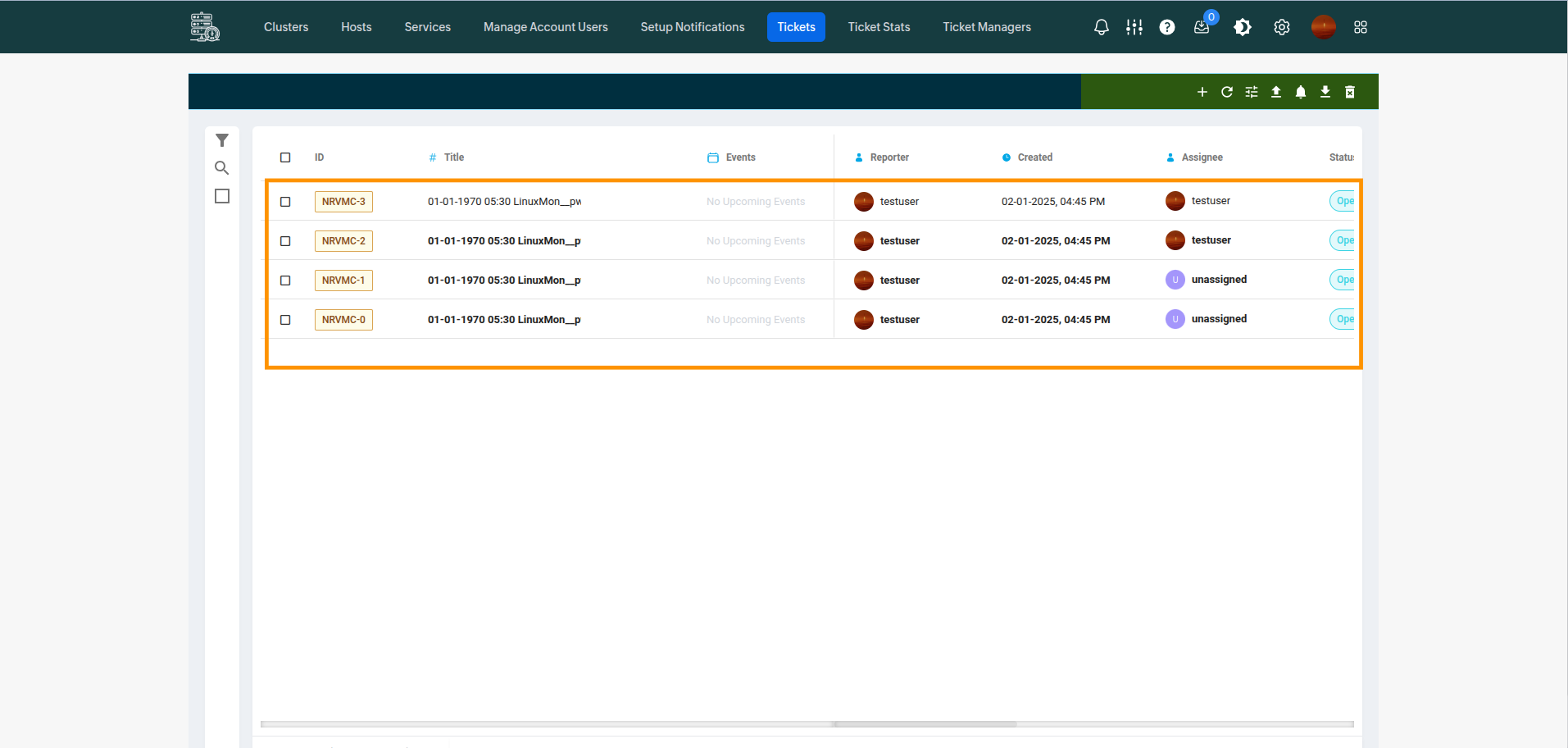
Click on the Link button on the ticket details page.
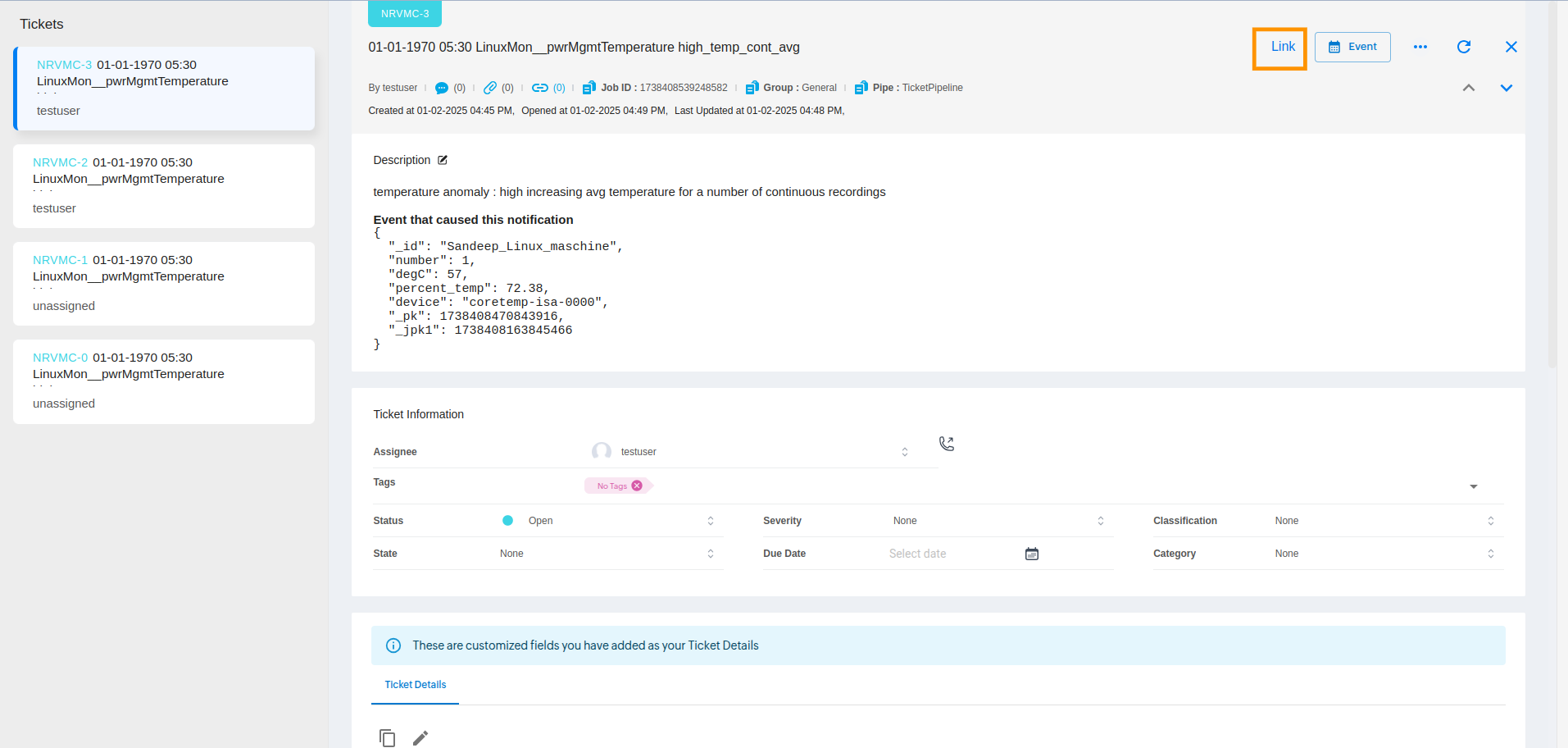
After clicking on the link button, it will open the Link popup.
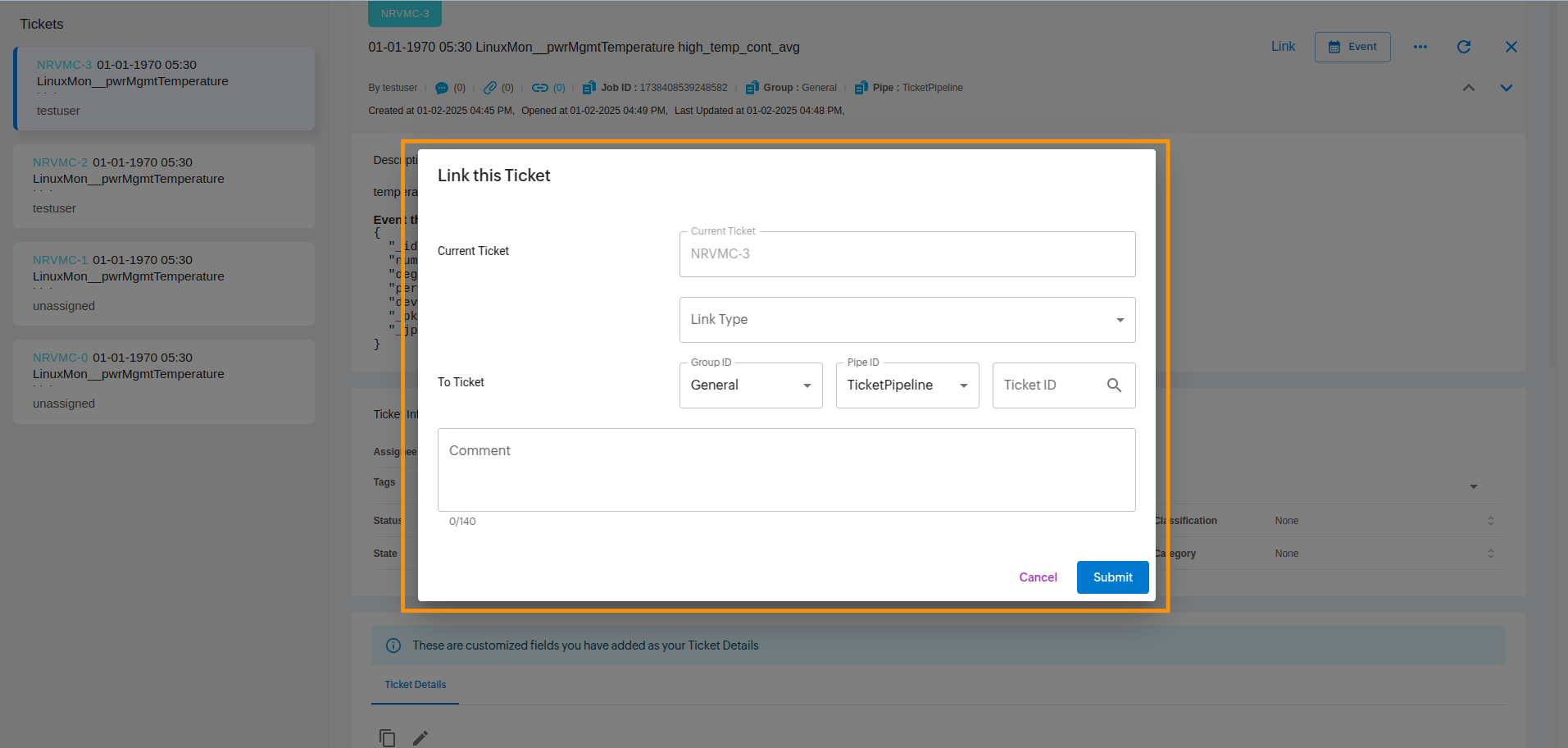
Select the Link Type from the dropdown, group, and Ticket pipeline. Enter the Ticket ID manually, select it, and add a comment.
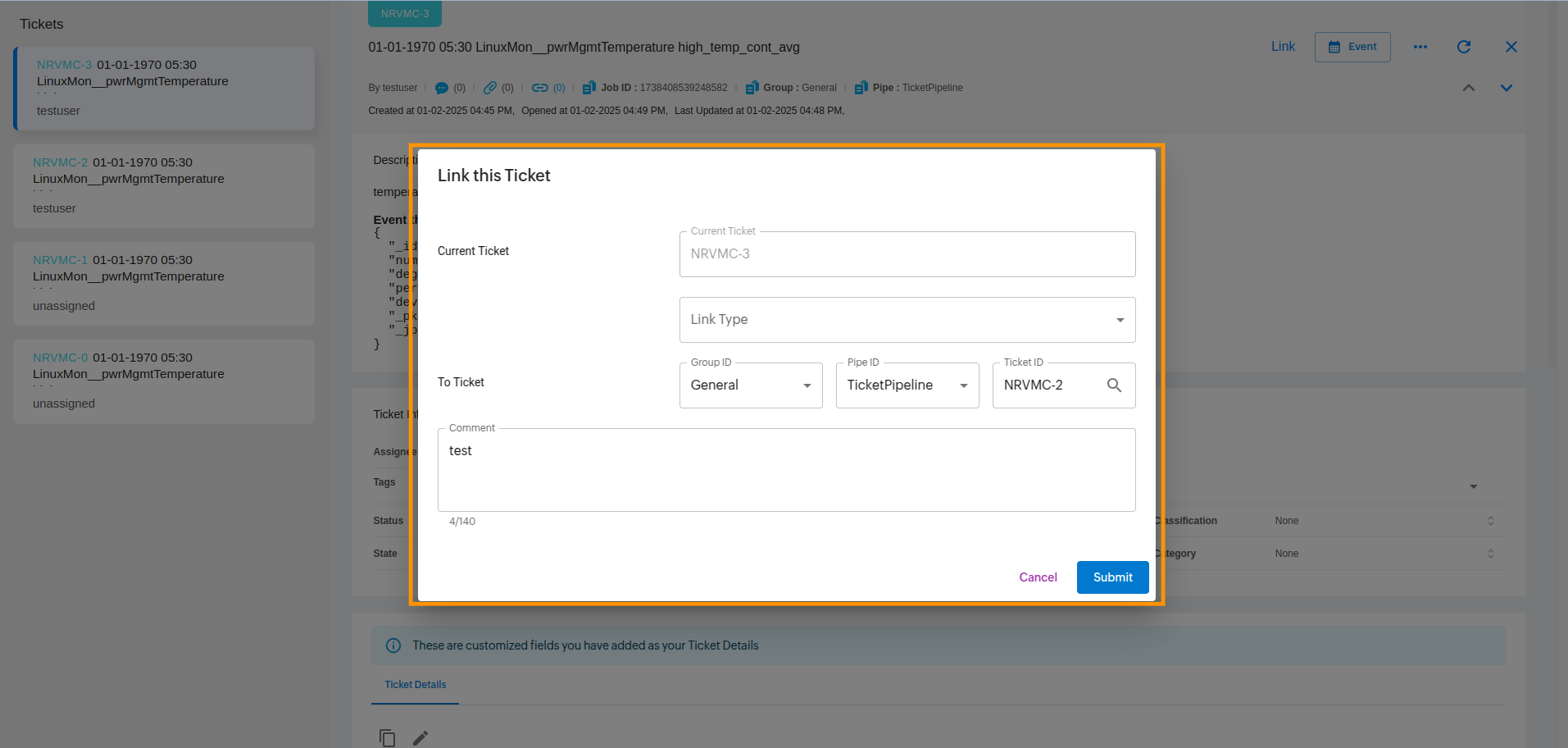
Fill in all the required details for linking the ticket in the Linking Popup.
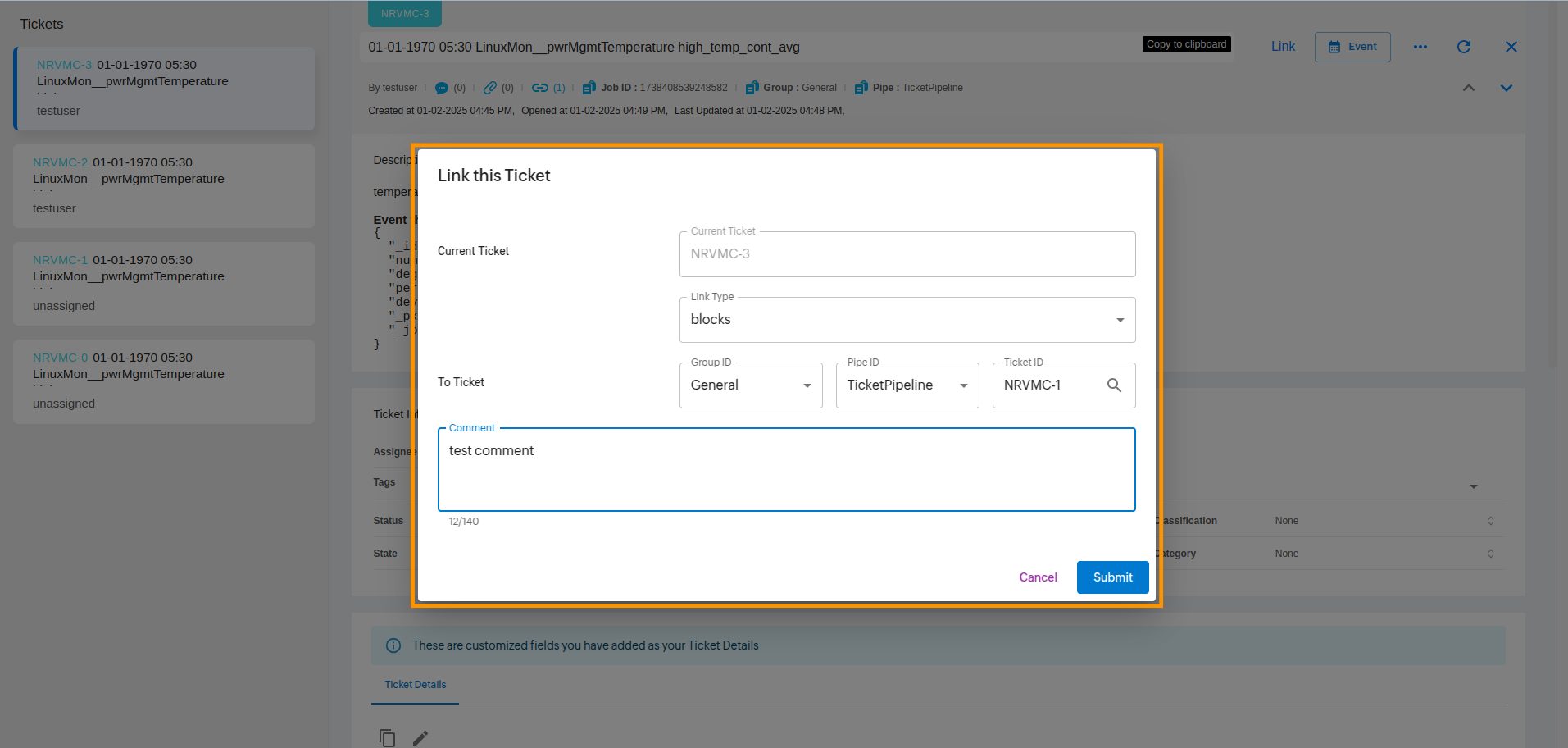
After filling in the details, click on the Submit button.
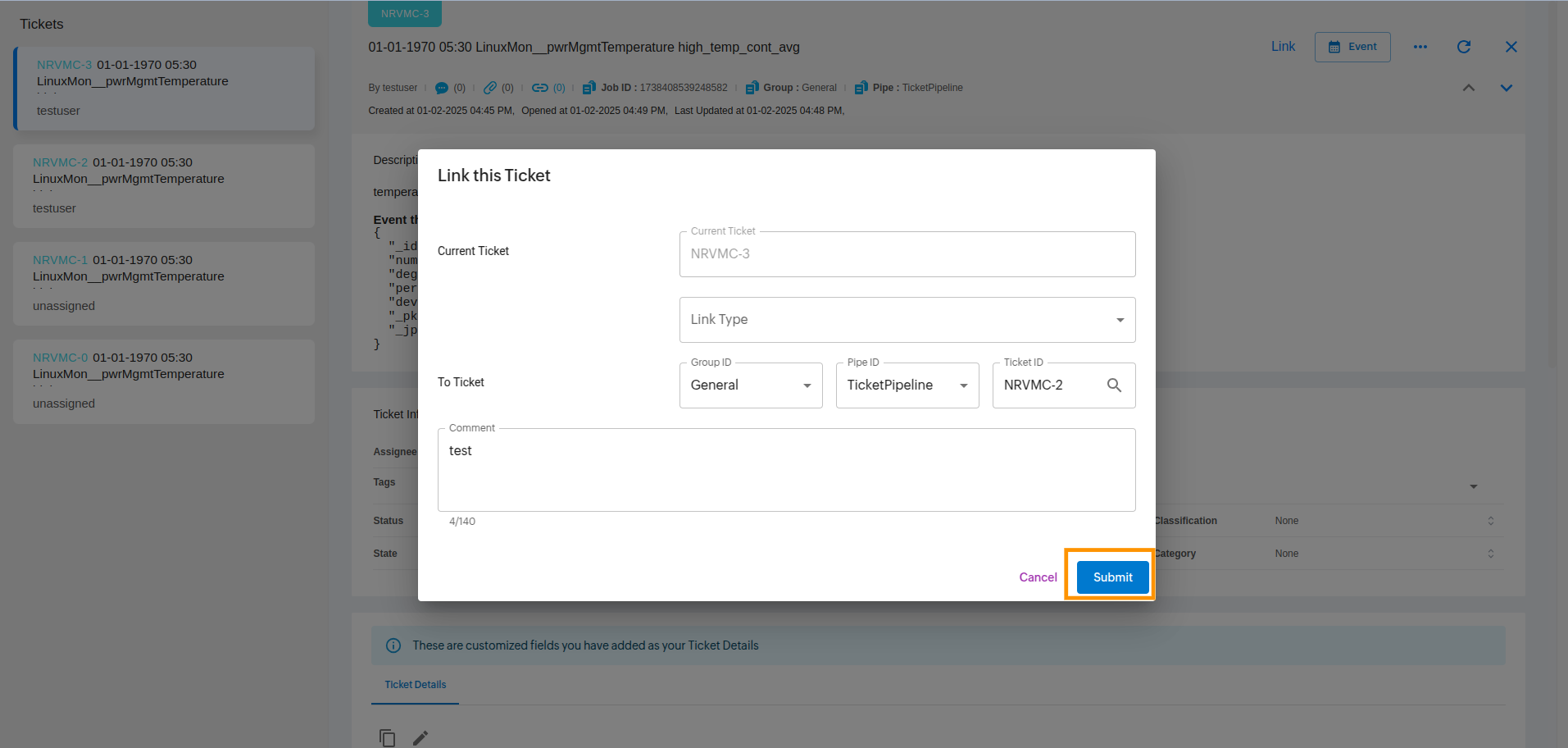
Once submitted, you will receive a confirmation message: "Link Added Successfully".
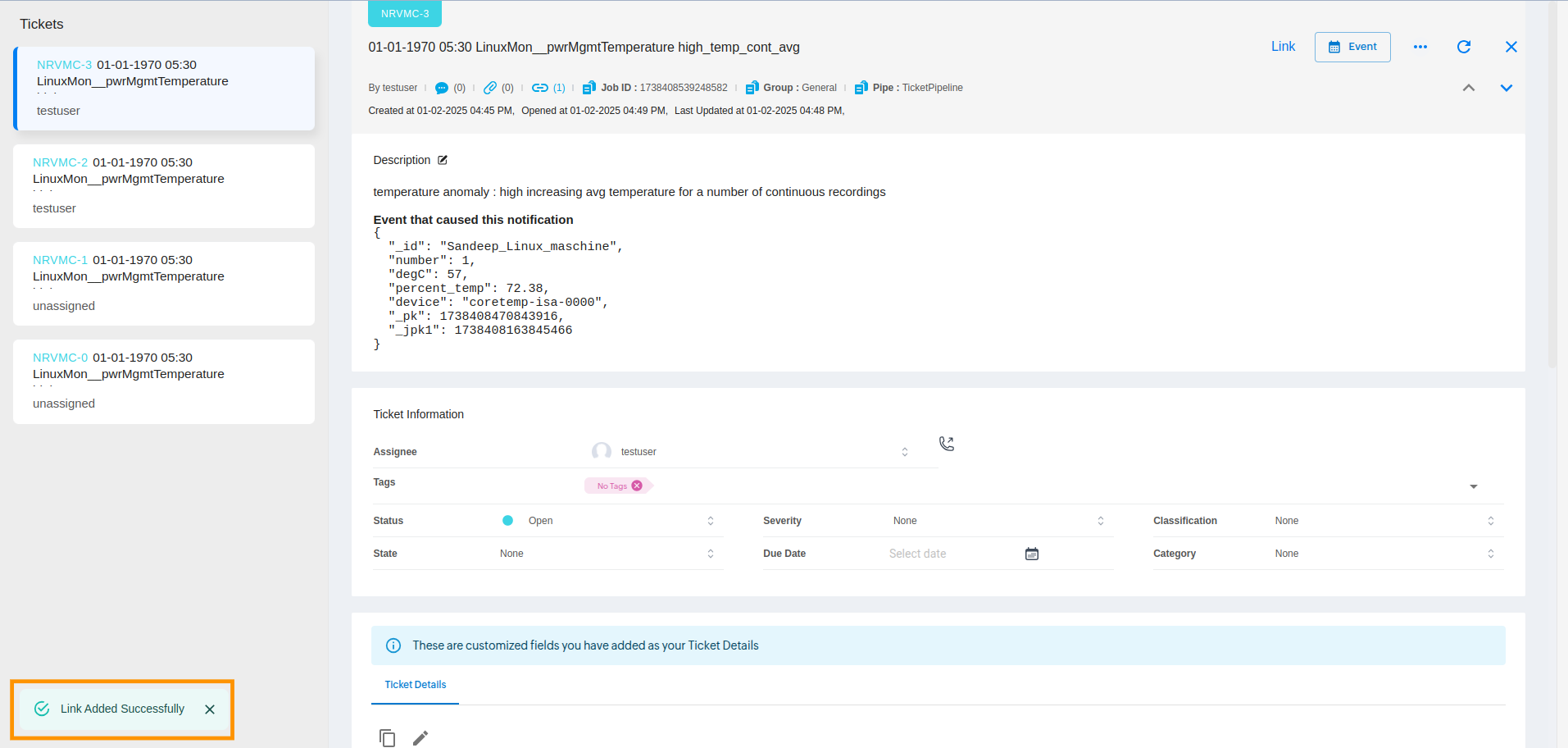
After linking, view the linked ticket details by clicking on the linked ticket from the Ticket detail page.
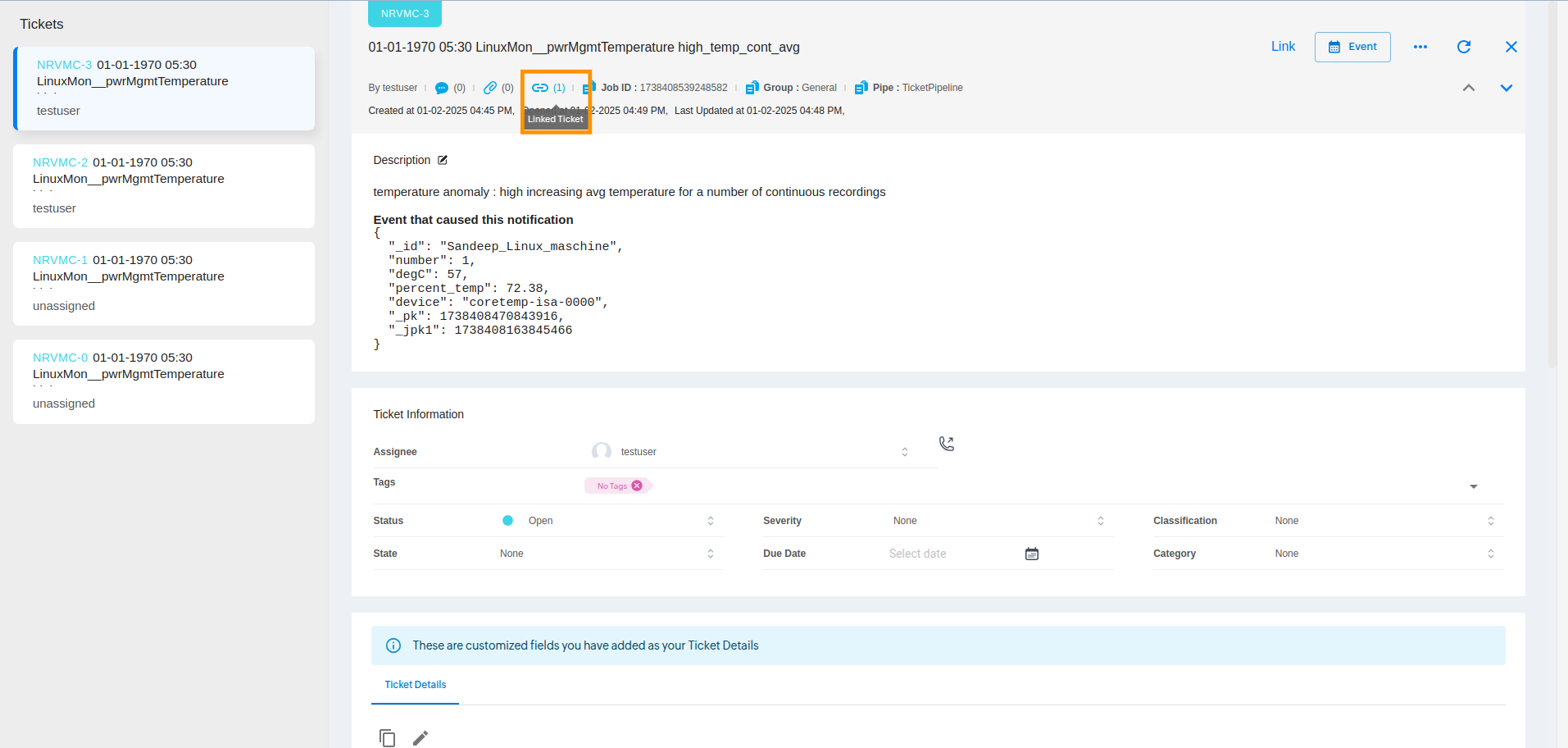
After clicking, a popup will open showing the linked details.