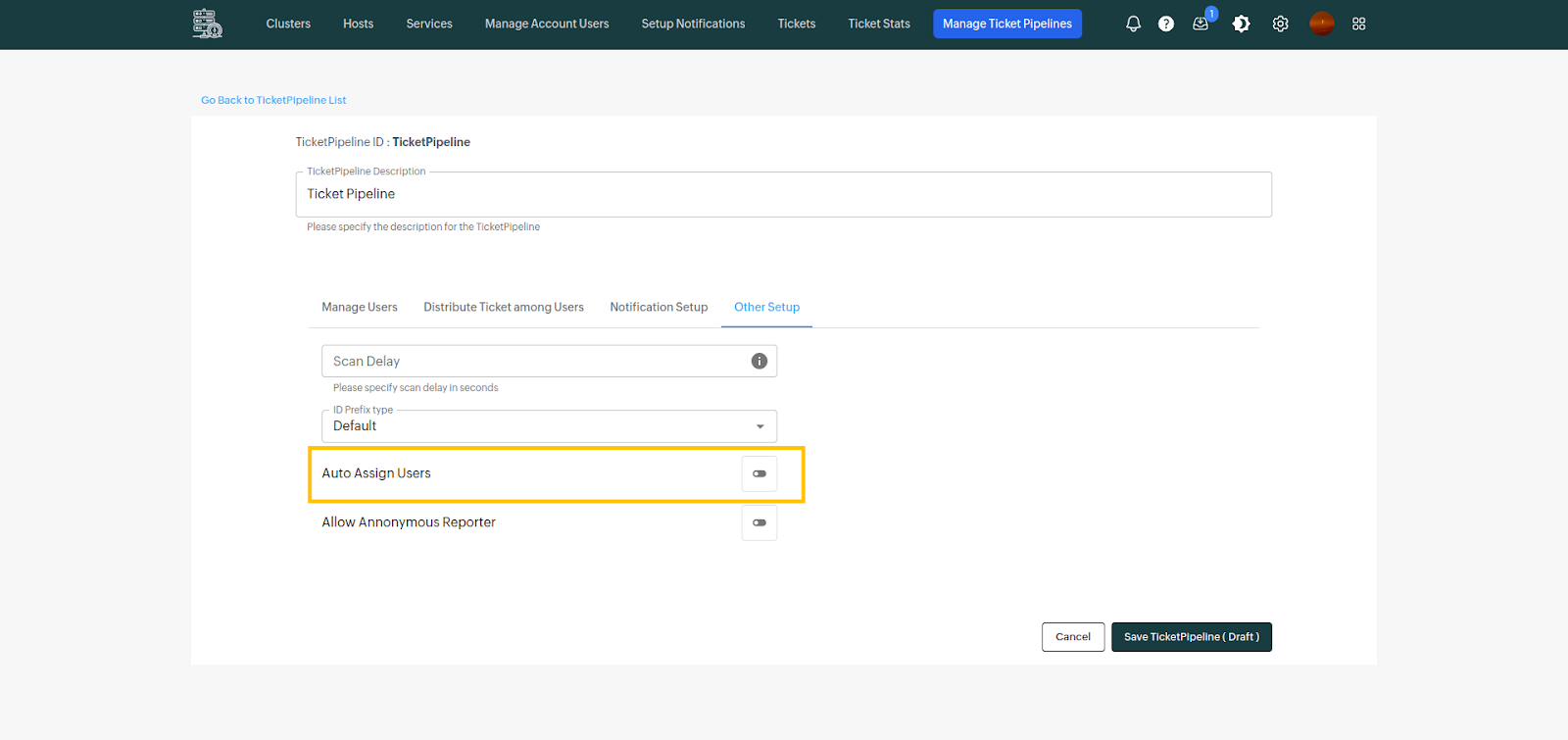Manage ticket pipelines
Click on "Manage Ticket Pipelines" from the top nav bar.
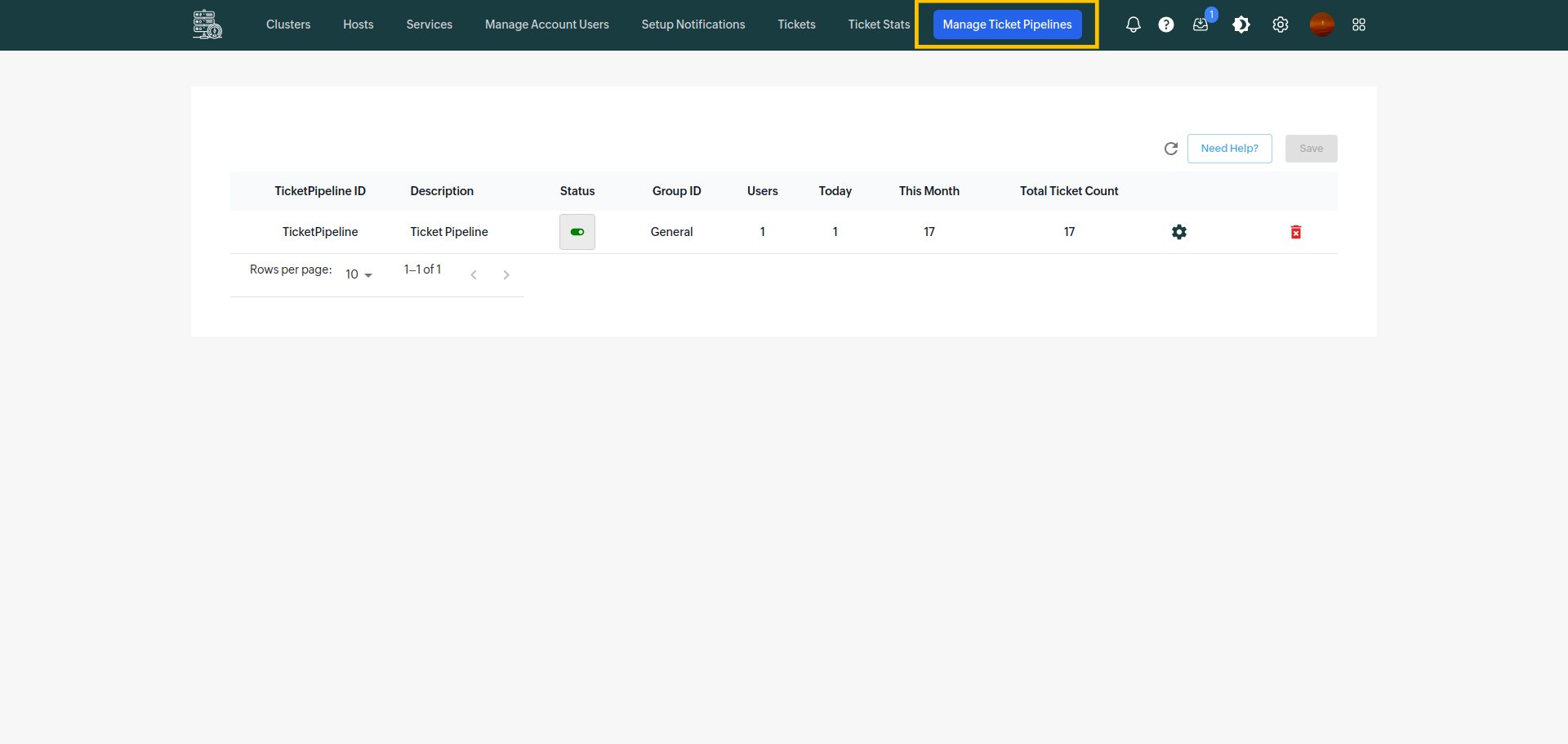
After clicking on the manage ticket pipelines, you can see the the ticket pipeline which is associated to the your AppMon app
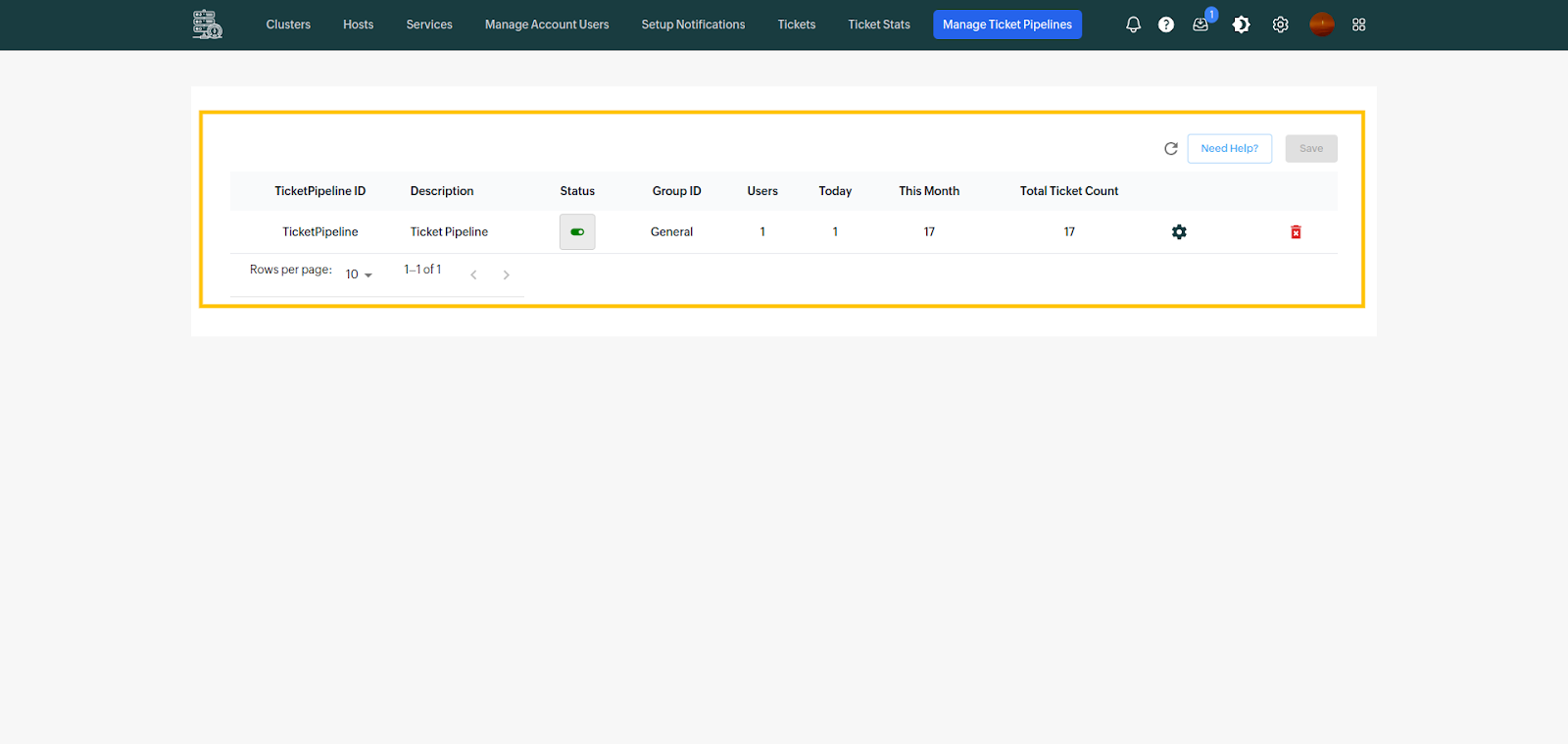
Click on "Manage Ticket Pipeline"
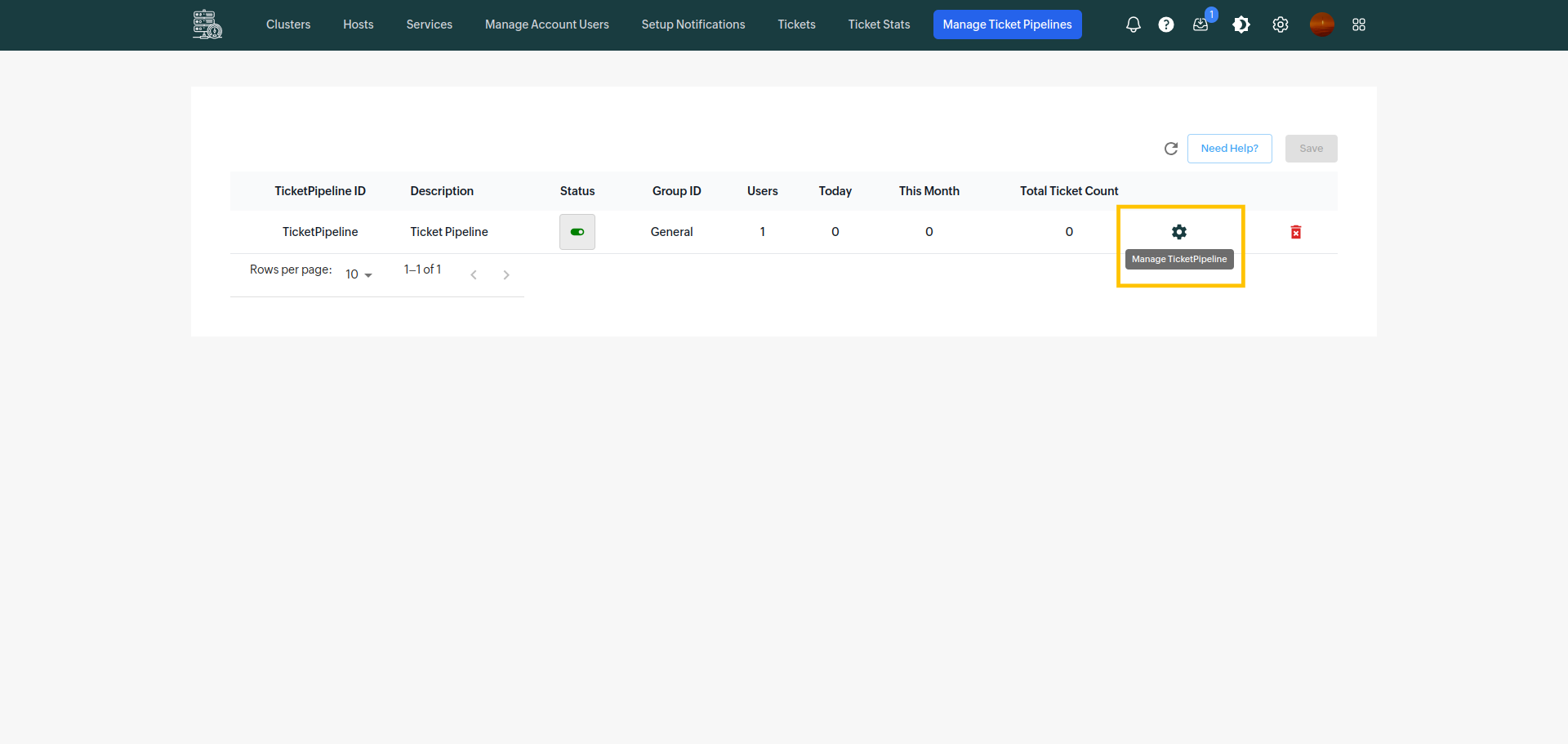
There you can do the following setting :-
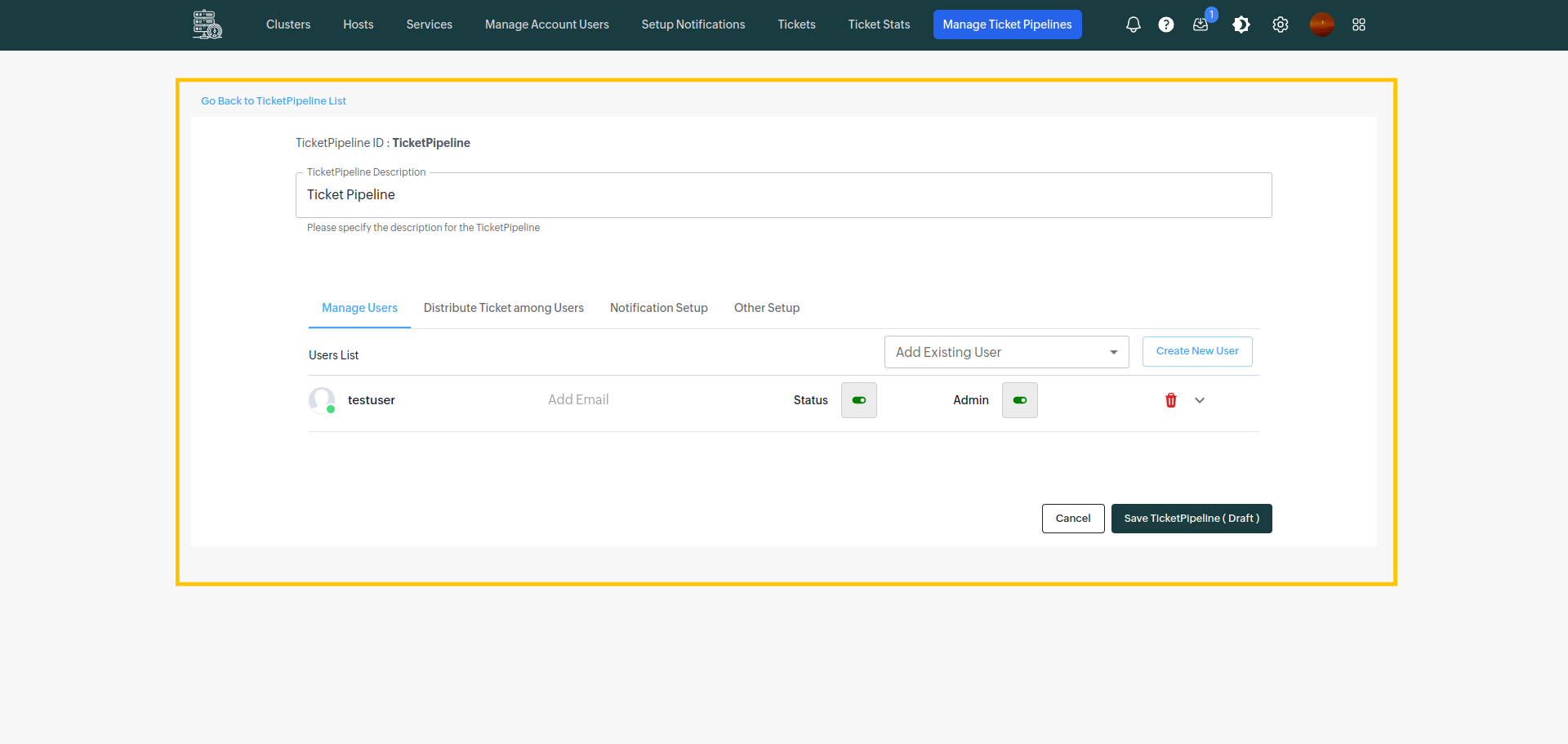
- Edit the description of the ticket pipeline
- You can add the existing user by clicking on the add existing user dropdown
- You can create a new user and you can add to that pipeline
- You can make the users admin and non-admin from the toggle button
- You can make the user status off or on by toggling
- You can set the rule for sending the tickets between the users by clicking on the Distribute ticket among the users
- You can set up email notifications also by clicking on the notification tab
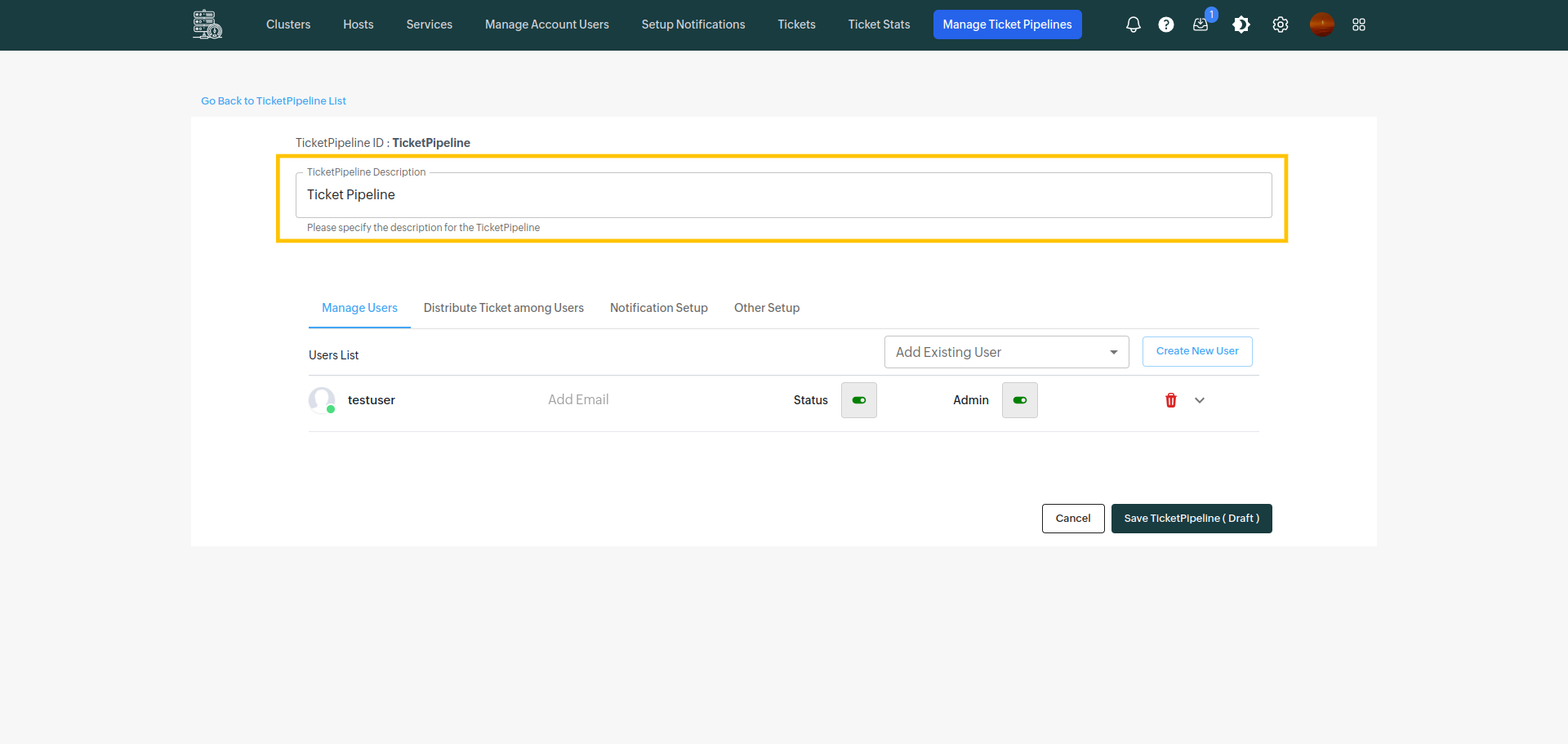
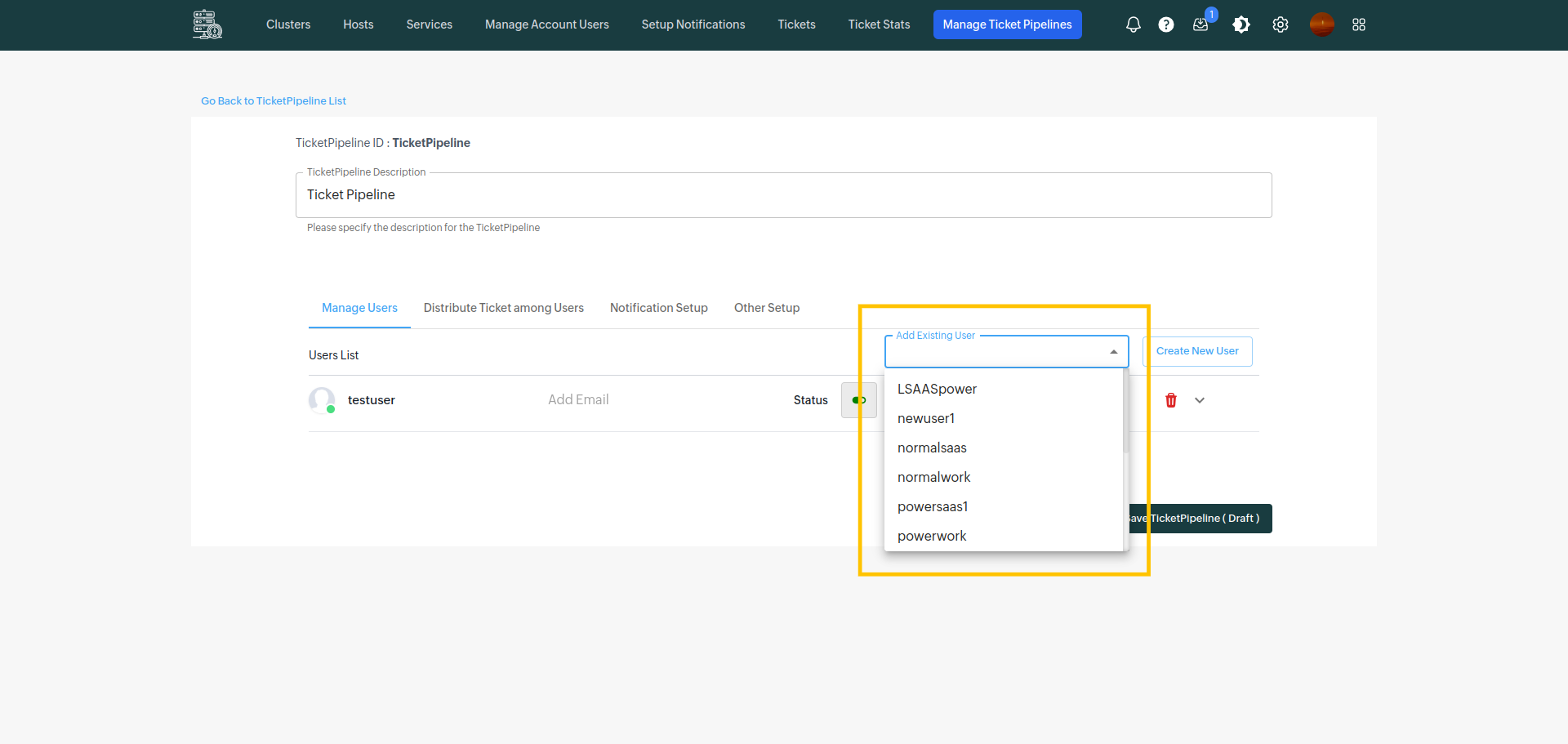
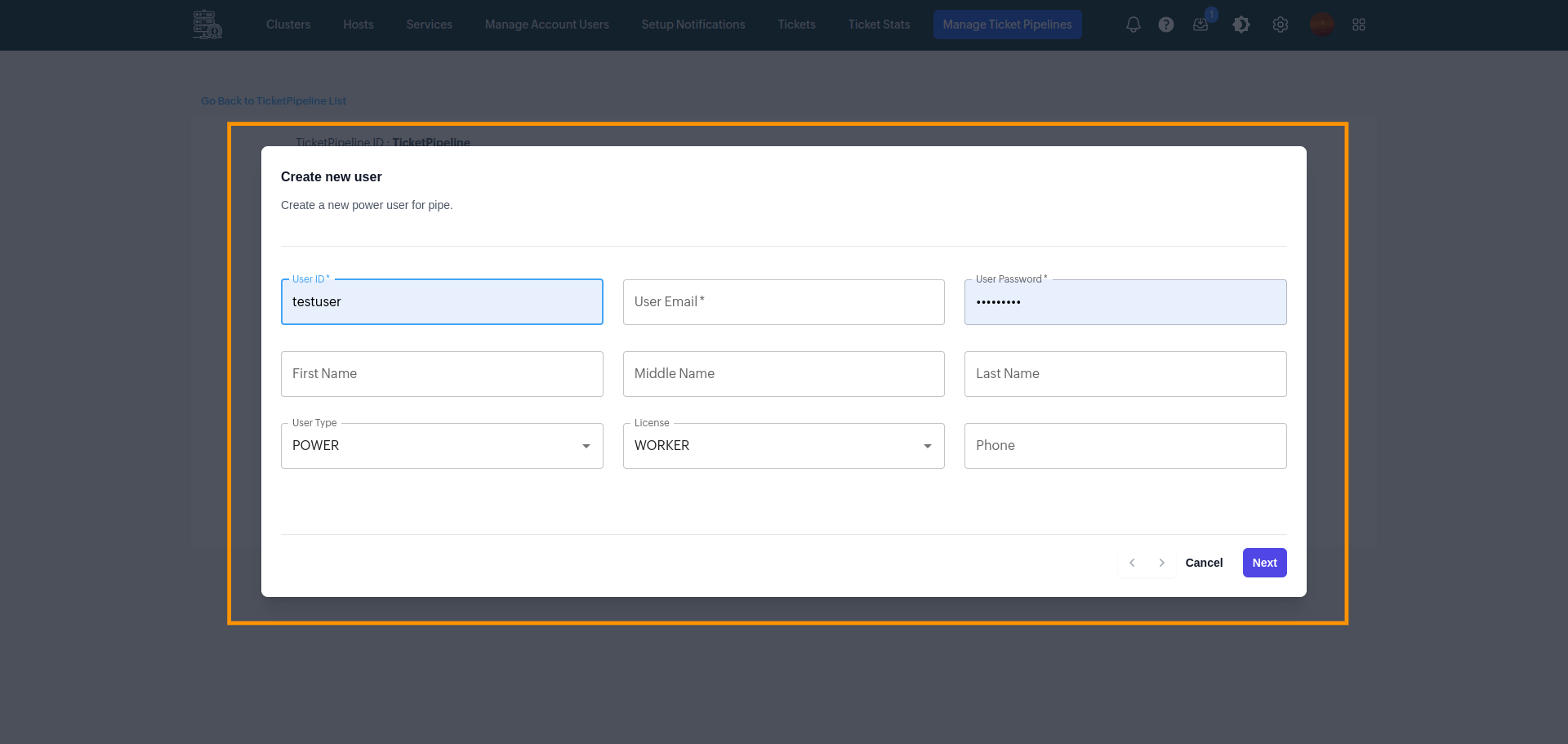
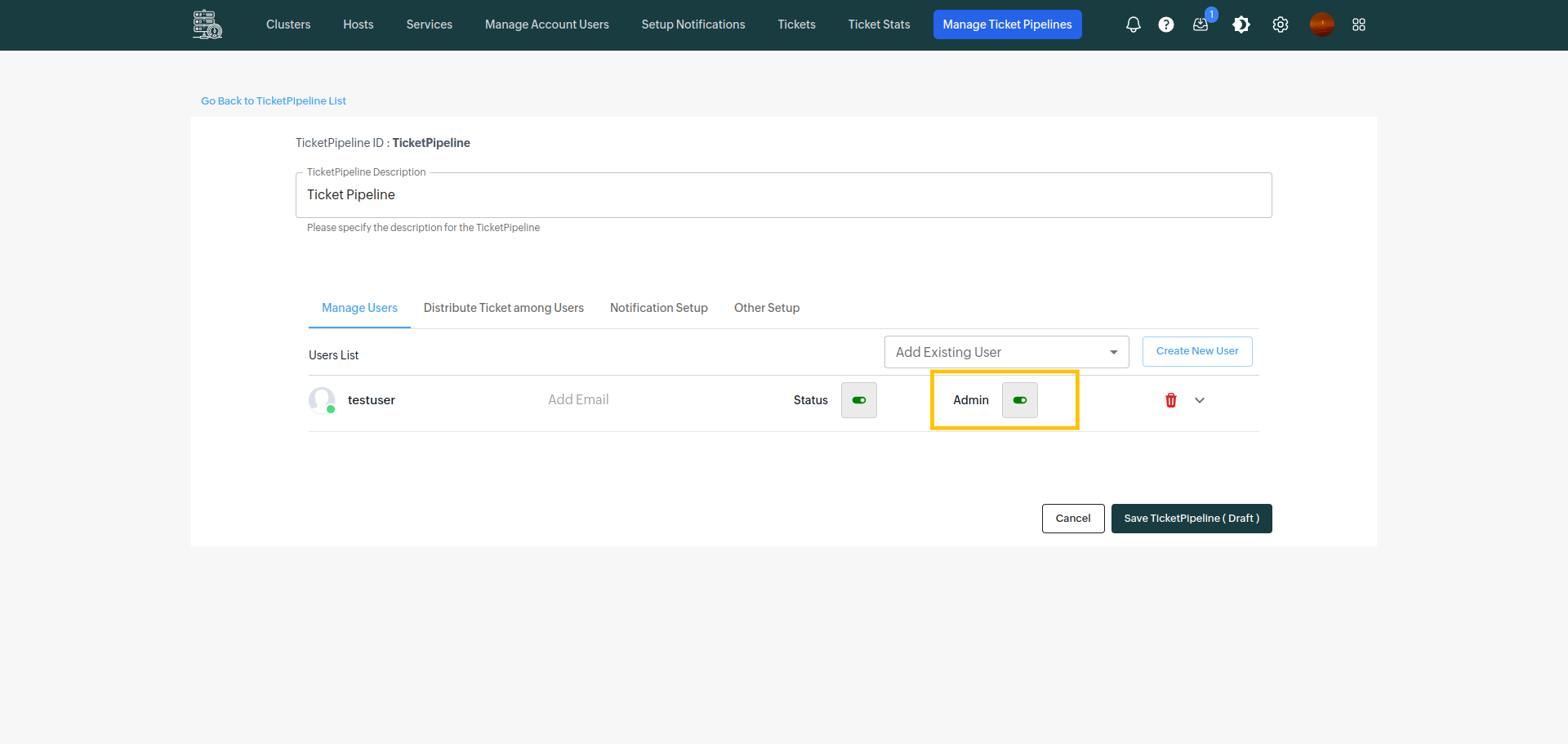
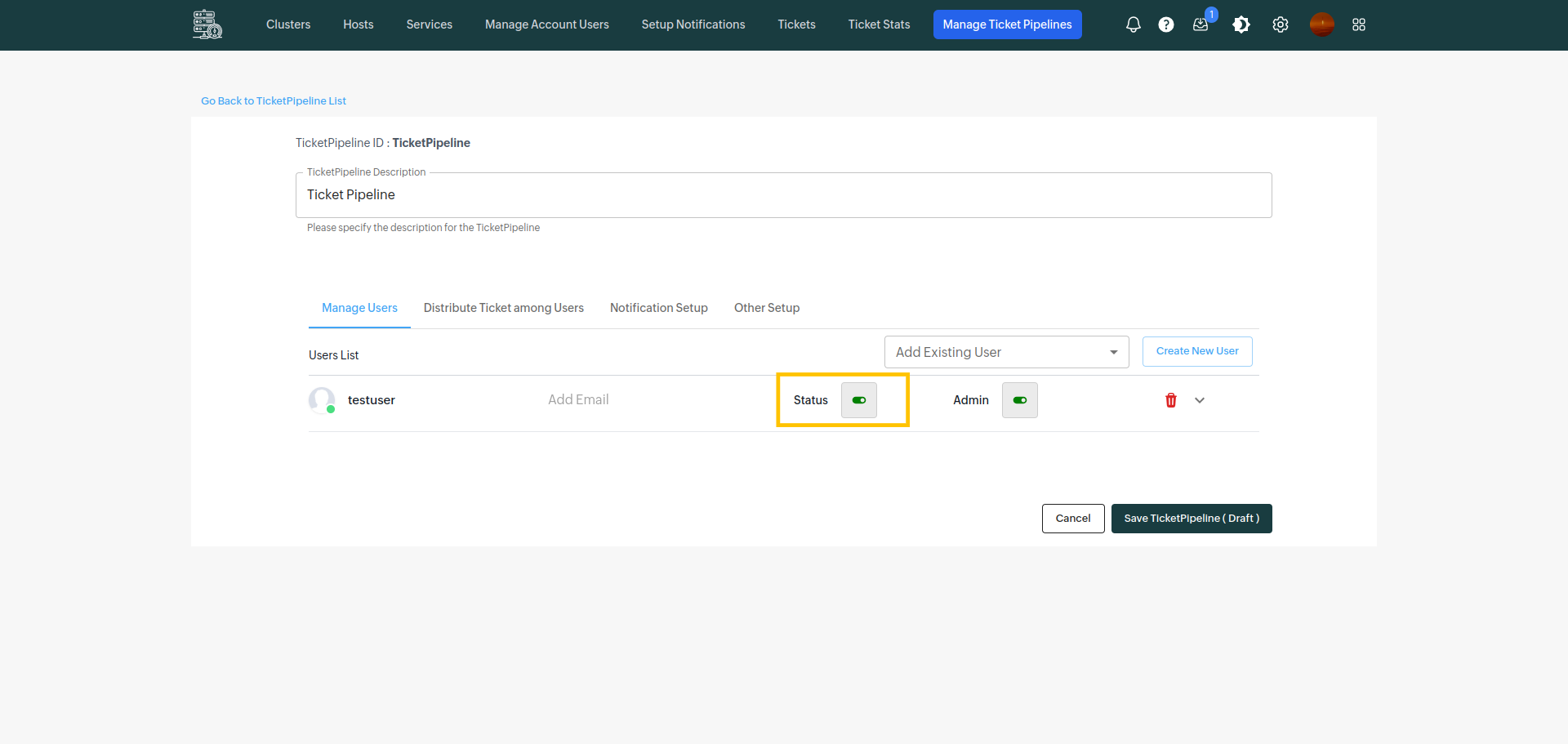

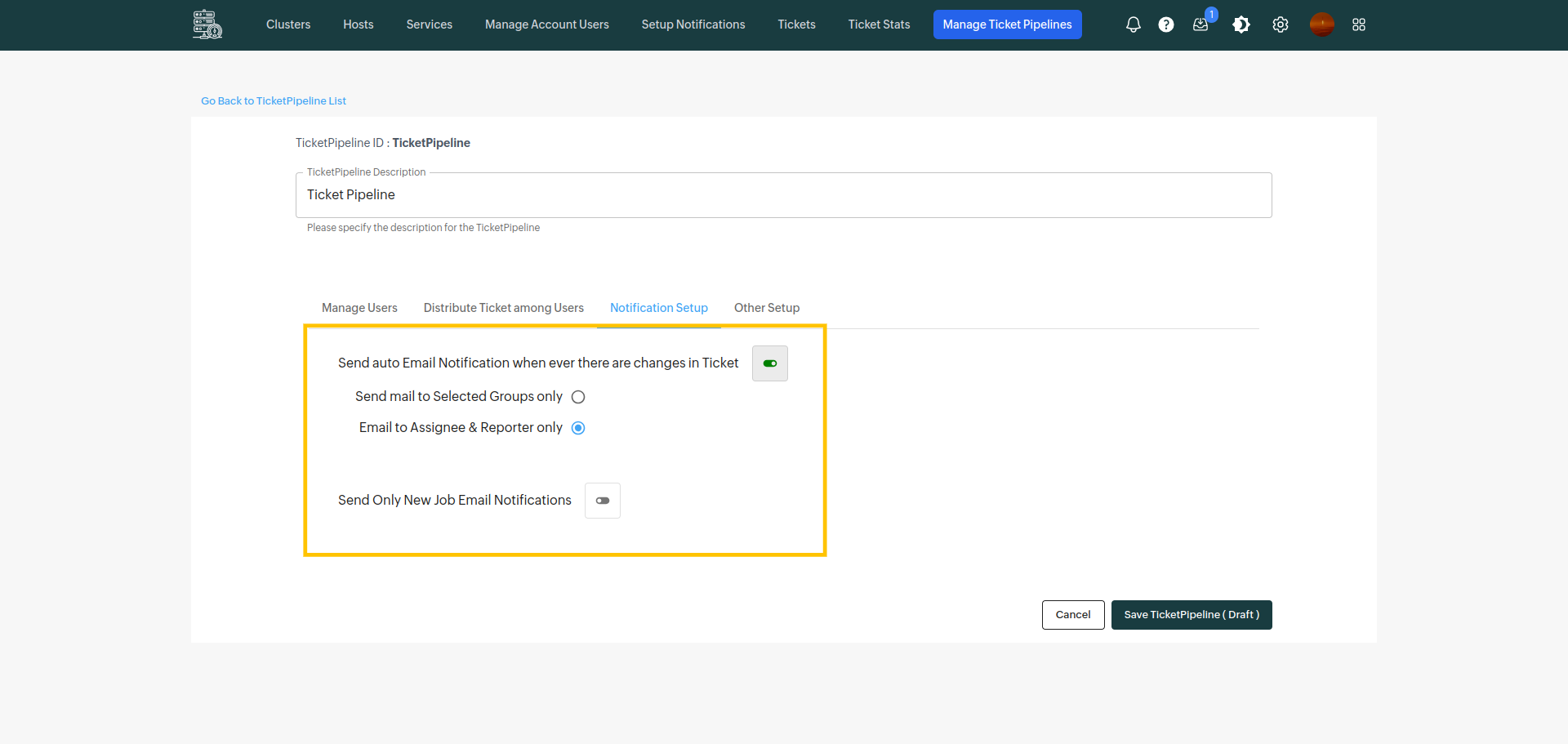
Other setup
Scan delay
It will take the inputs in seconds if u give 60 as scan delay then when we move the tickets from notification it will be visible after 60 seconds in the tickets
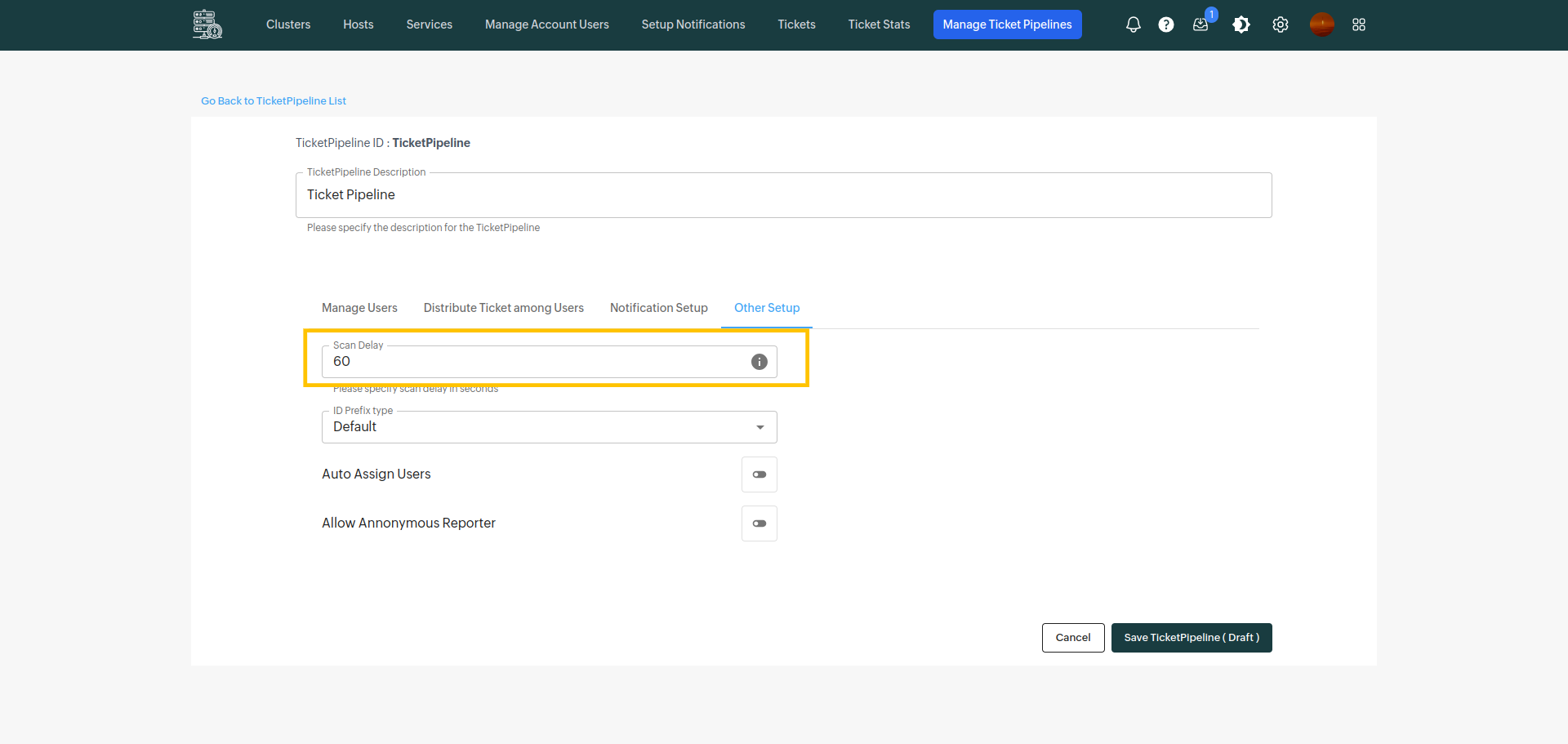
ID prefix type
For every ticket one id is getting assigned if u want your ID in the format of YYMMDD then u can choose this or u can choose default also
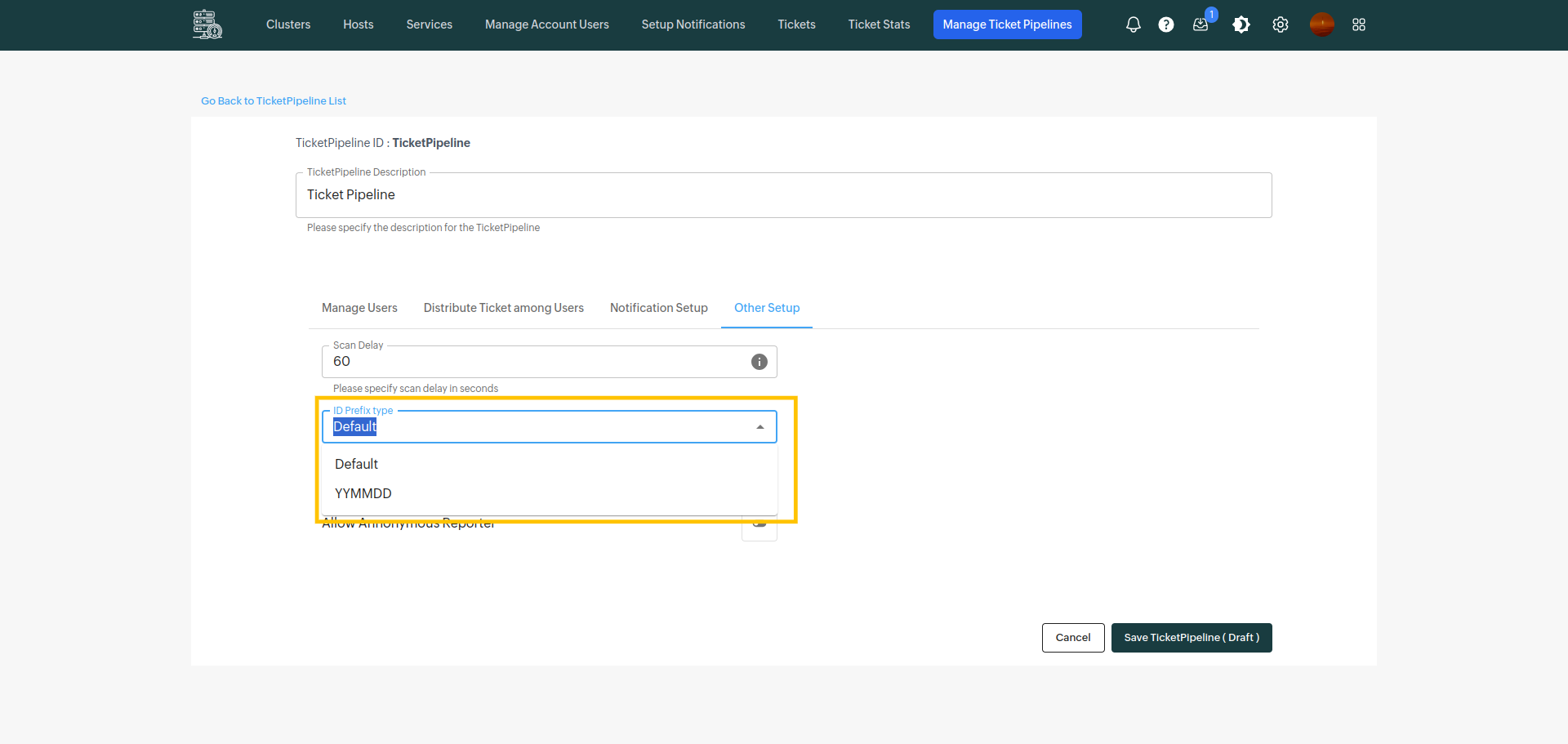
Auto assign users
Here if you toggle on then the tickets will automatically get assigned