Customize columns
In order to customize the lead table columns, Go to the "Home" page, and select a company from the "My companies" section.
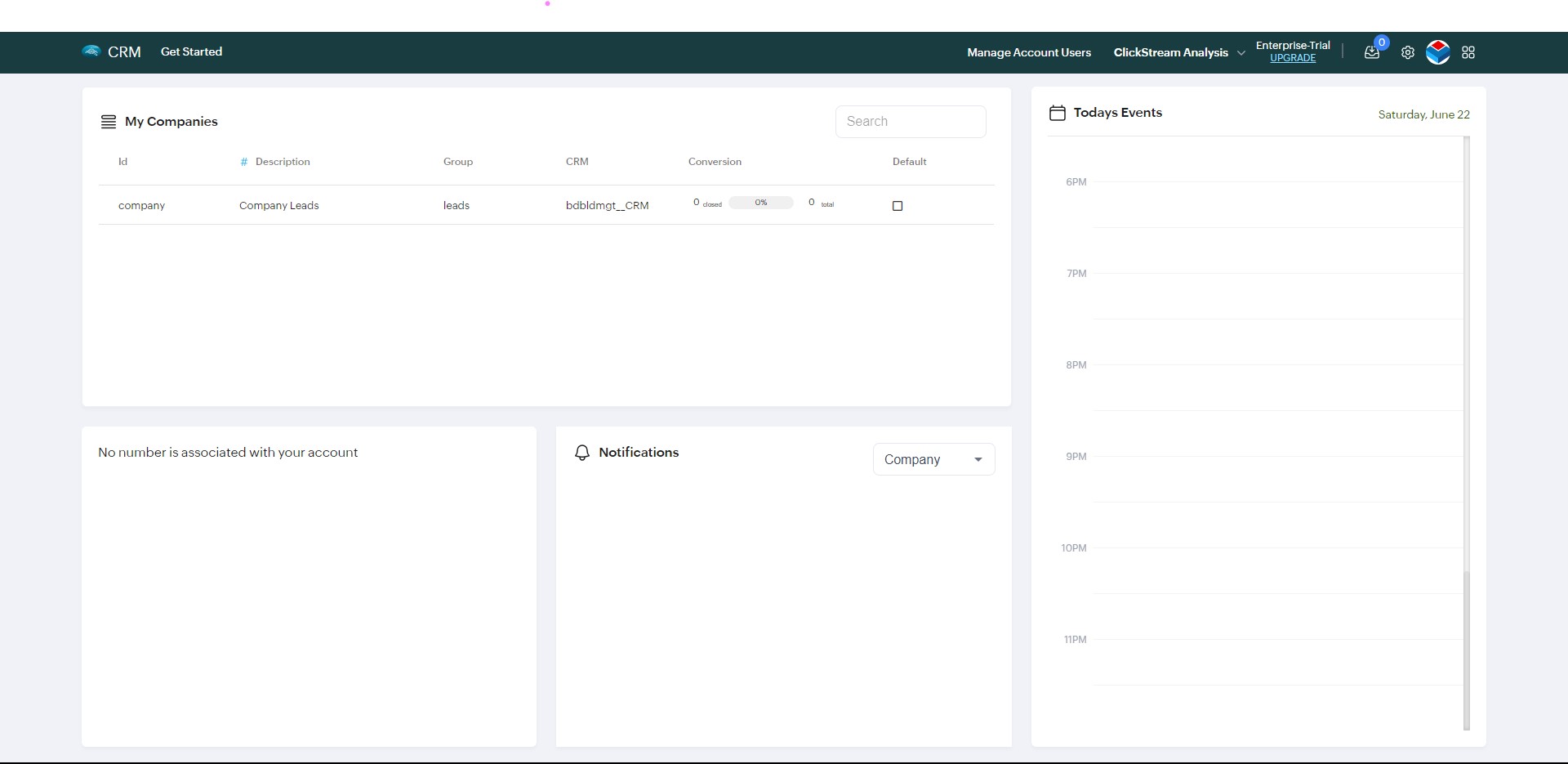
It will take you to the leads page, where you can see all the leads for the selected company.
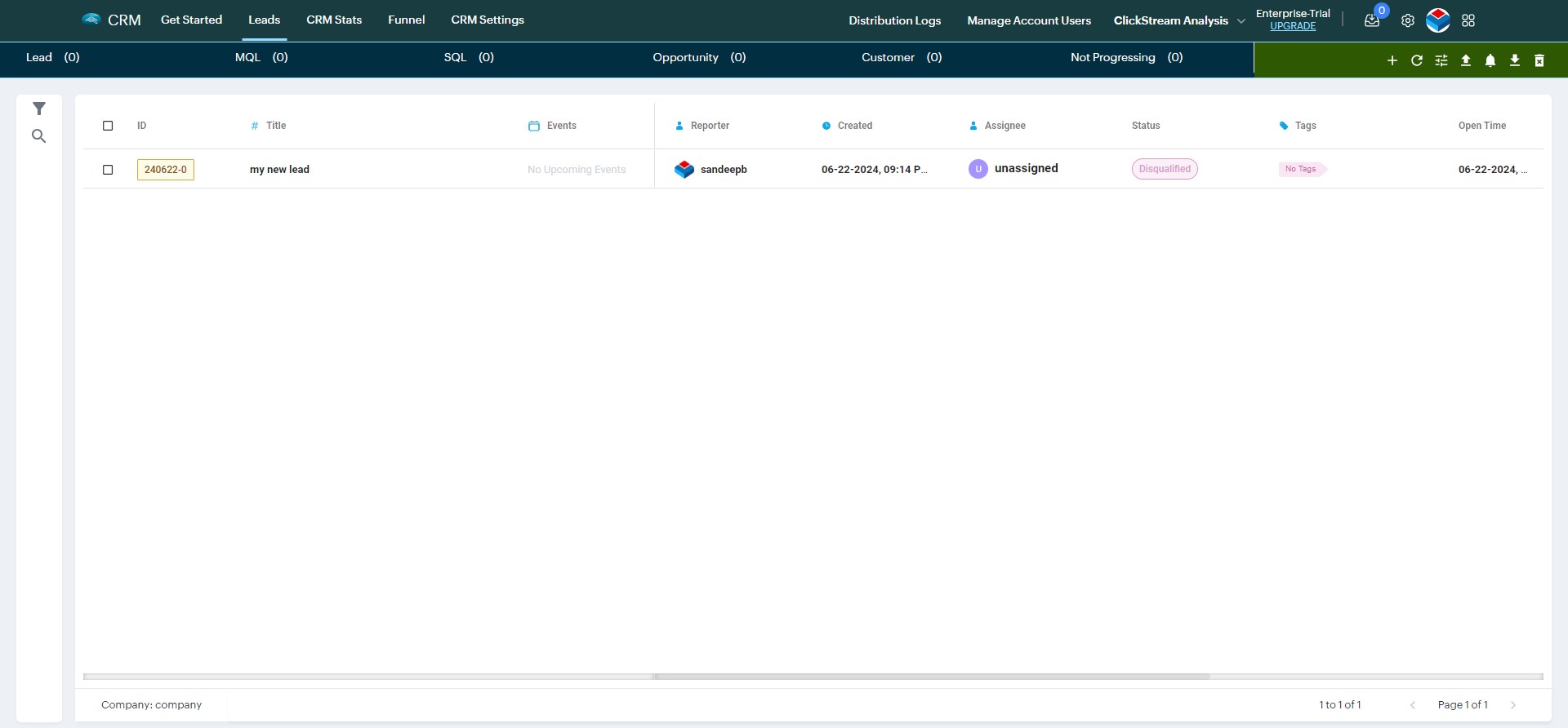
Now click on the customize columns icon.
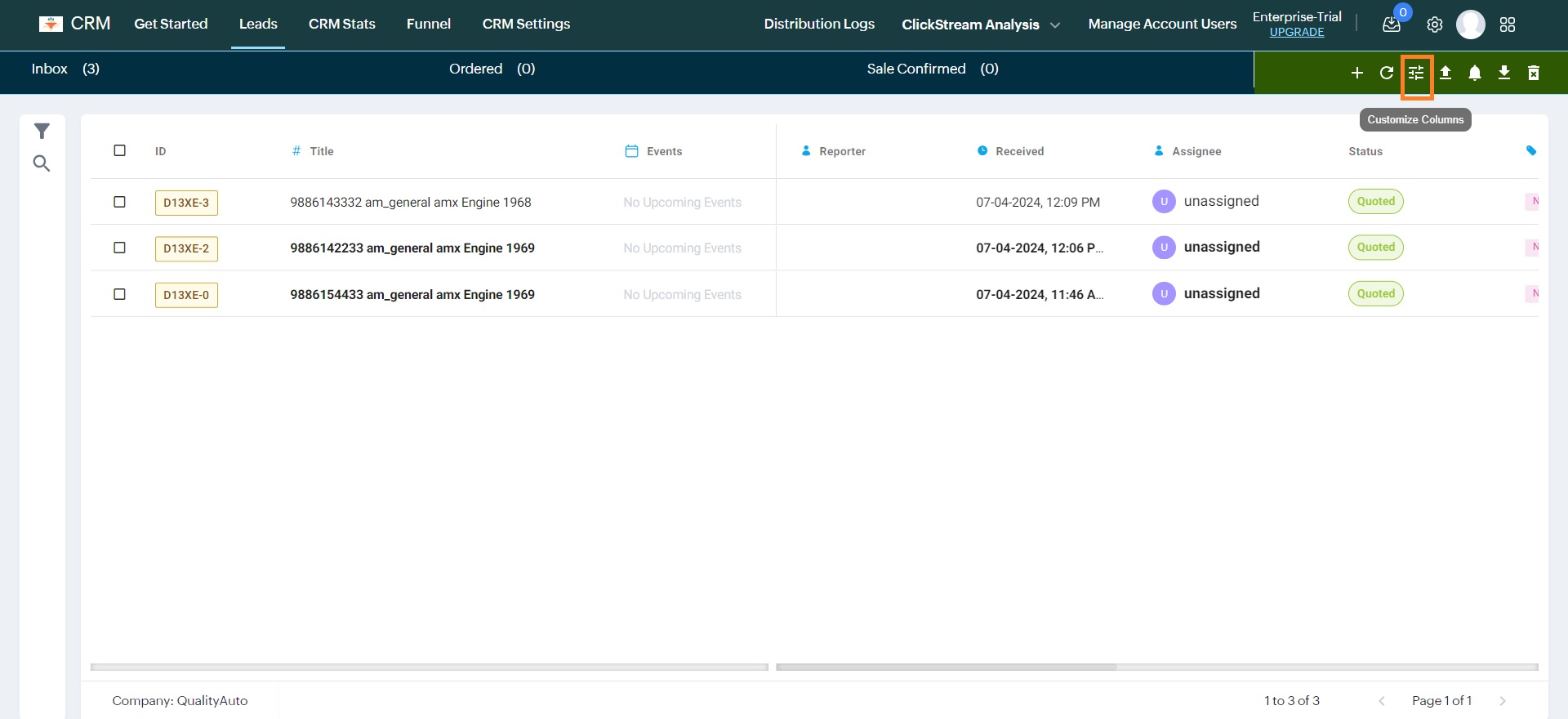
It will open a popover, where you can enable / disable the columns as per your requirement. Additionally, you will see two tabs :
- For you : whichever columns you edit here, will affect only your table view.
- For everyone : whichever columns you edit here, will affect everyone's table view.
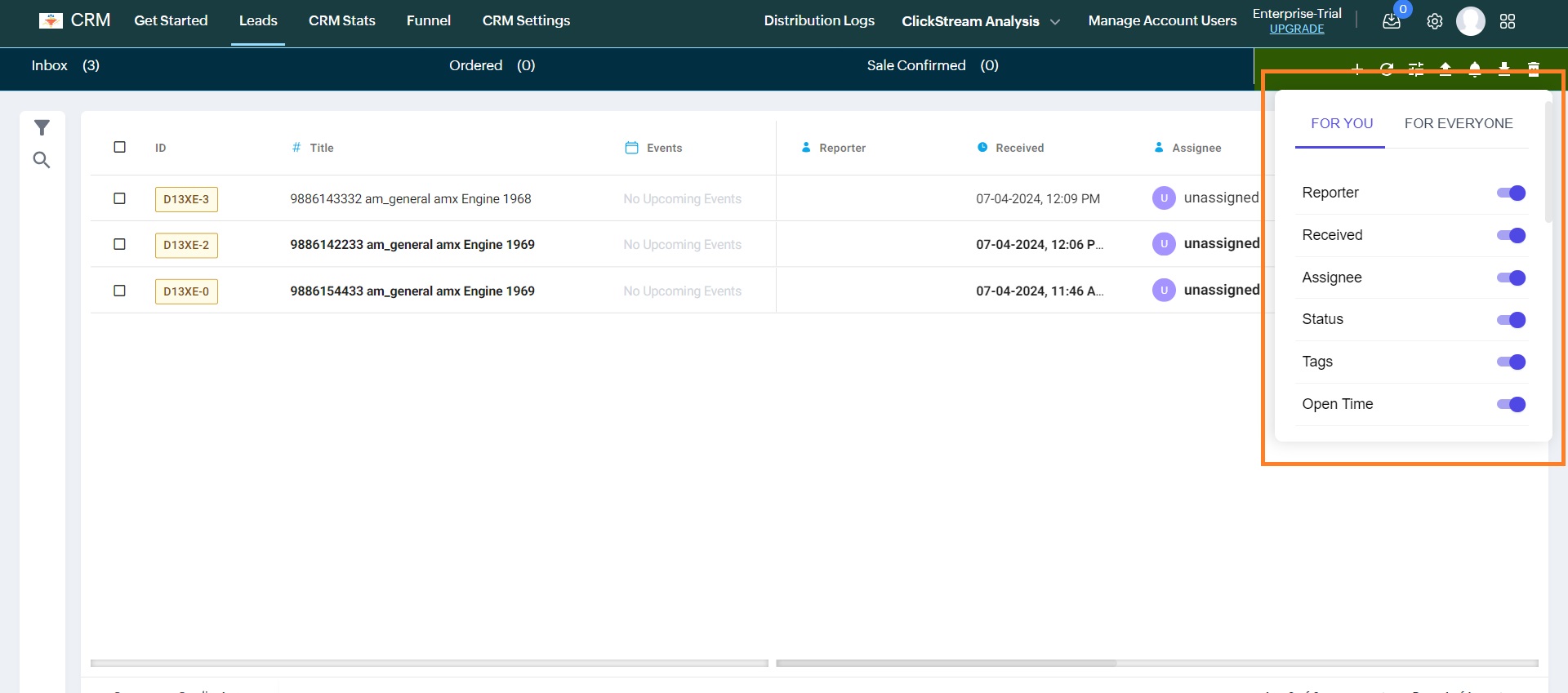
Enable / Disable the columns using the switch buttons, and the changes will automatically be applied.