Setup web forms for lead collections
Go to the "Get started" page from the top header.
Click on "Setup a lead source"
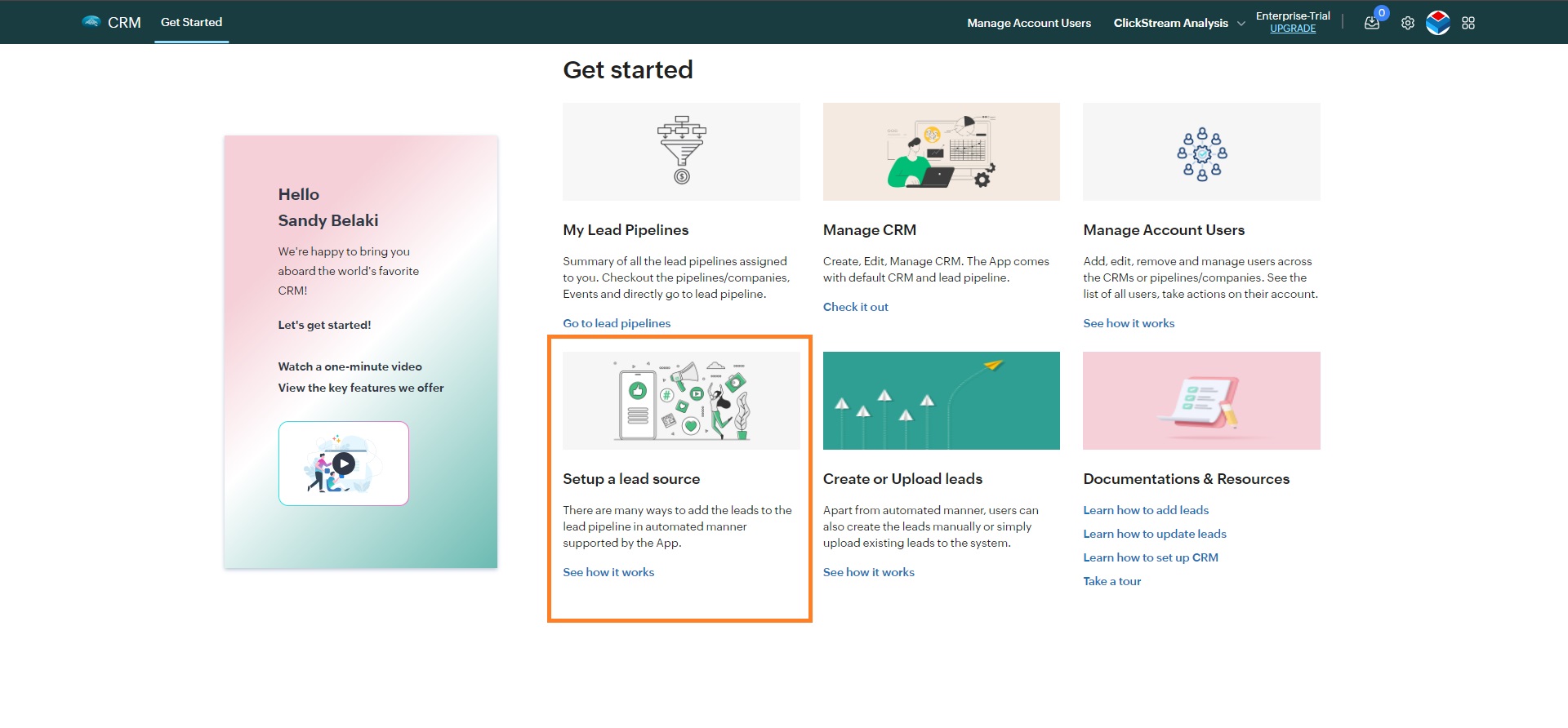
Select any one source. ( For this example - we're choosing "Website" )
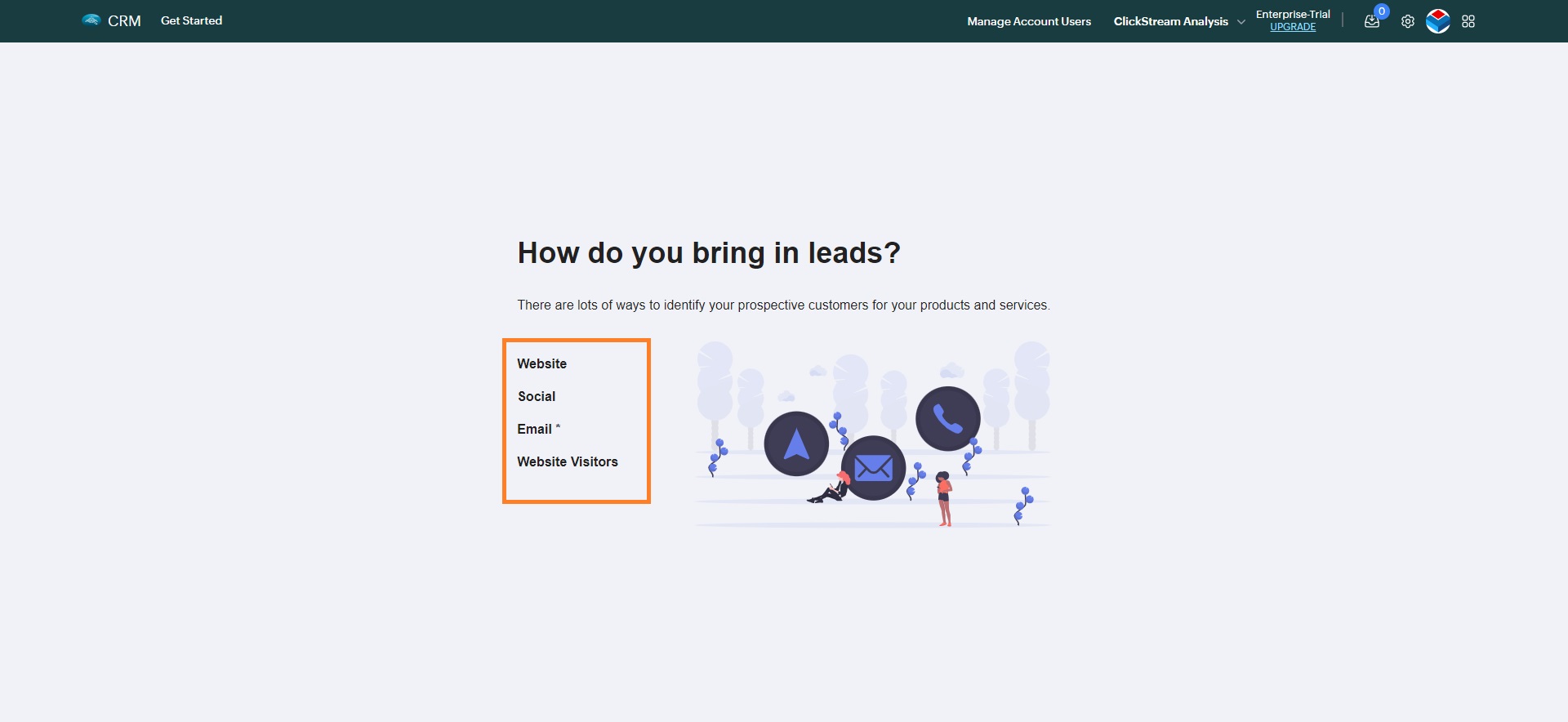
Click on "Add website" button.
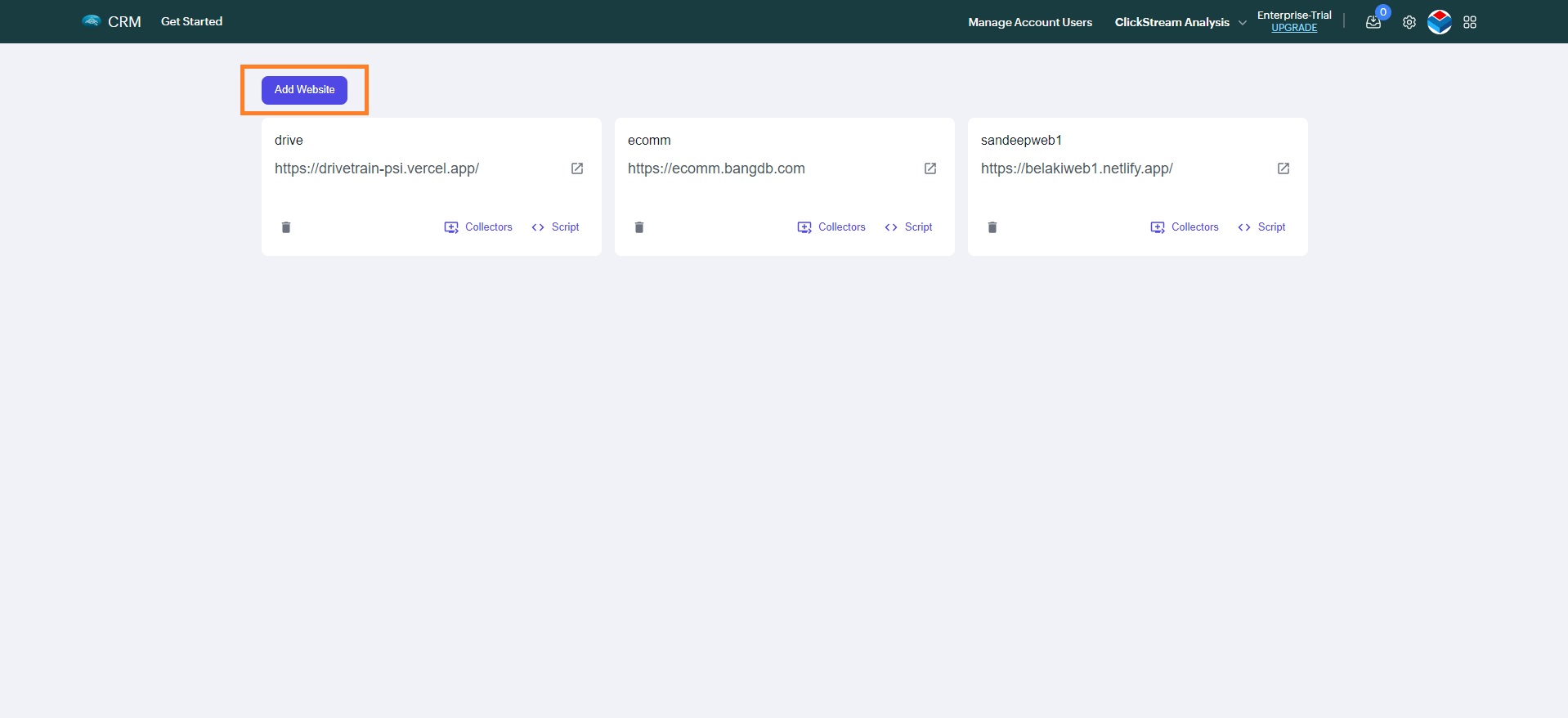
It will open a modal. Enter the details and click on "Add website" button.
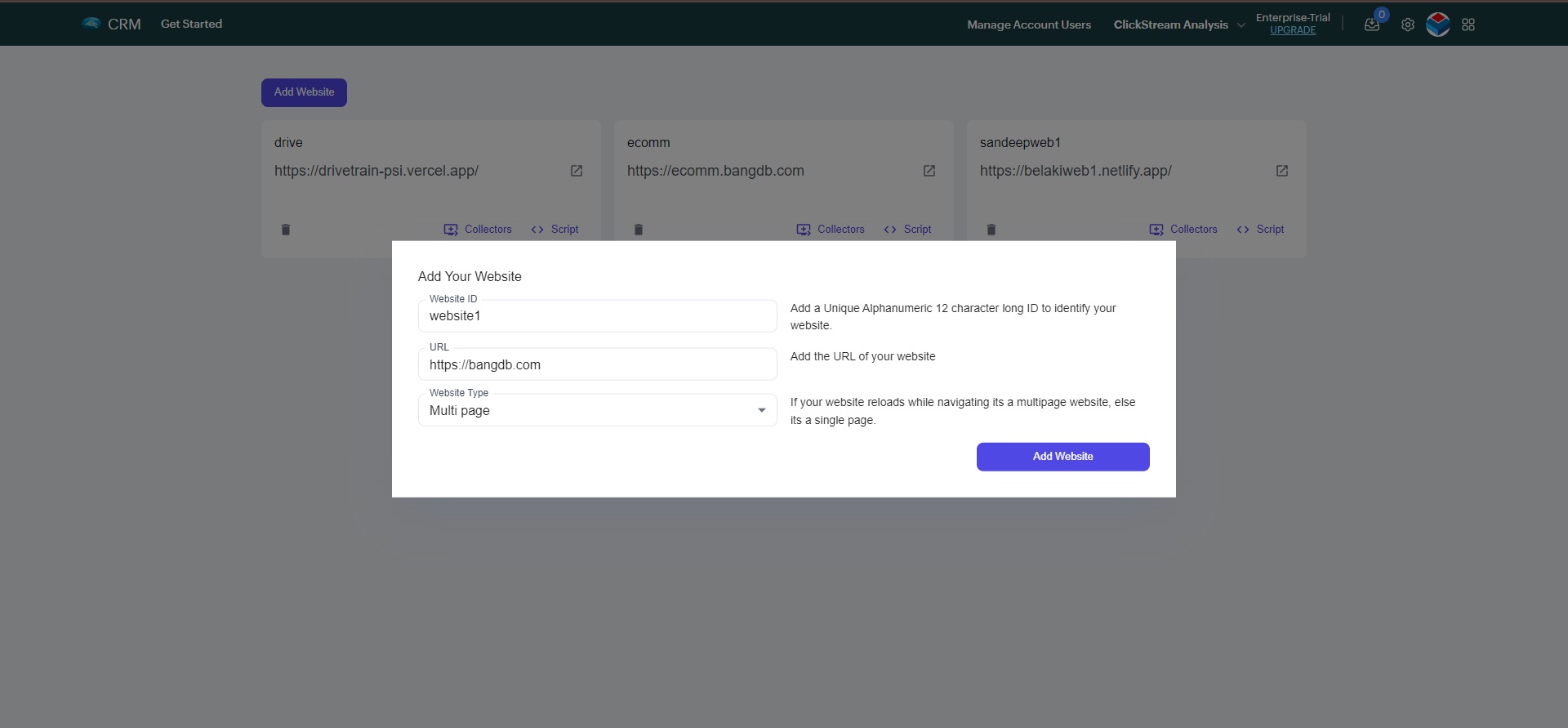
Once the website is added, click on "Collectors" button.
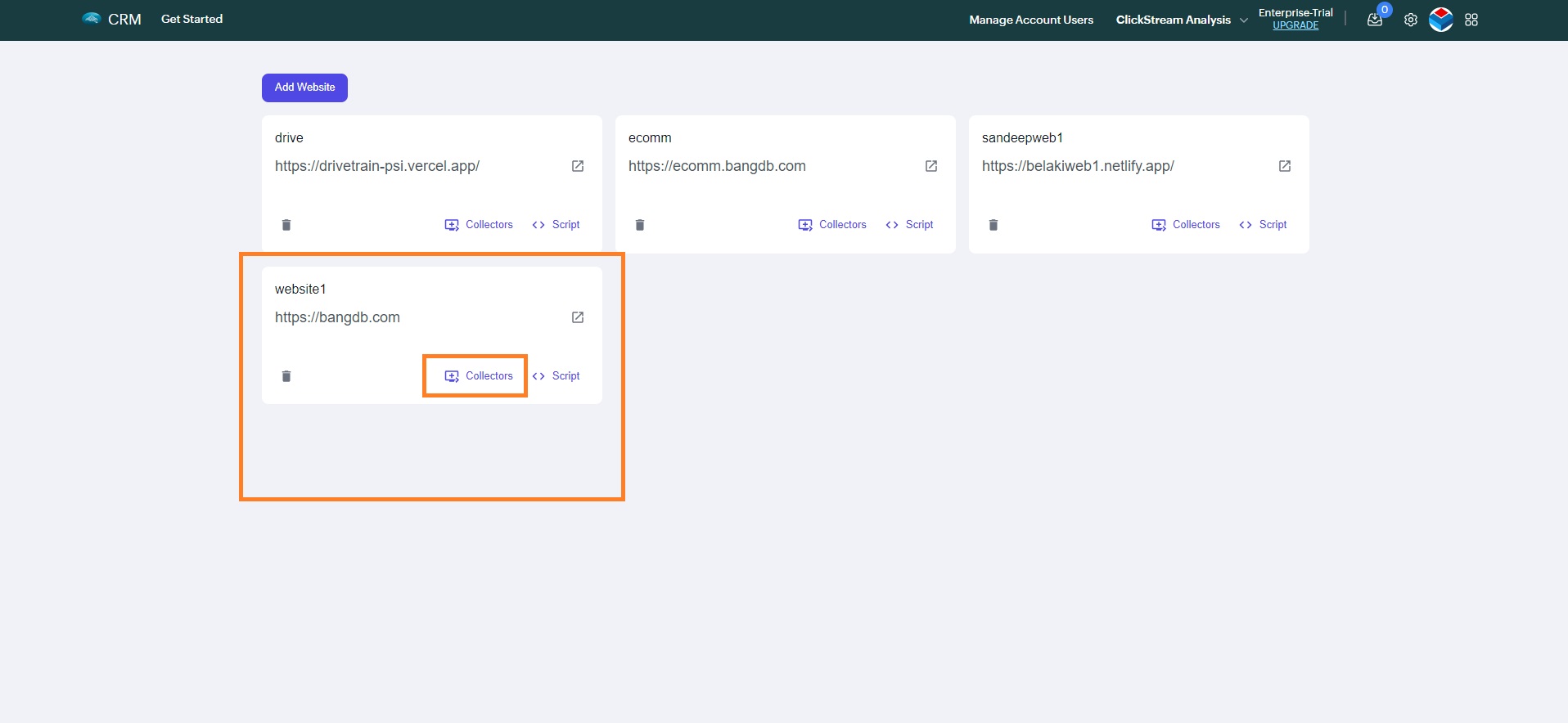
Now choose any form template you wish. (For this example we're choosing Marketing one).
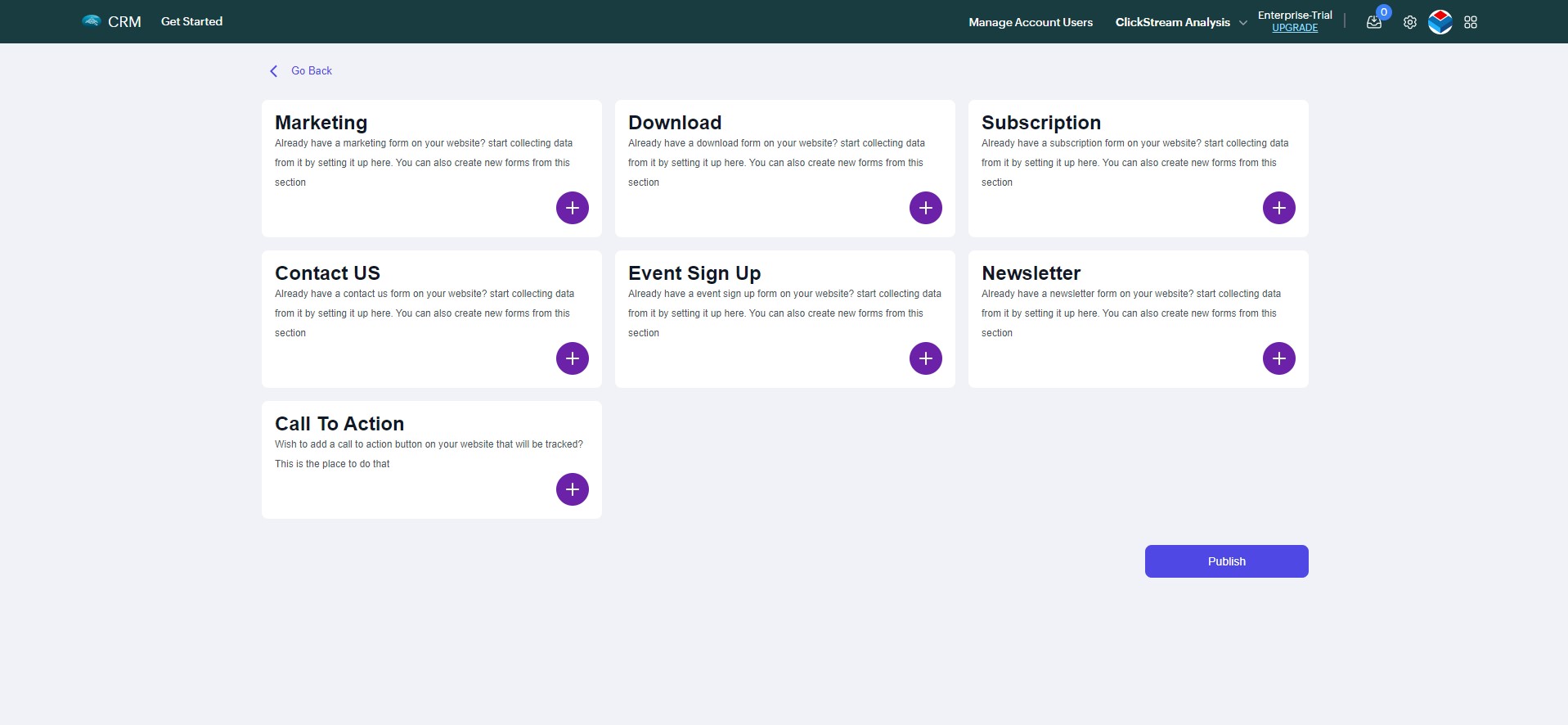
If you already have a form
- Provide the URL of the page where your form is located.
- Selct the form from the dropdown
- Enter the details, Map the fields and click on "Create"
- The form will get created successfully!
Enter the URL and click on "Get page"
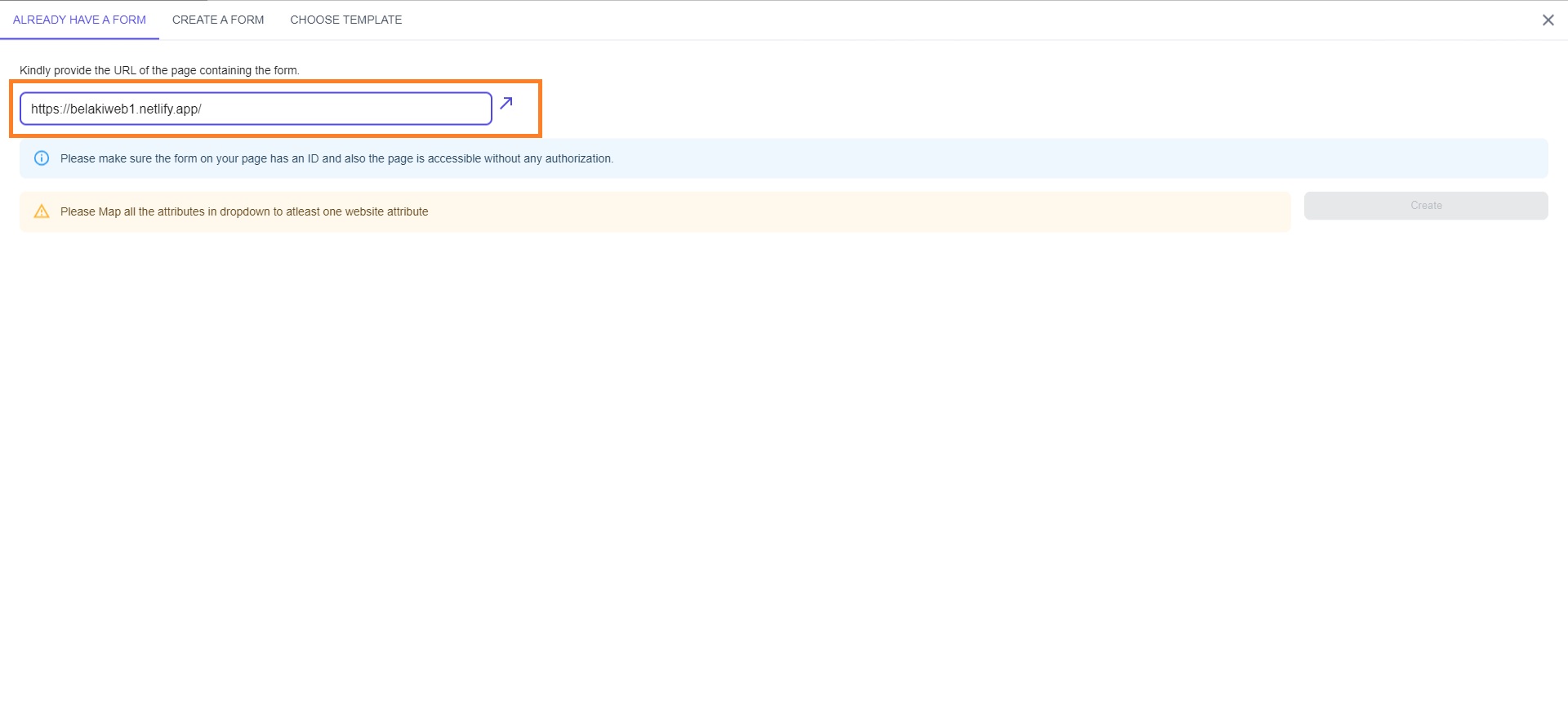
You will see a dropdown list of all the available forms on the page. Select the one from which you want to get the lead data.
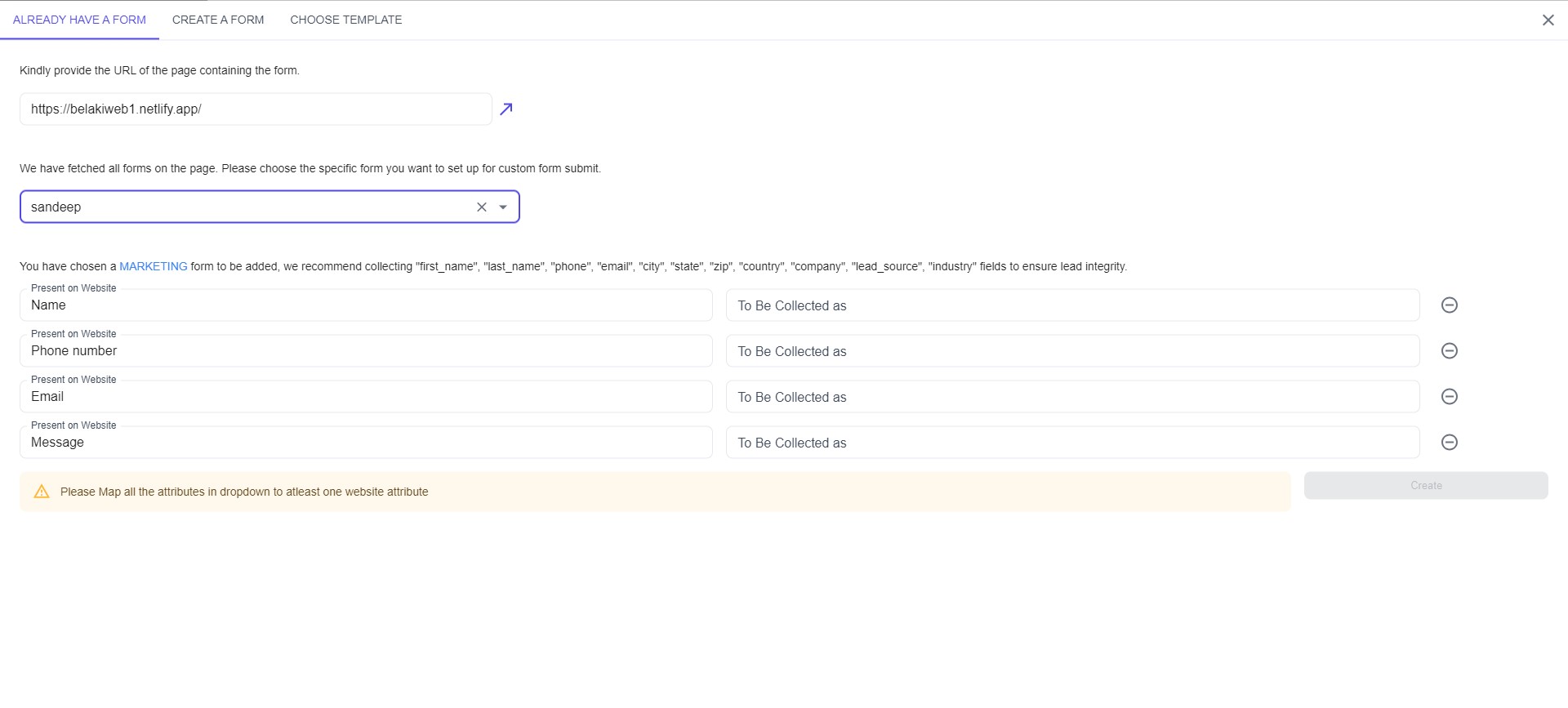
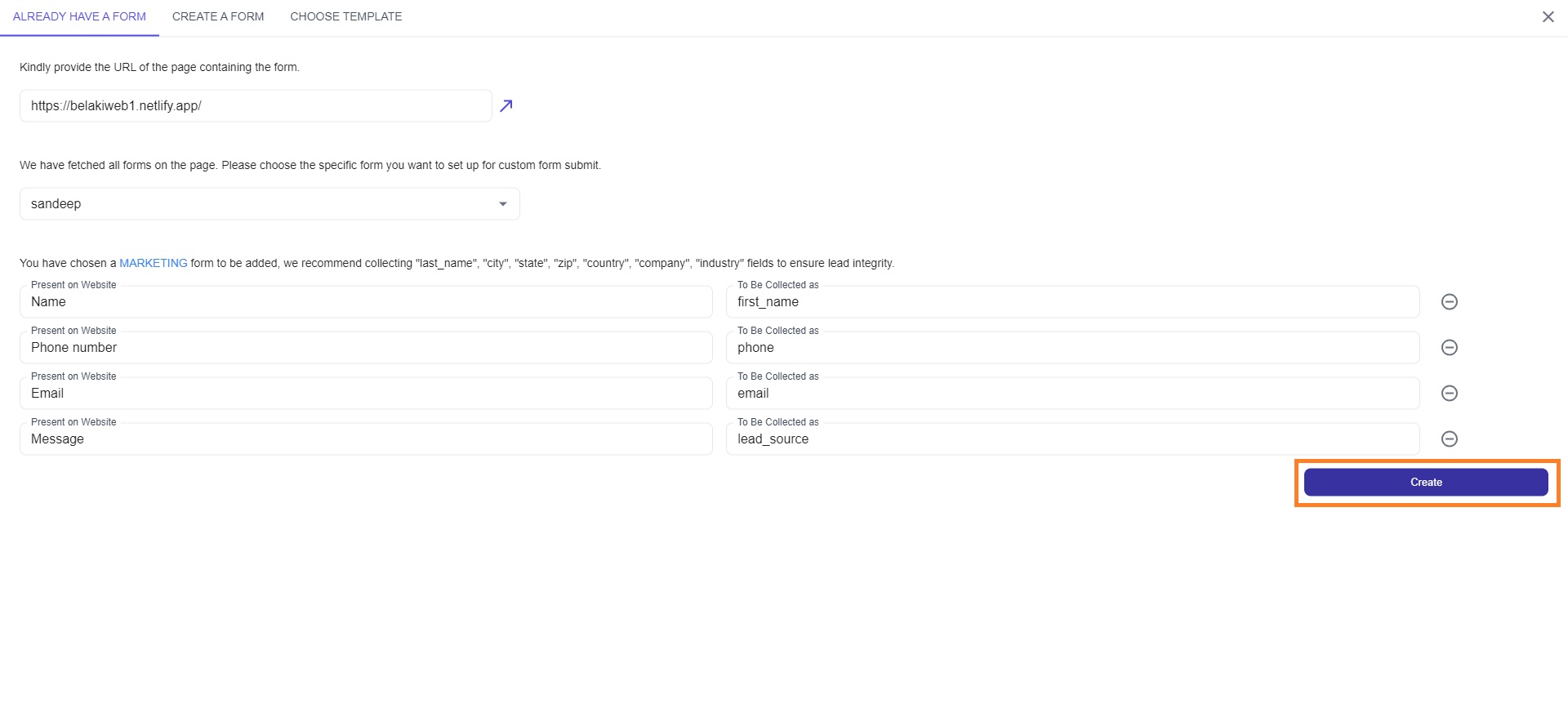
Create new form ( from scratch )
- Go to "Create new form" tab.
- Edit the form & get the code
- Copy the code and use it in your website. That's it, no extra configuration required!
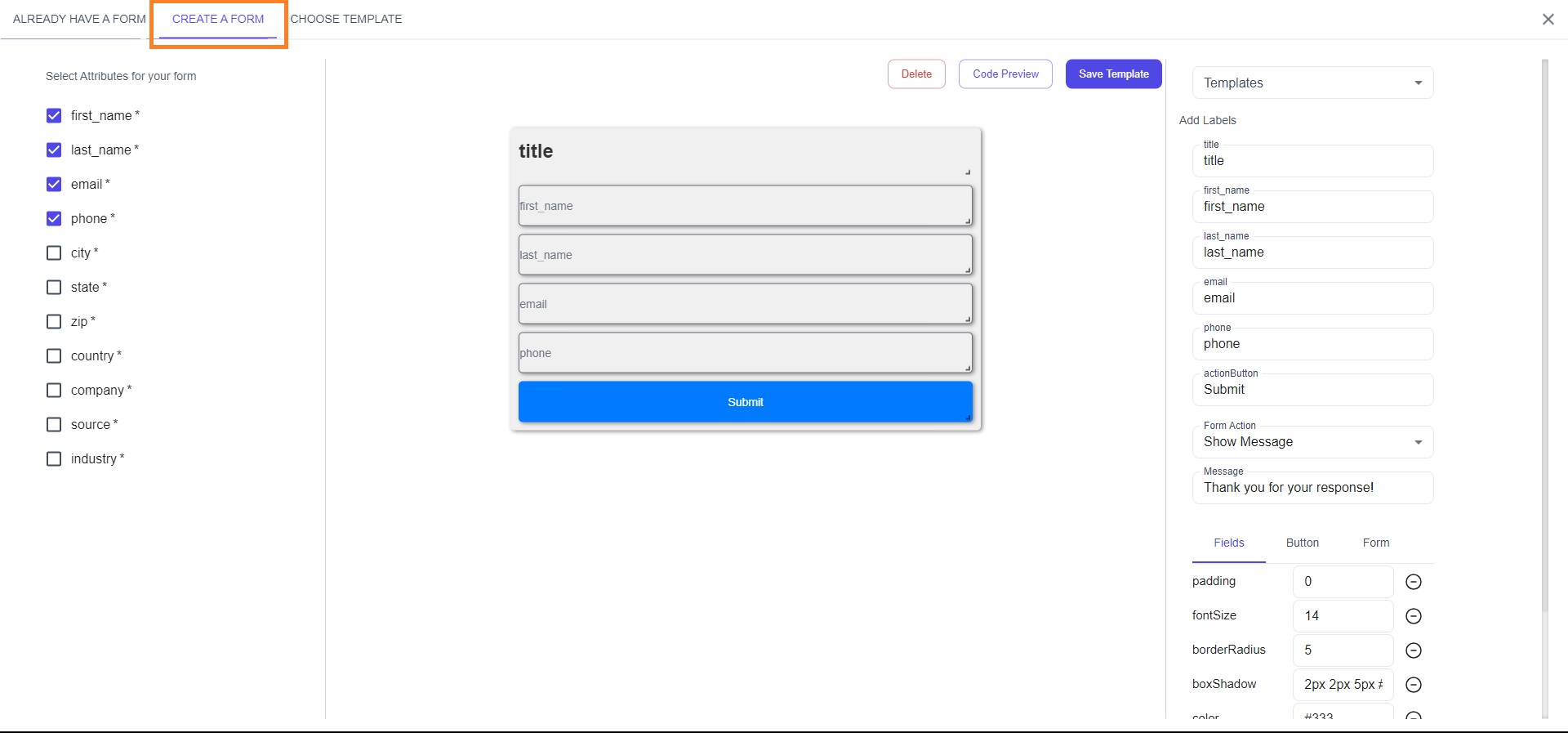
Once you are done editing the form, click on "Code Preview"
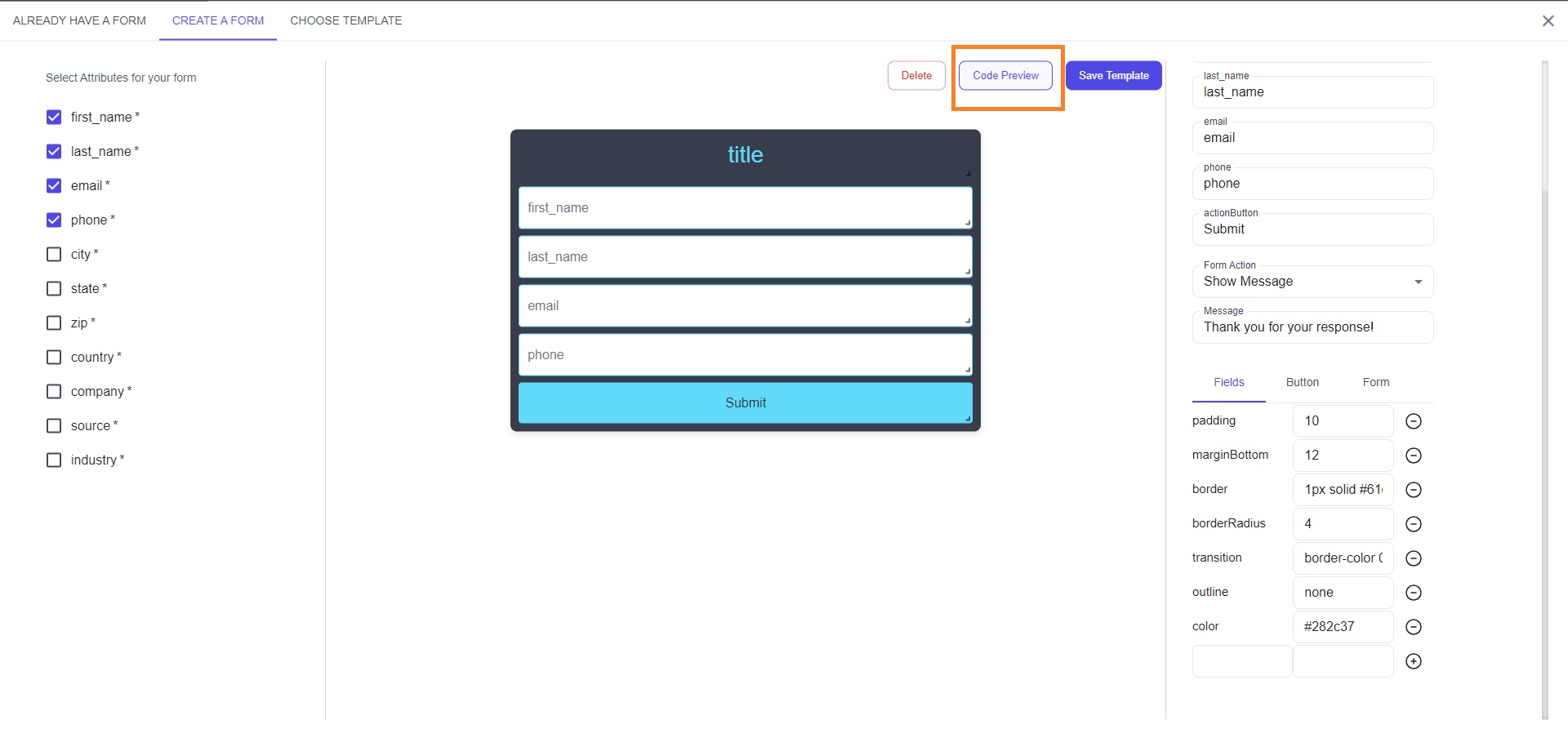
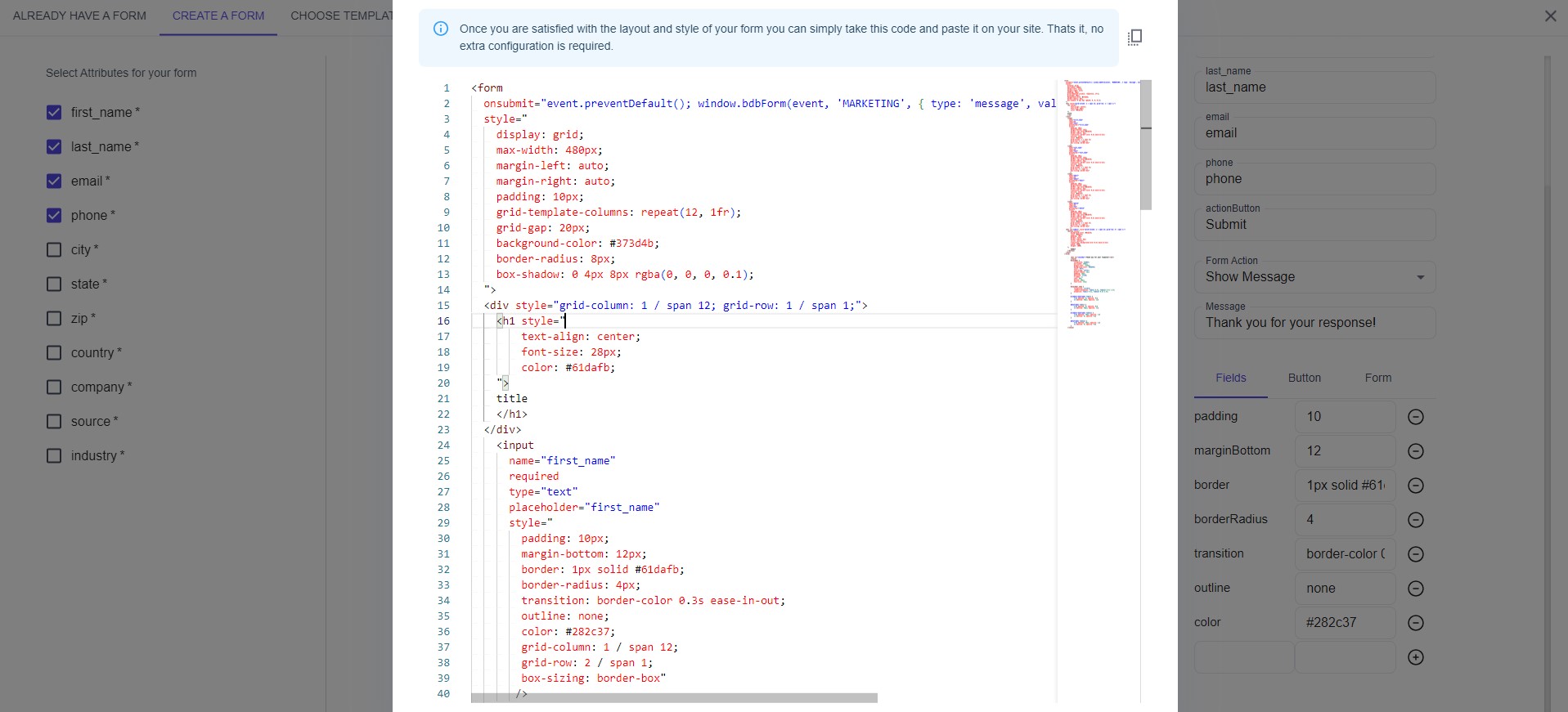
Create new form ( from template )
- Go to "Choose Template" tab.
- Get the code
- Copy the code and use it in your website. That's it, no extra configuration required!
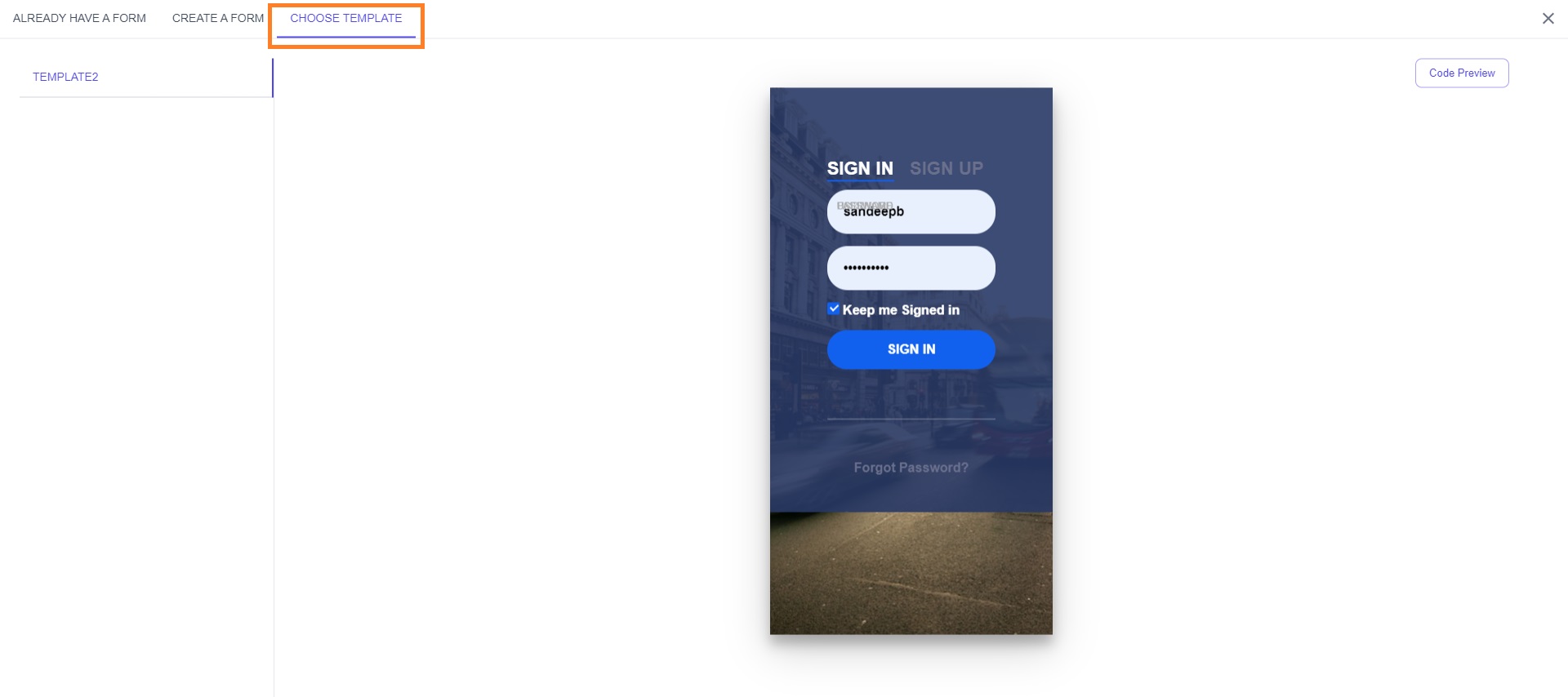
Choose the template and click on "Code Preview"
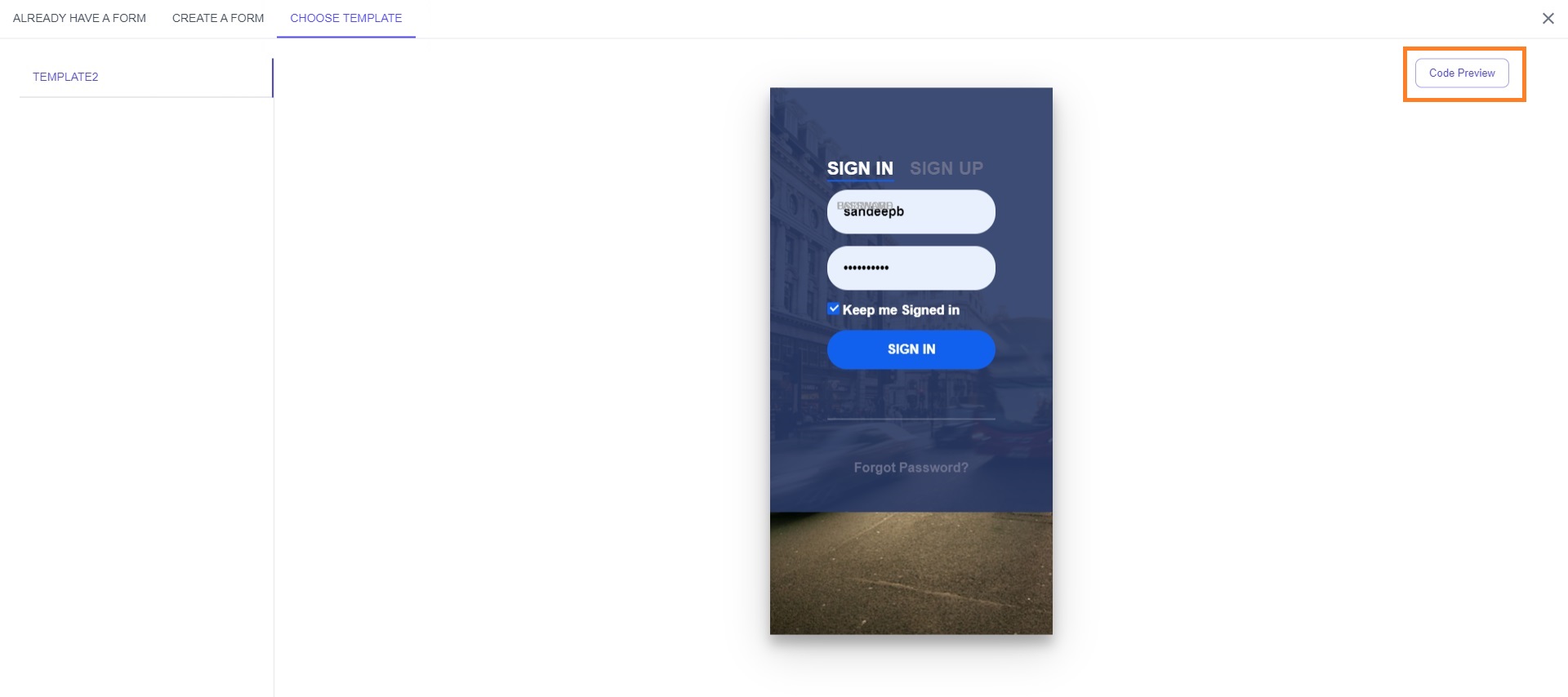
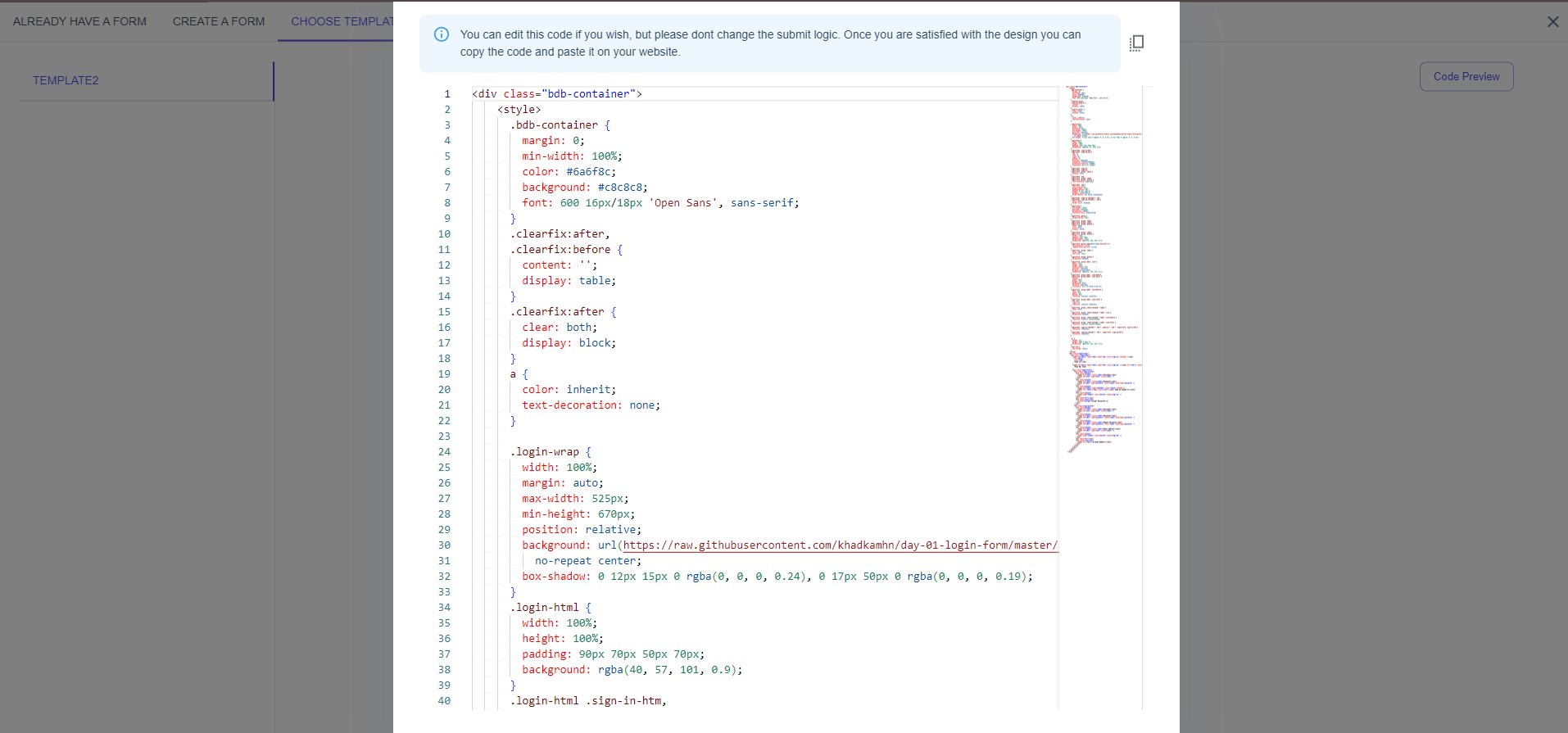
Publish form
Once the form is created, Click on "Publish"
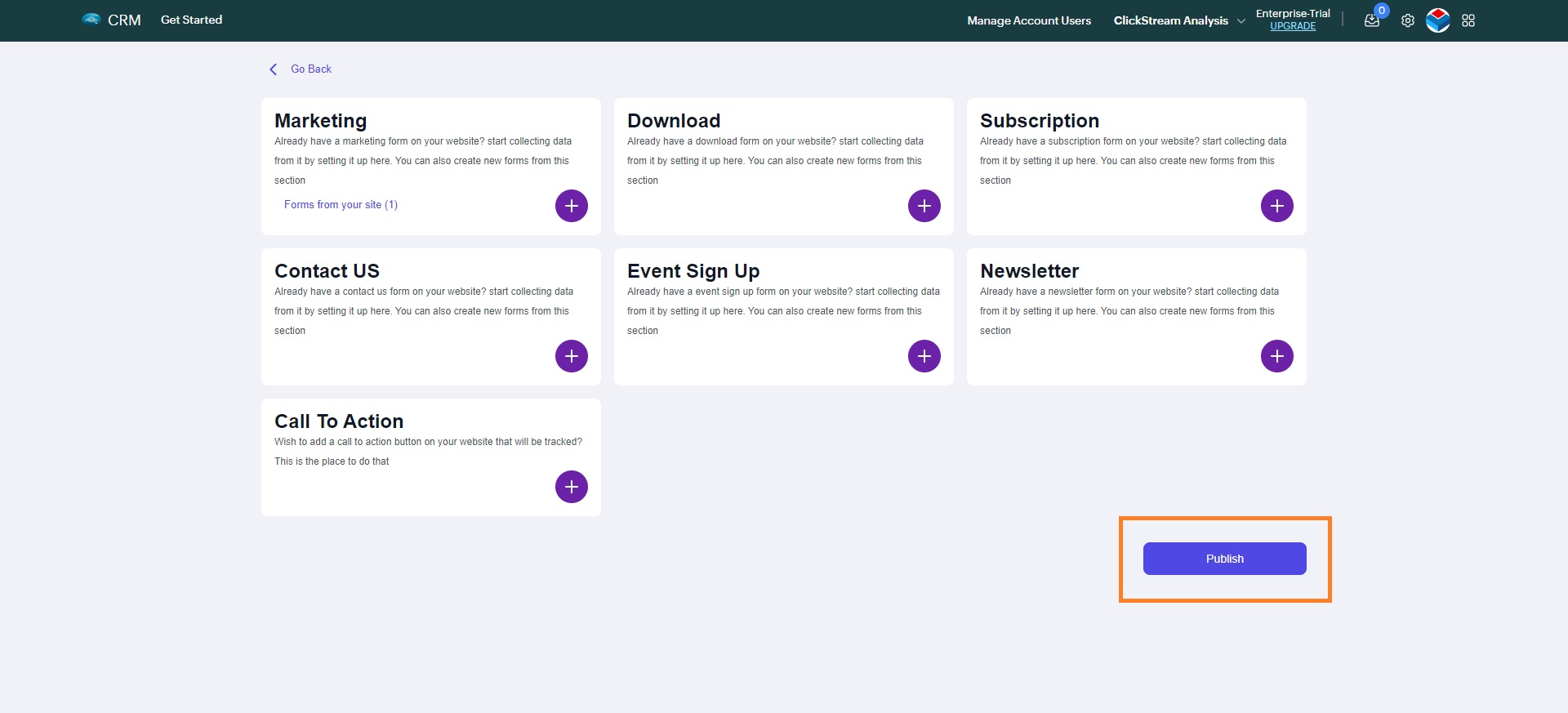
The form changes will get published. Changes may take 30-45 mins to reflect.