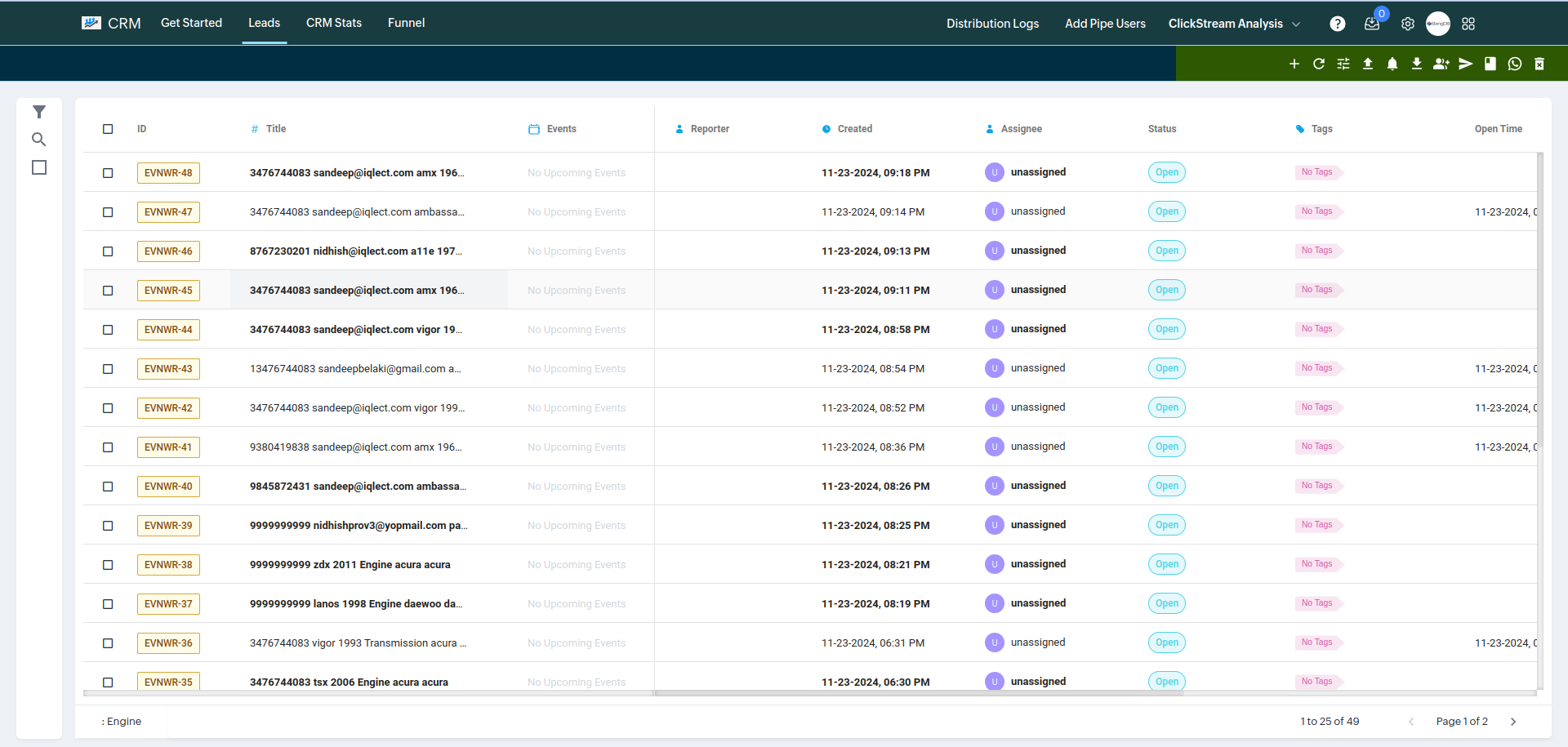How Users Can Purchase Leads
Go to the public URL (e.g., example URL). It will open a page like below.
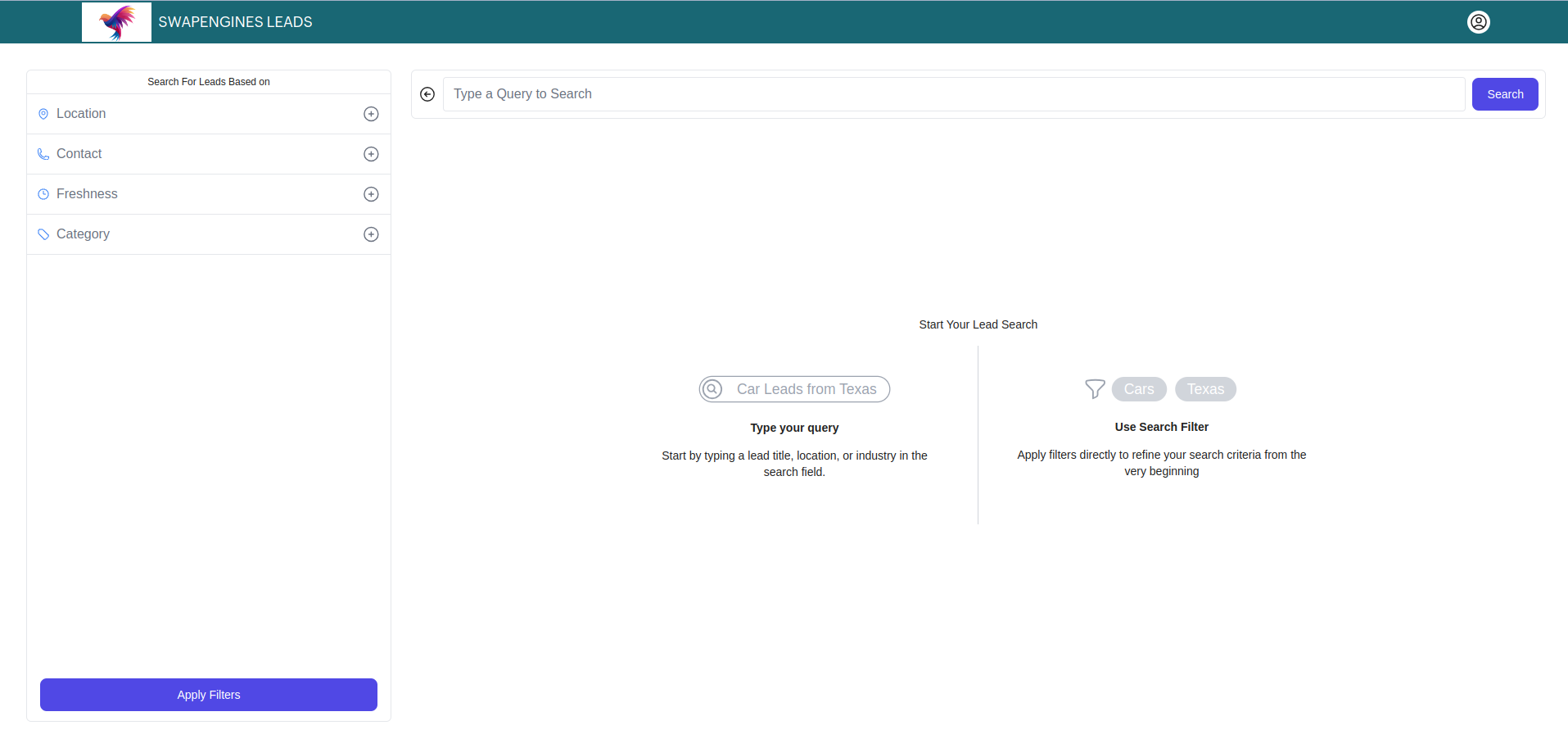
Search for any category in which you want to buy the leads. After selecting the filter, click on Apply Filter. It will show results based on the category and attributes.
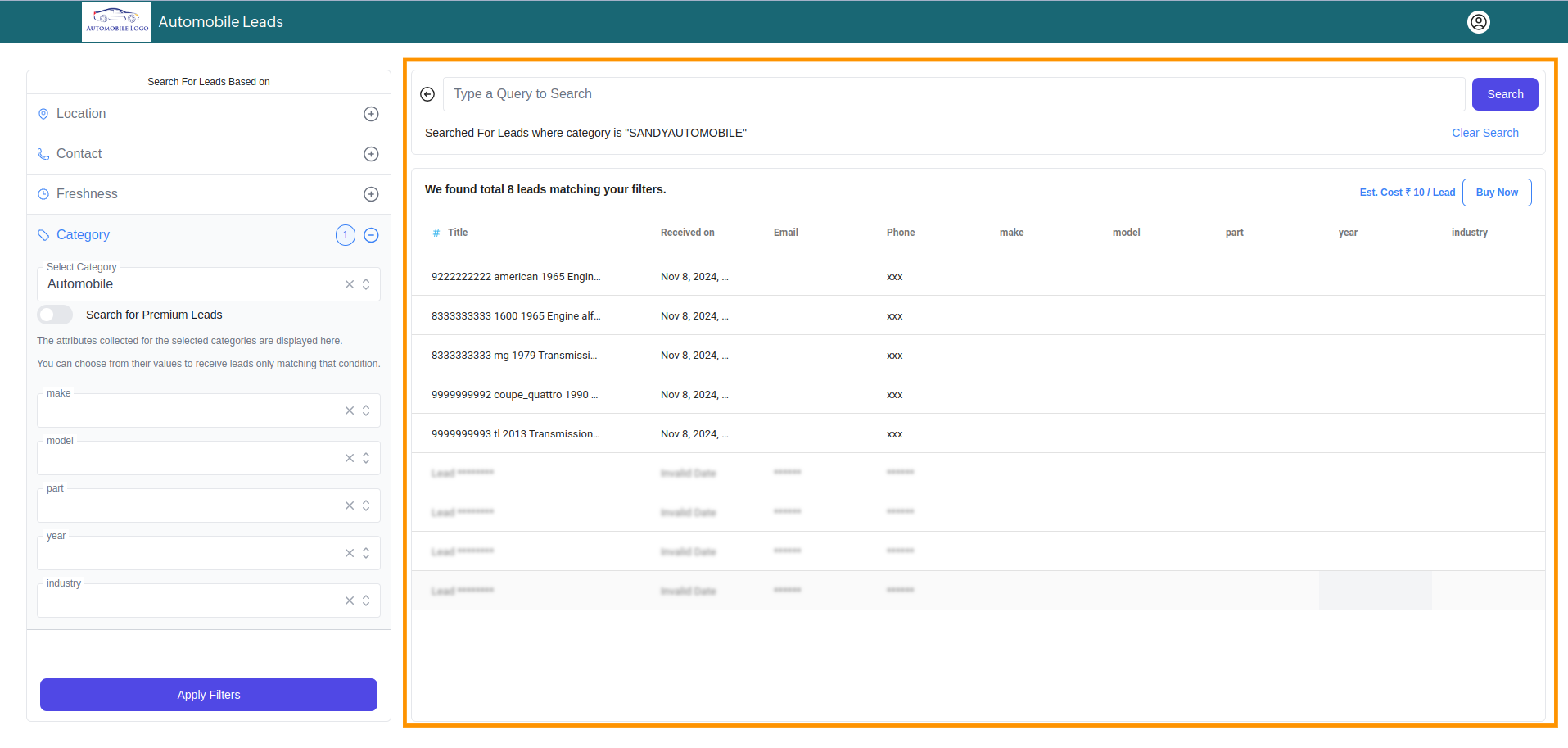
Click on Buy Leads after searching for leads.
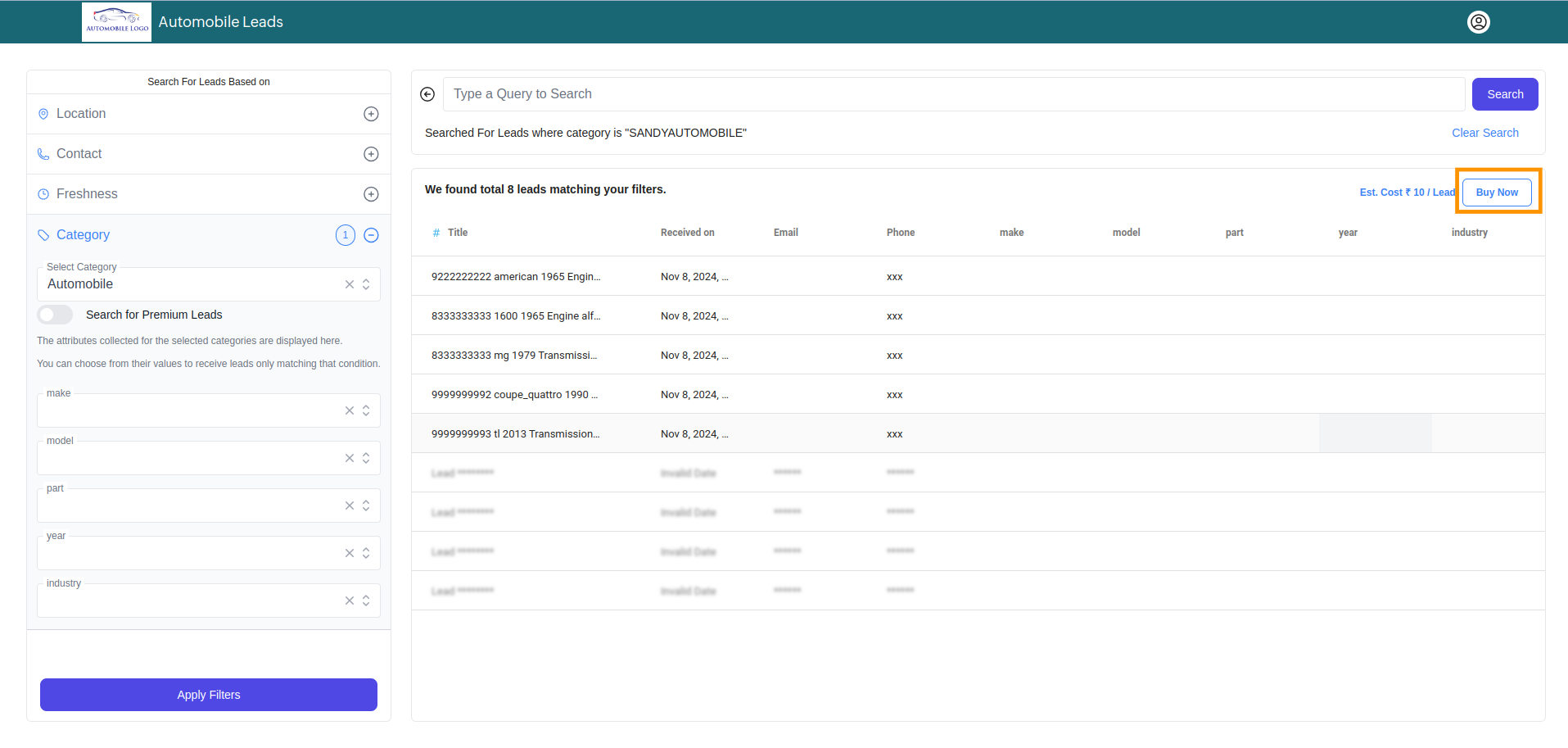
If you already have an account, enter your user ID and password in the popup and click Login.
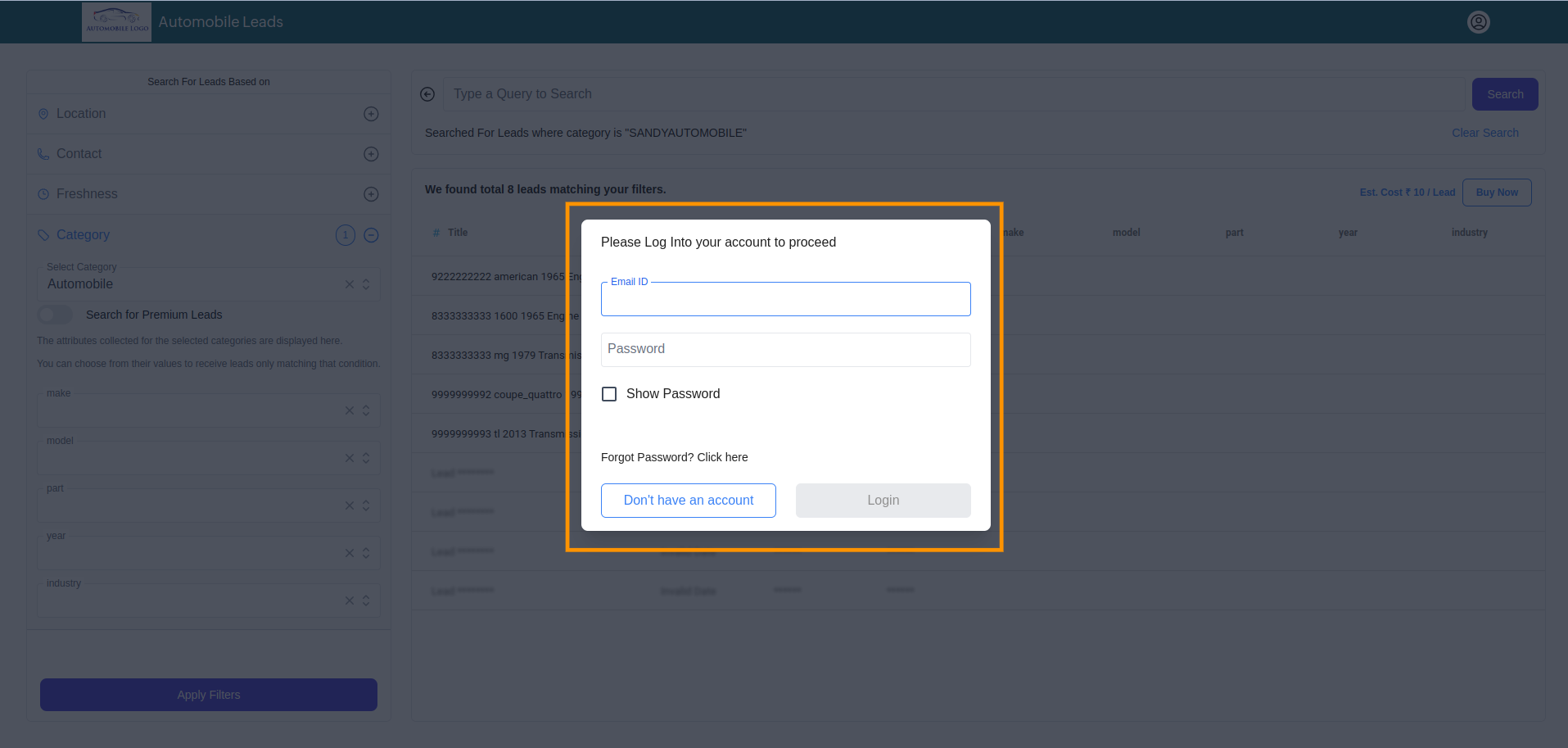
If you don't have an account, click on Don't have an account.
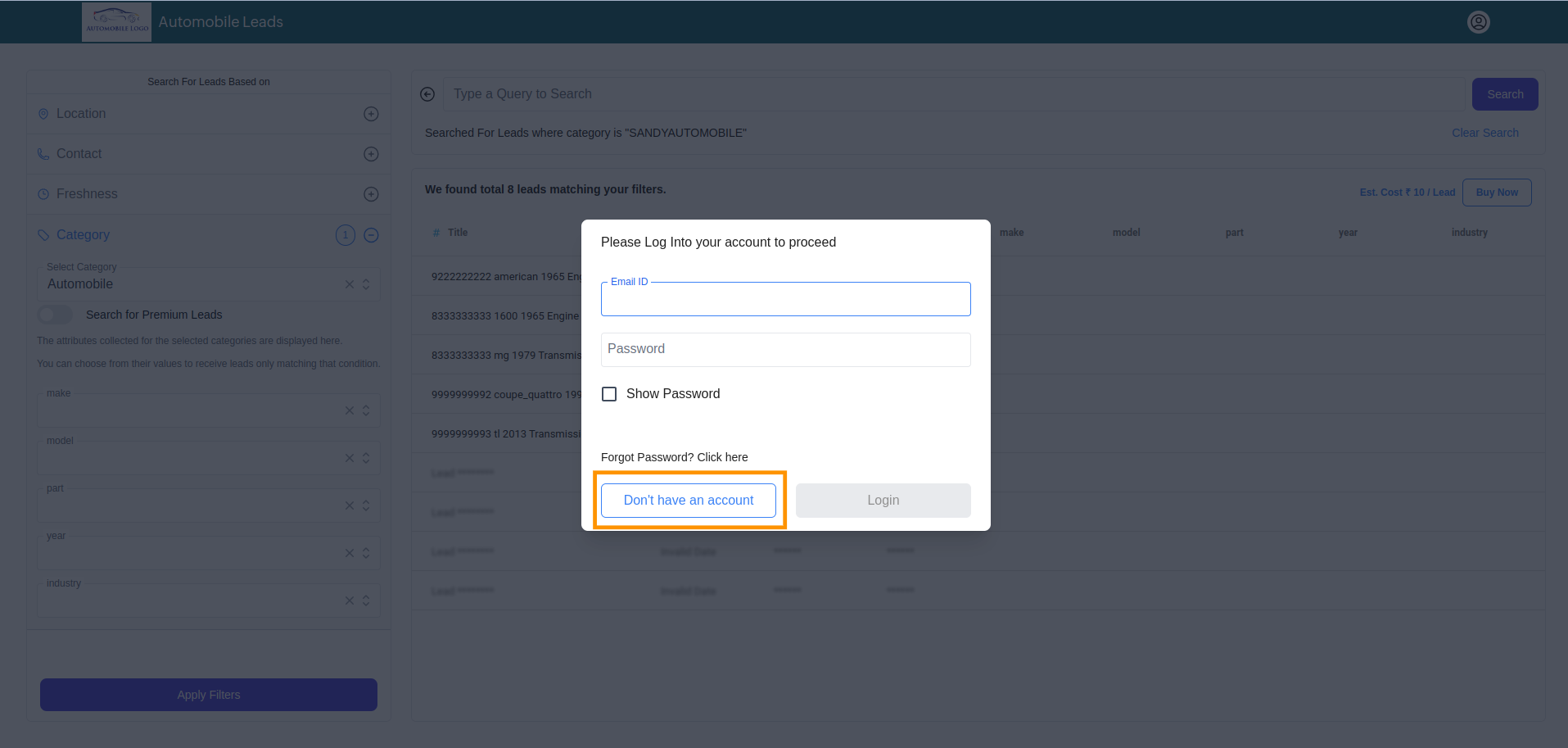
Enter your details: Email ID, First Name, Last Name, and Phone Number.Note: The email ID should be correct as the password will be sent to it.
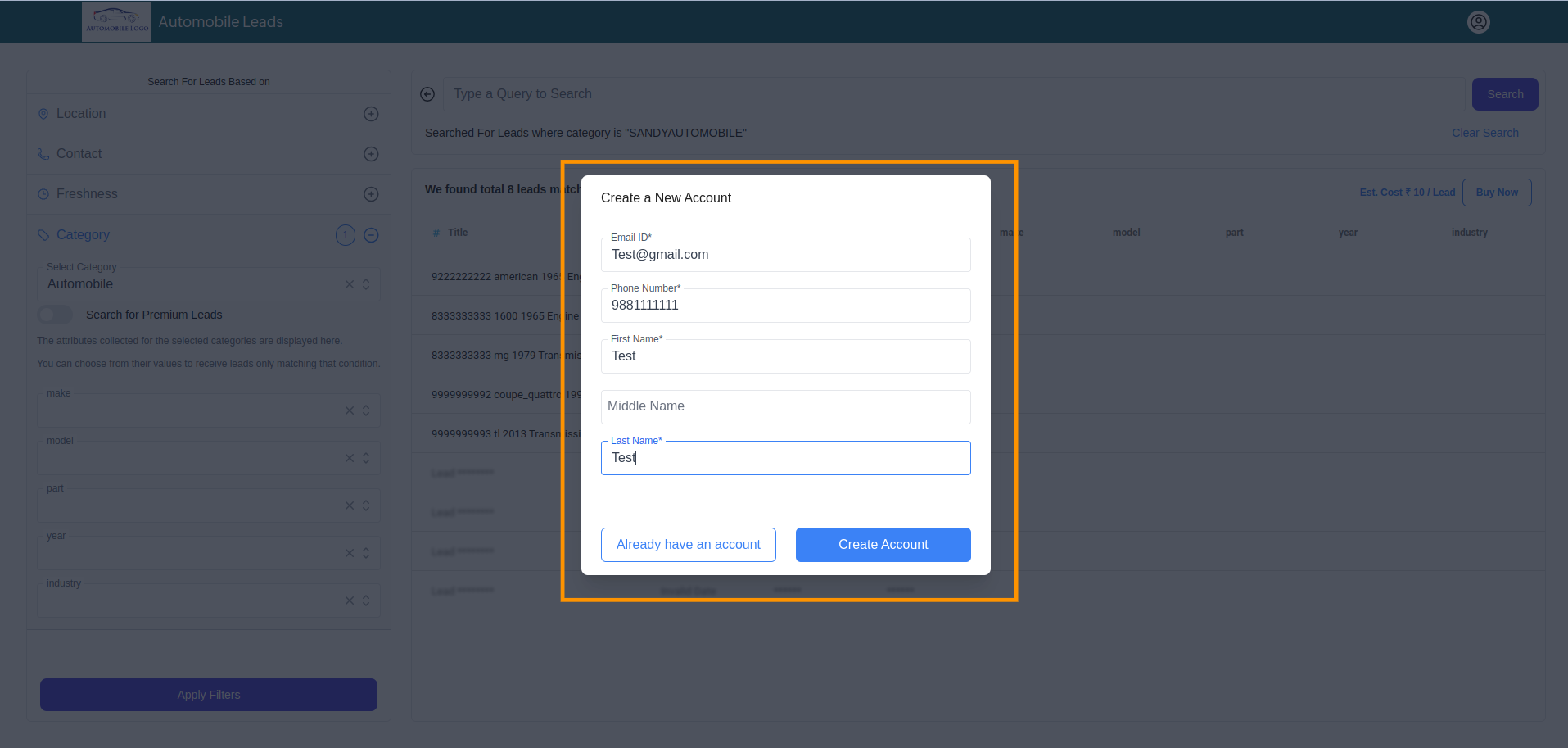
Use the user ID and password sent to your email to log in.
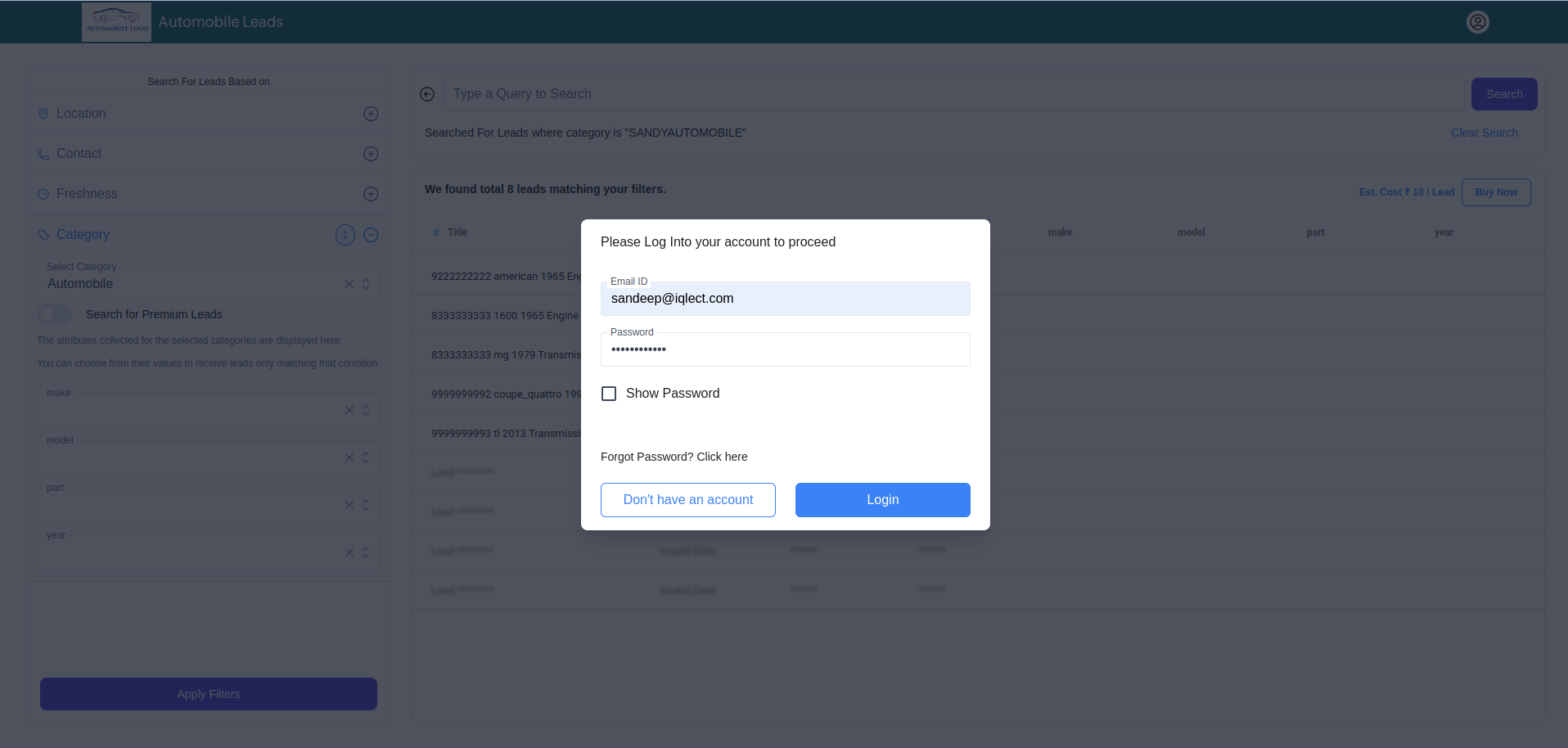
After login, enter your Company Name and Company Description in the popup. Note: The company name cannot be changed after adding.
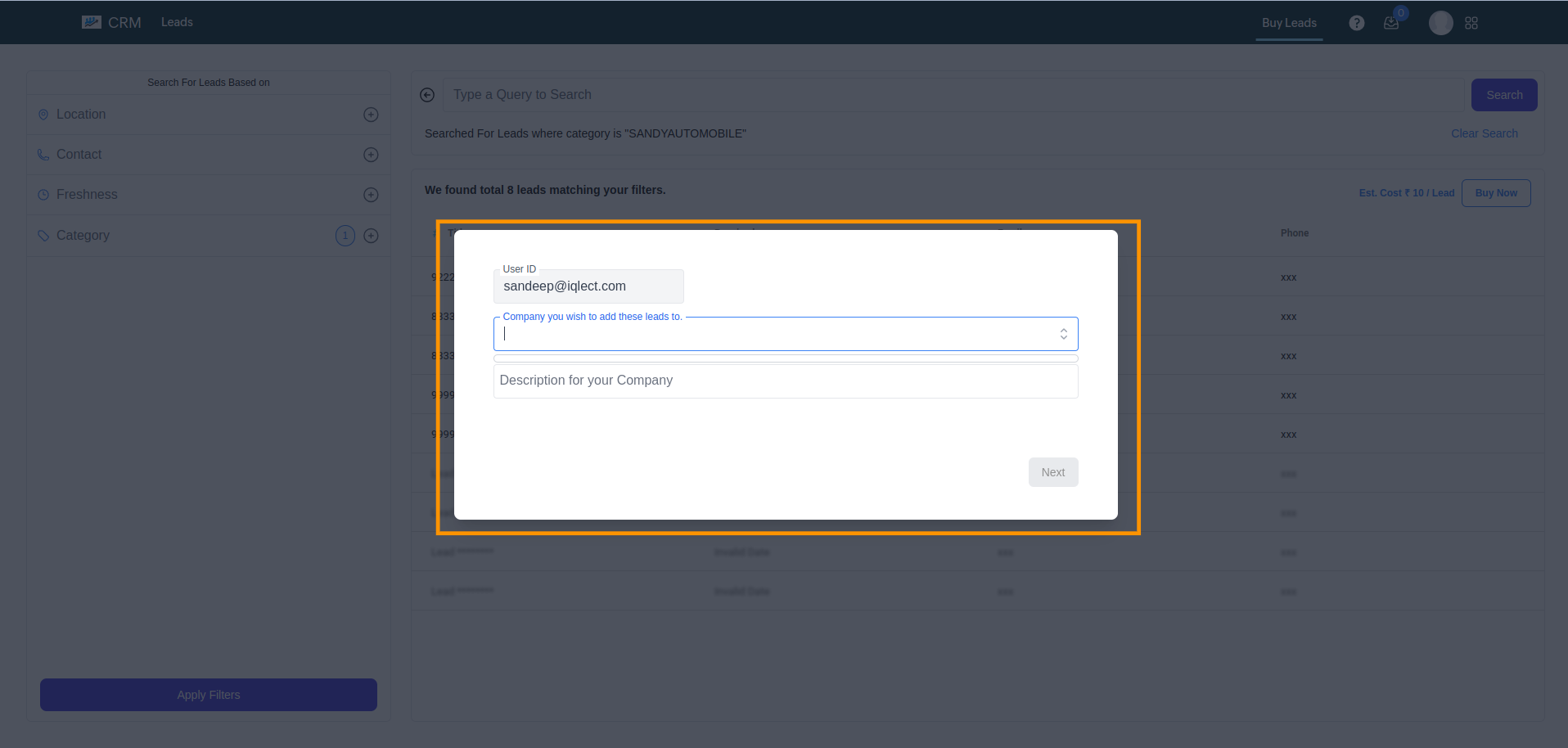
Click Next to specify lead purchase details. You can:
- Choose between a one-time purchase or “Get Fresh Leads Daily.”
- Set lead quotas, validity dates, daily limits, business hours, and time zone.
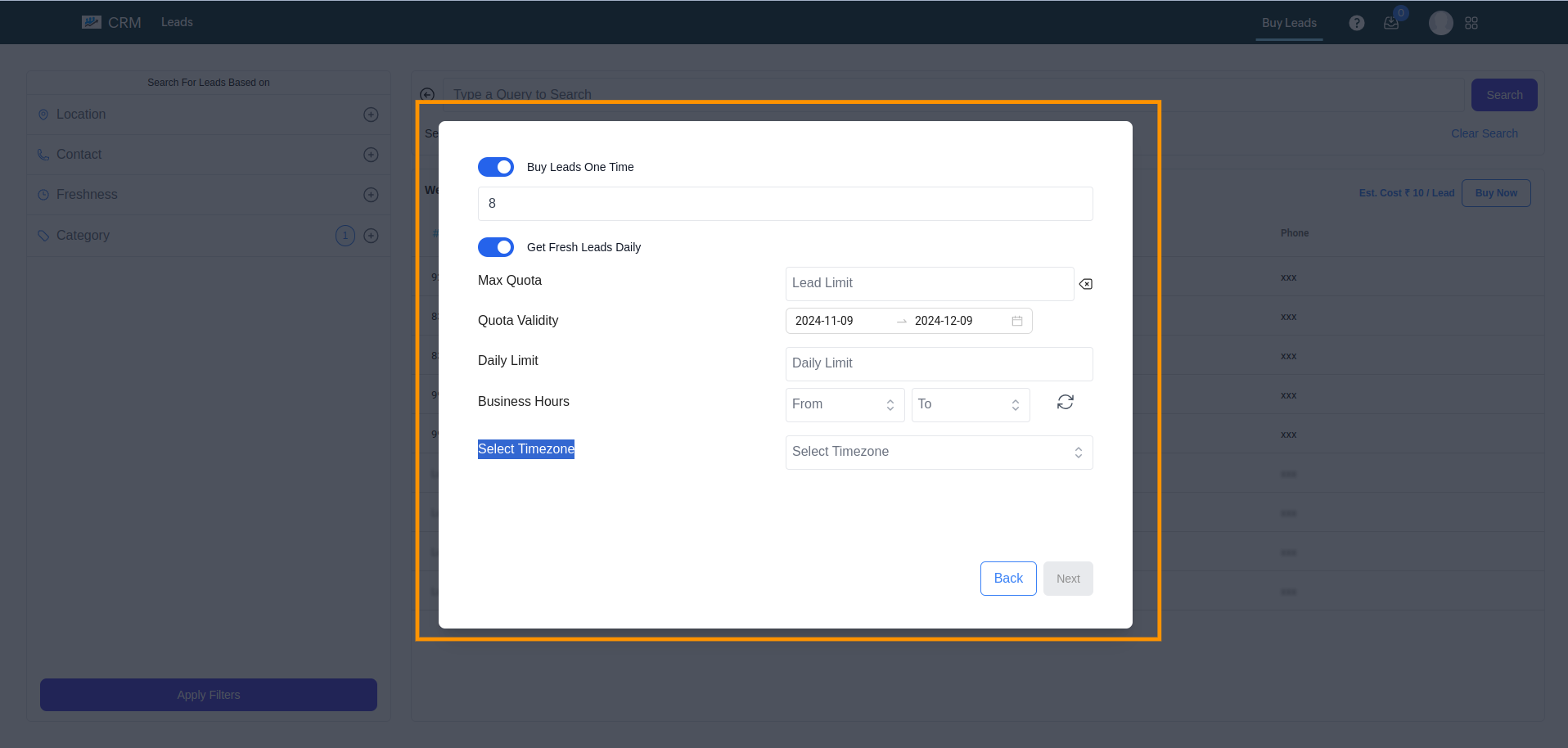
Click Next to proceed to the payment page and complete the payment based on lead prices.
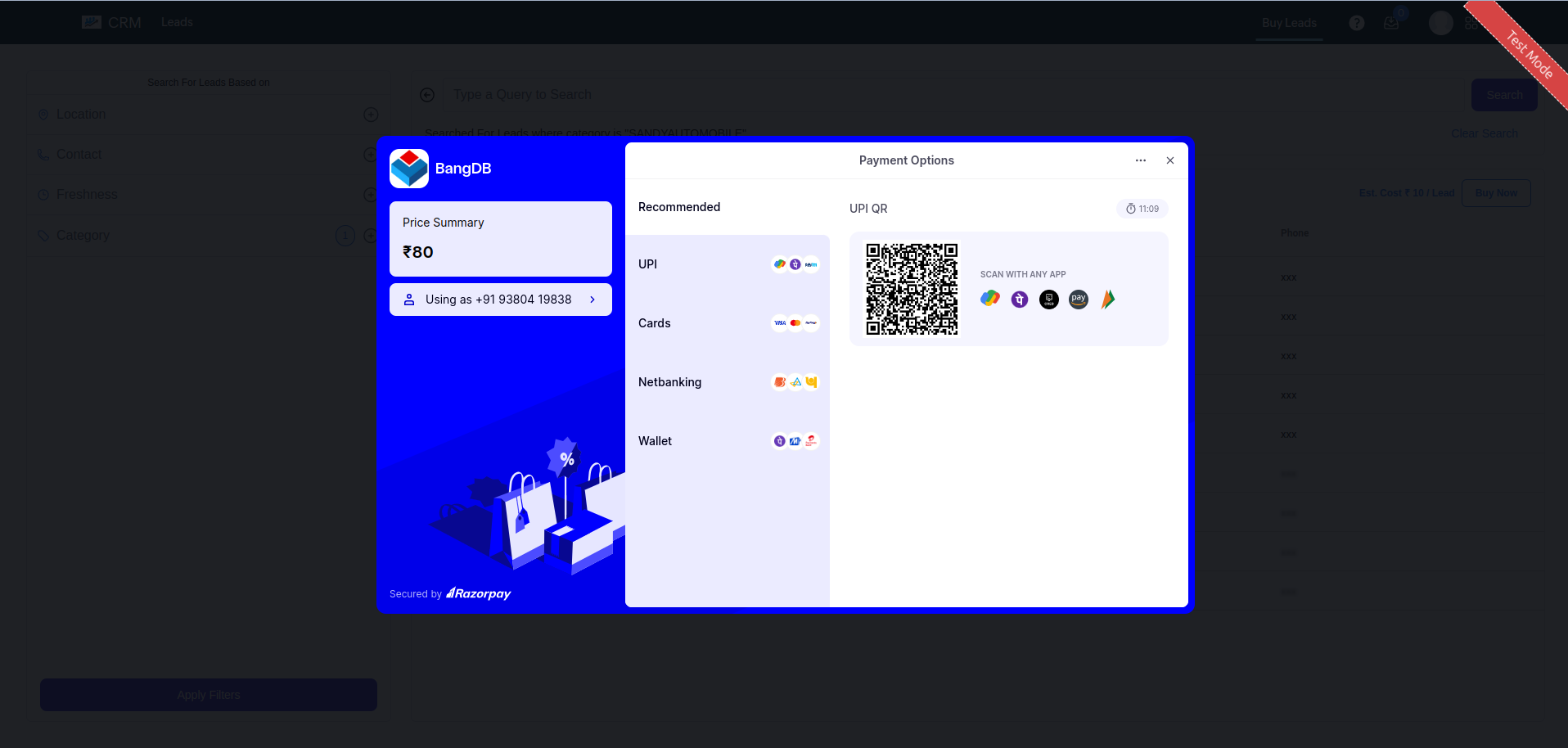
After payment, an invoice is sent to your email, along with a payment confirmation.
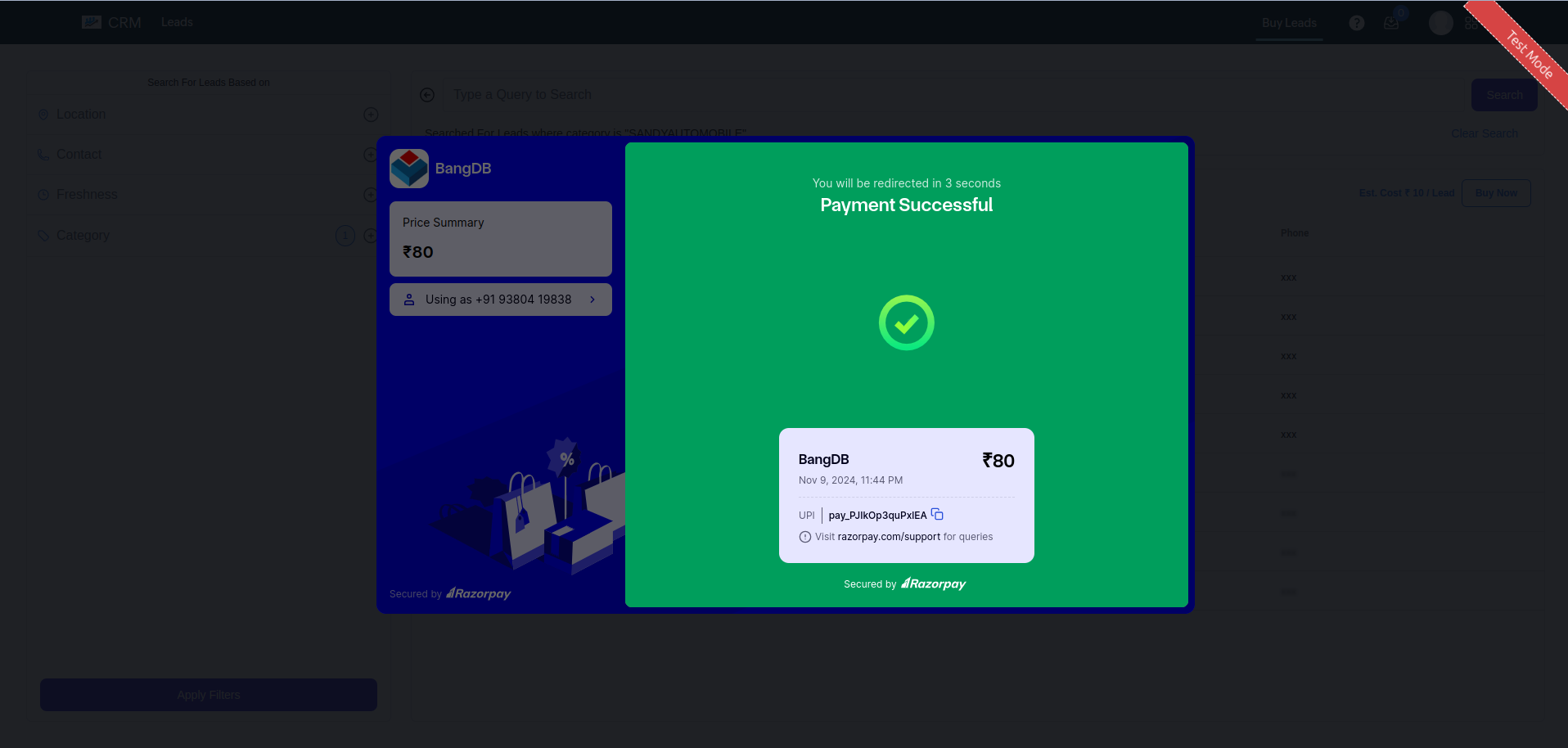
After payment, you are redirected to a page with two options:
- Continue Shopping: Repeat the flow to purchase more leads.
- Visit Company: Redirects to the company listing page where you can manage purchased leads.
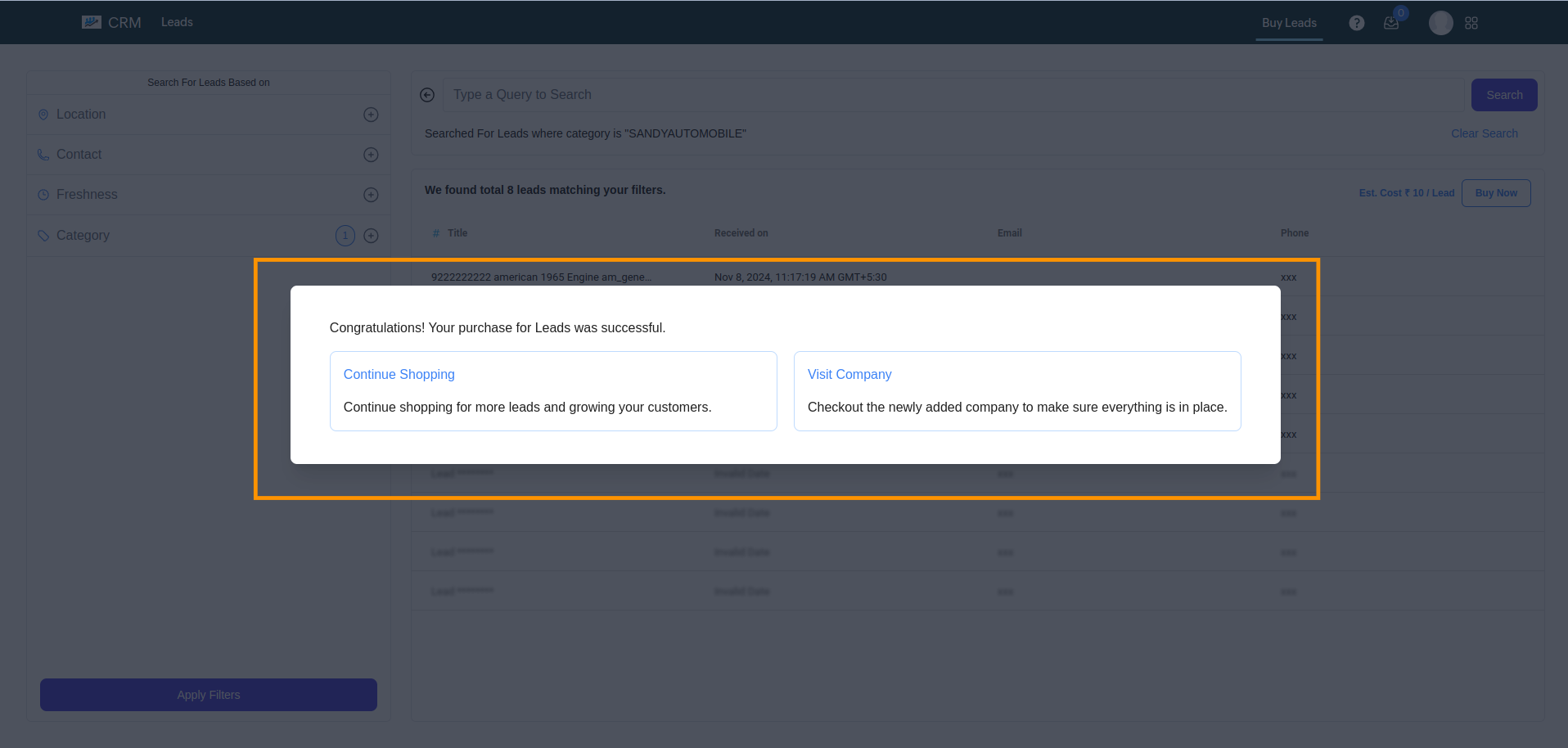
After clicking on Visit Company, you will be redirected to the company page. Here, you can manage your purchased leads.