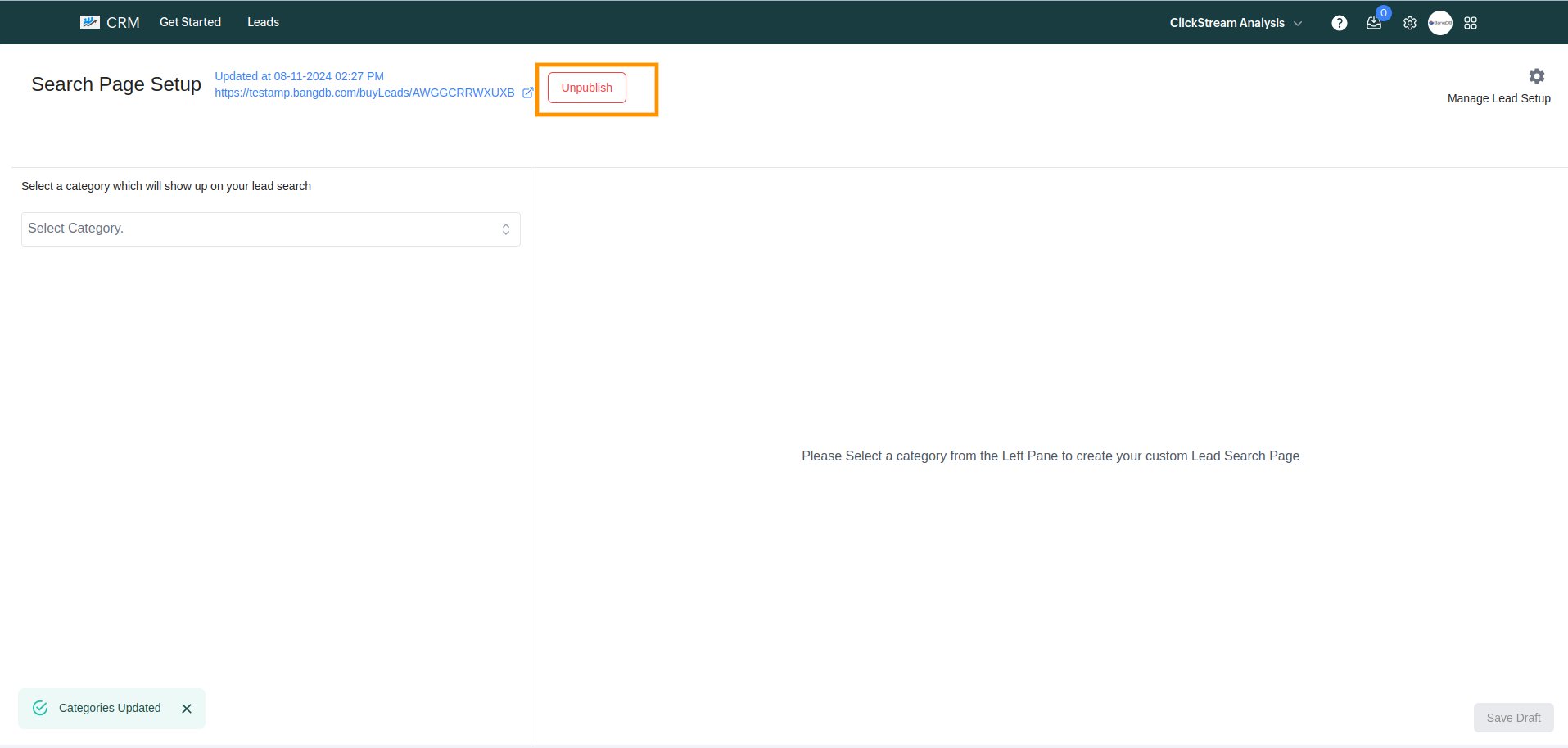Set Up Lead Search
Click on the settings icon from the top navigation bar.
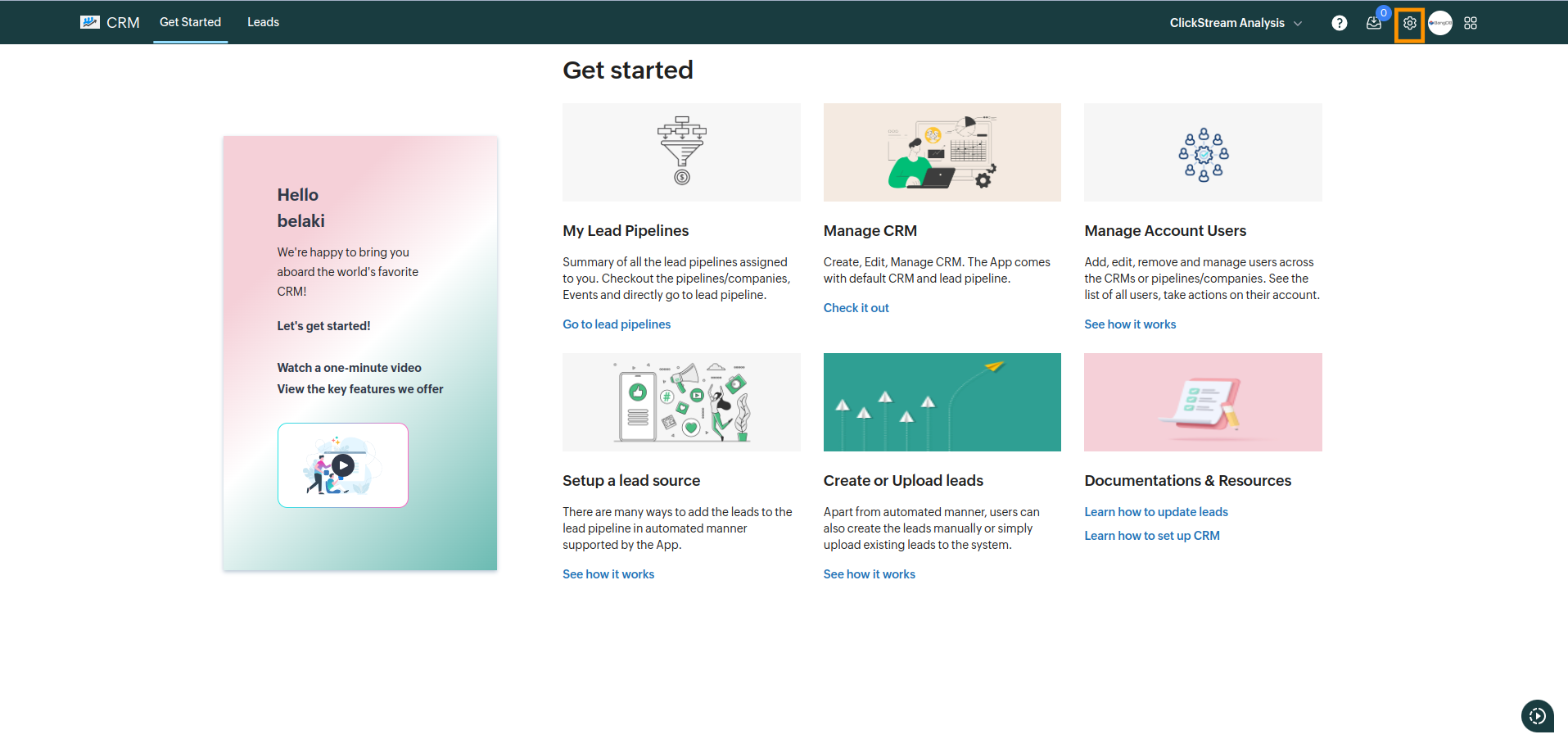
From the settings dropdown, select Set up lead search.
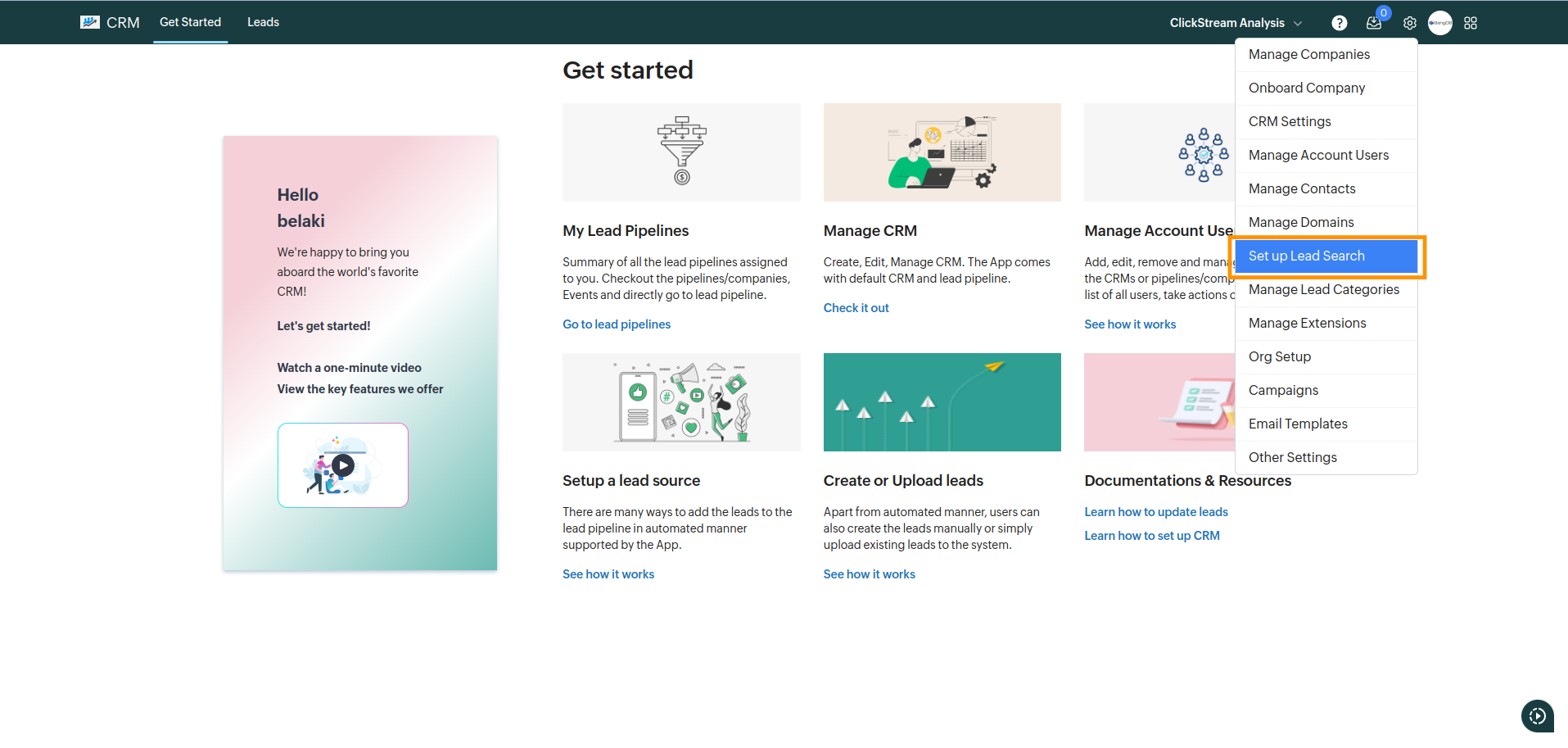
Clicking on it redirects you to the Set up Lead Search page.
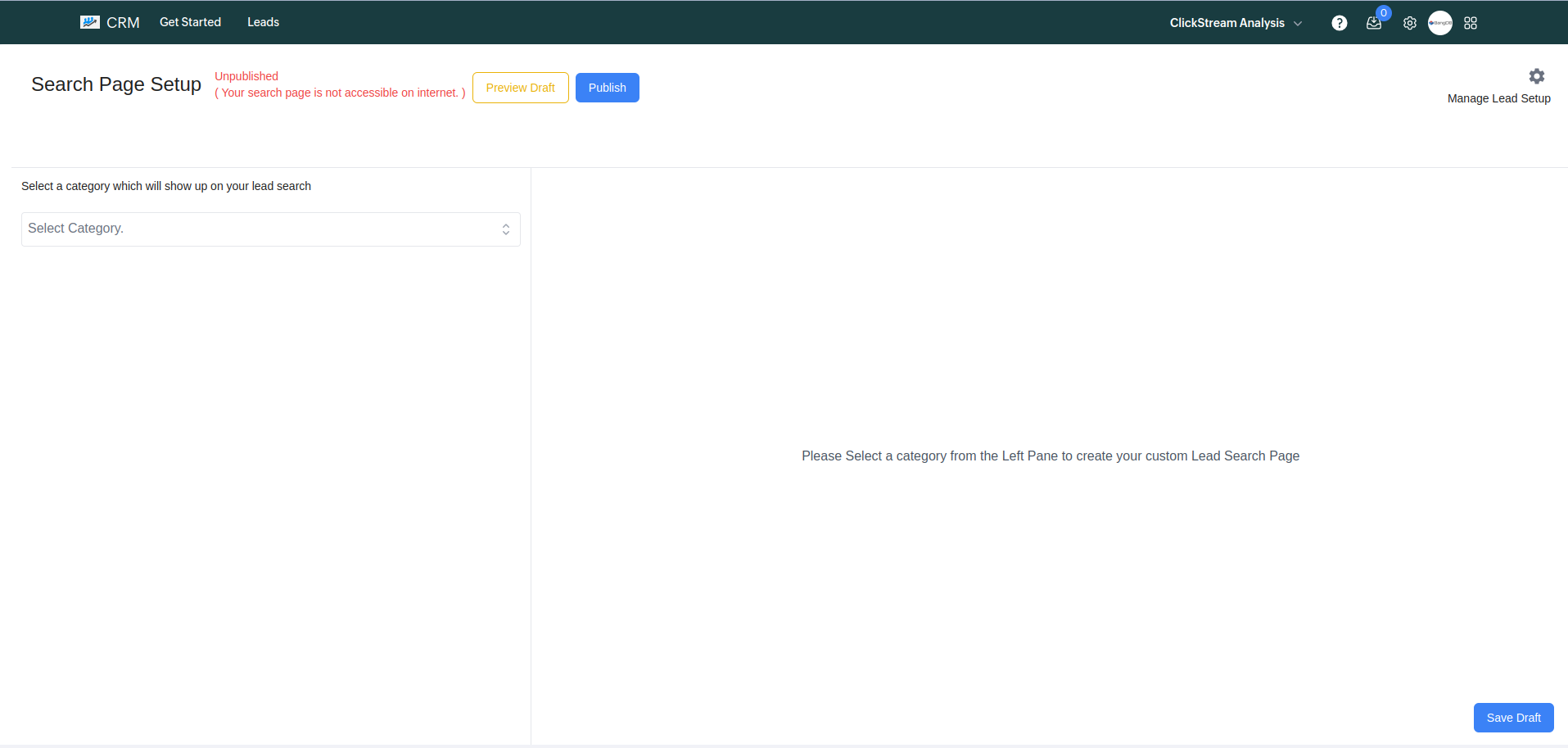
Select a category from the dropdown labeled "Select a category to show on your lead search".
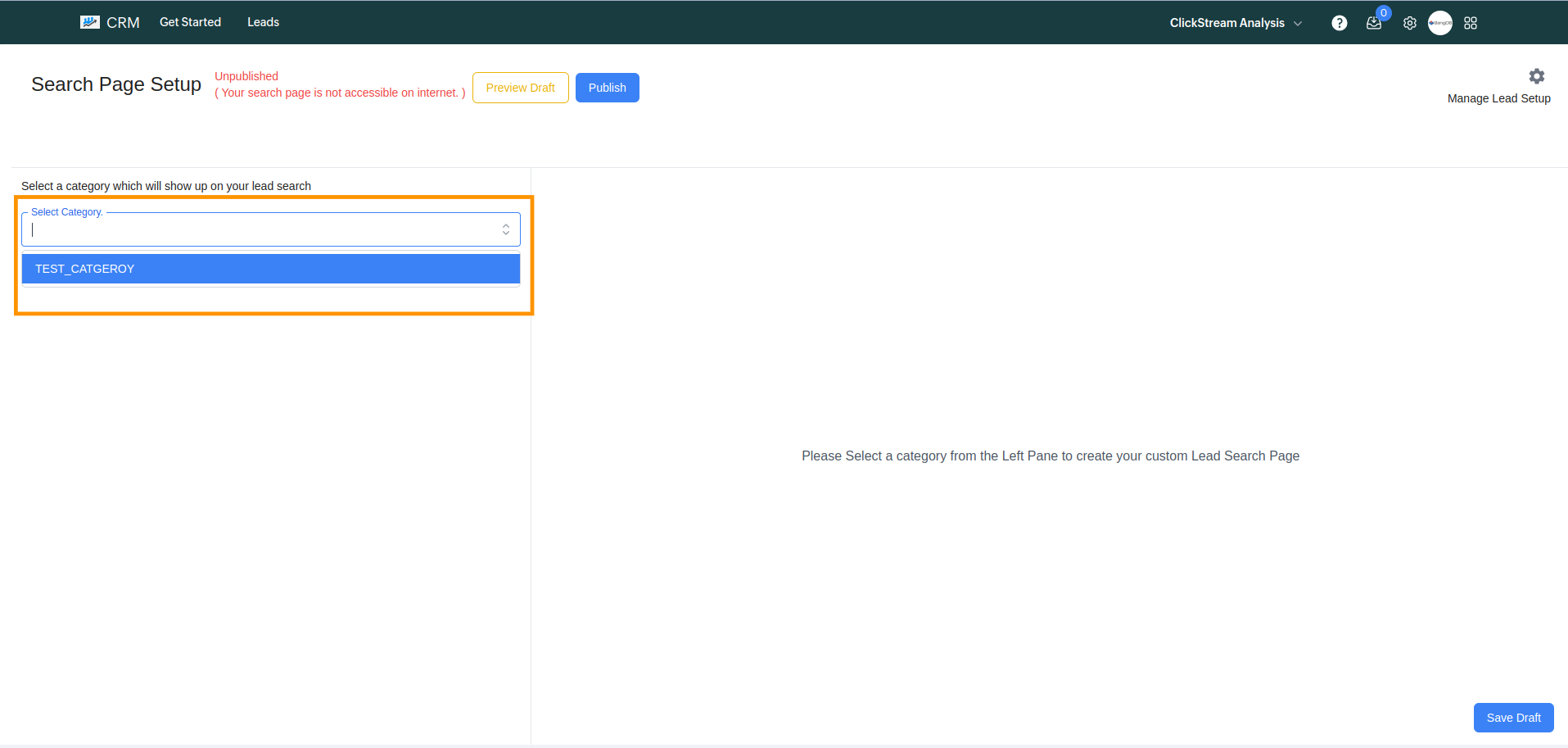
After selecting a category, the CRM name and Group name will populate automatically based on the category details.
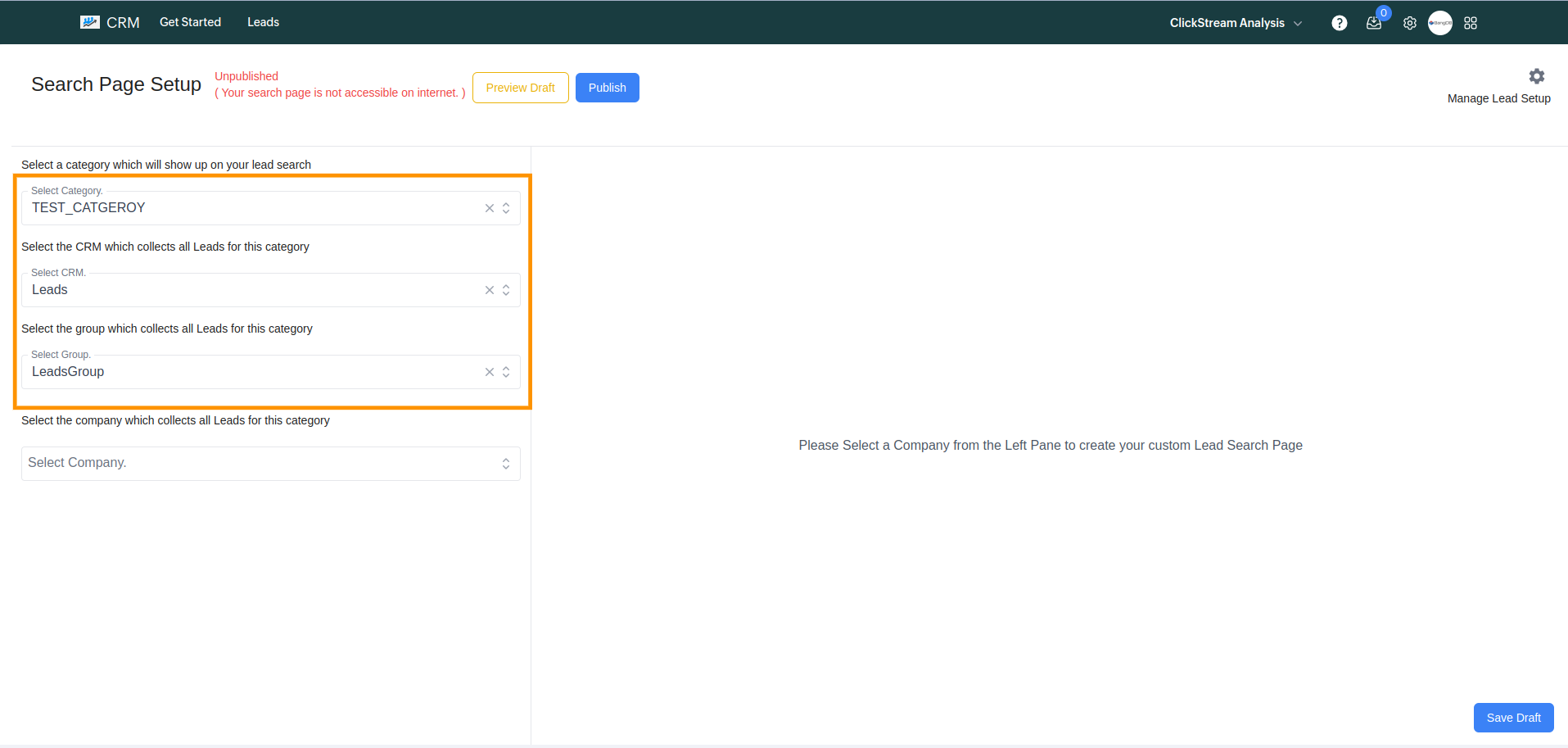
Select the company from the list.
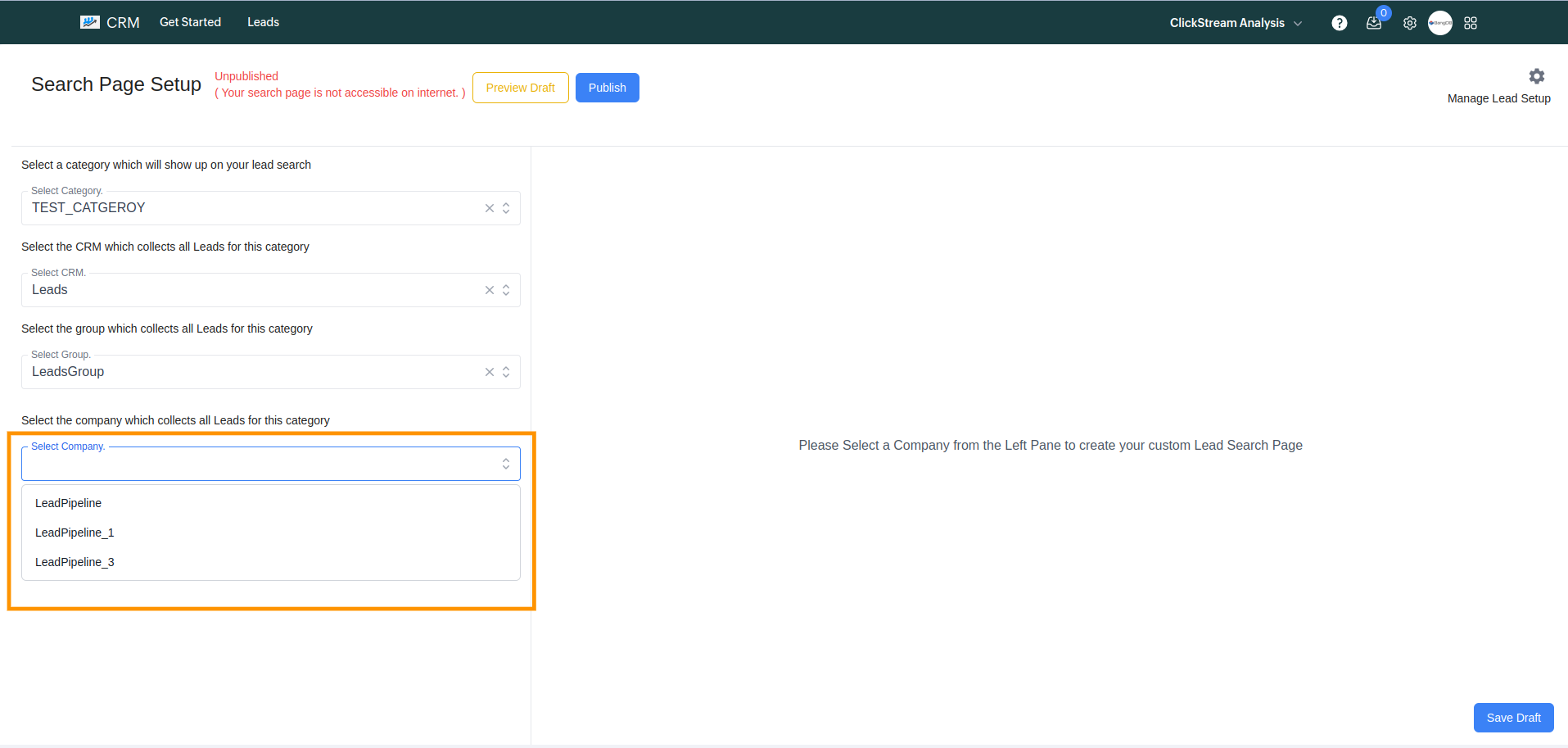
Select up to 5 attributes from the list that you want to show on the lead search page.
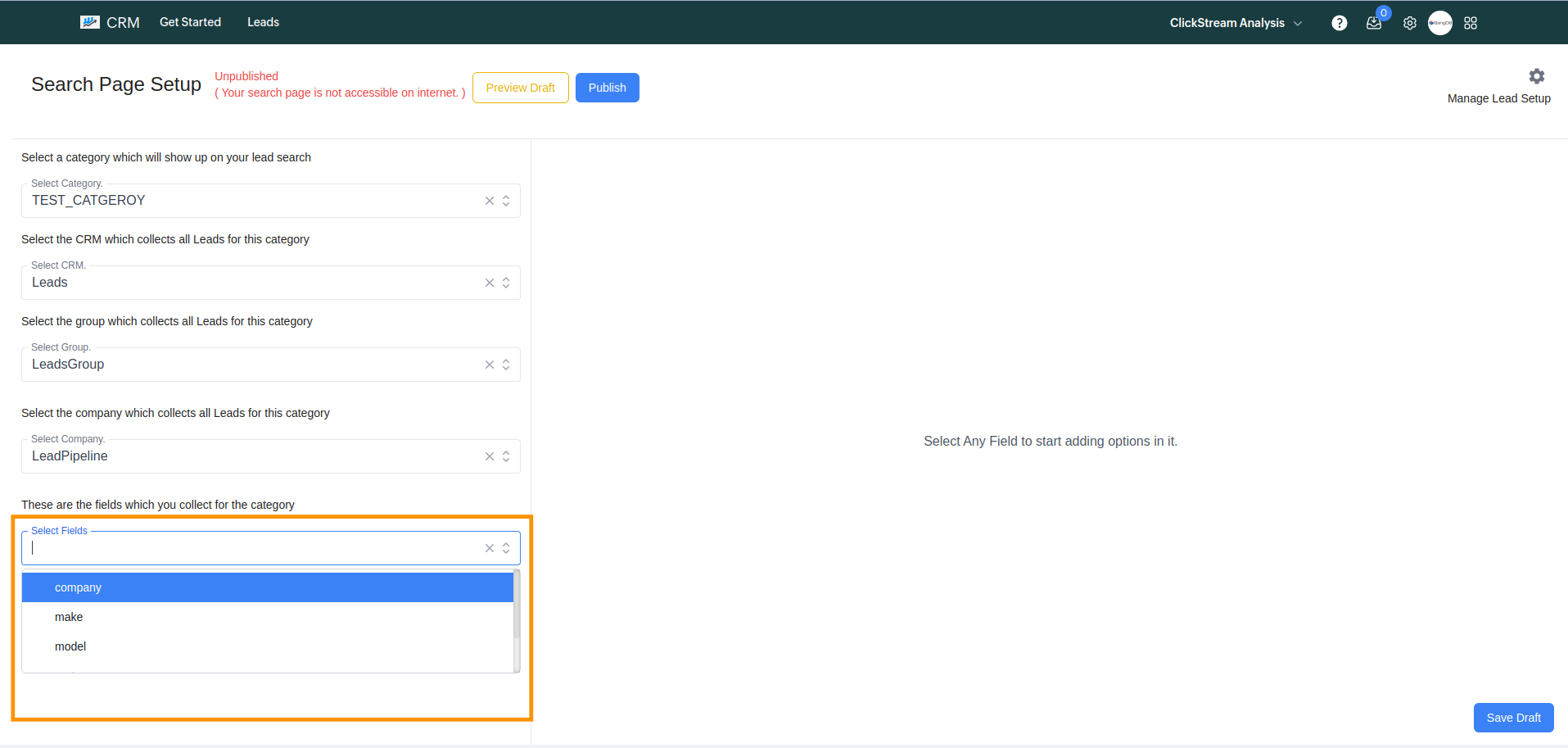
For each selected attribute, add options to display on the lead search page. You can:
- Type options separated by commas (e.g., engine, transmission).
- Add options line by line (e.g., engine
transmission).
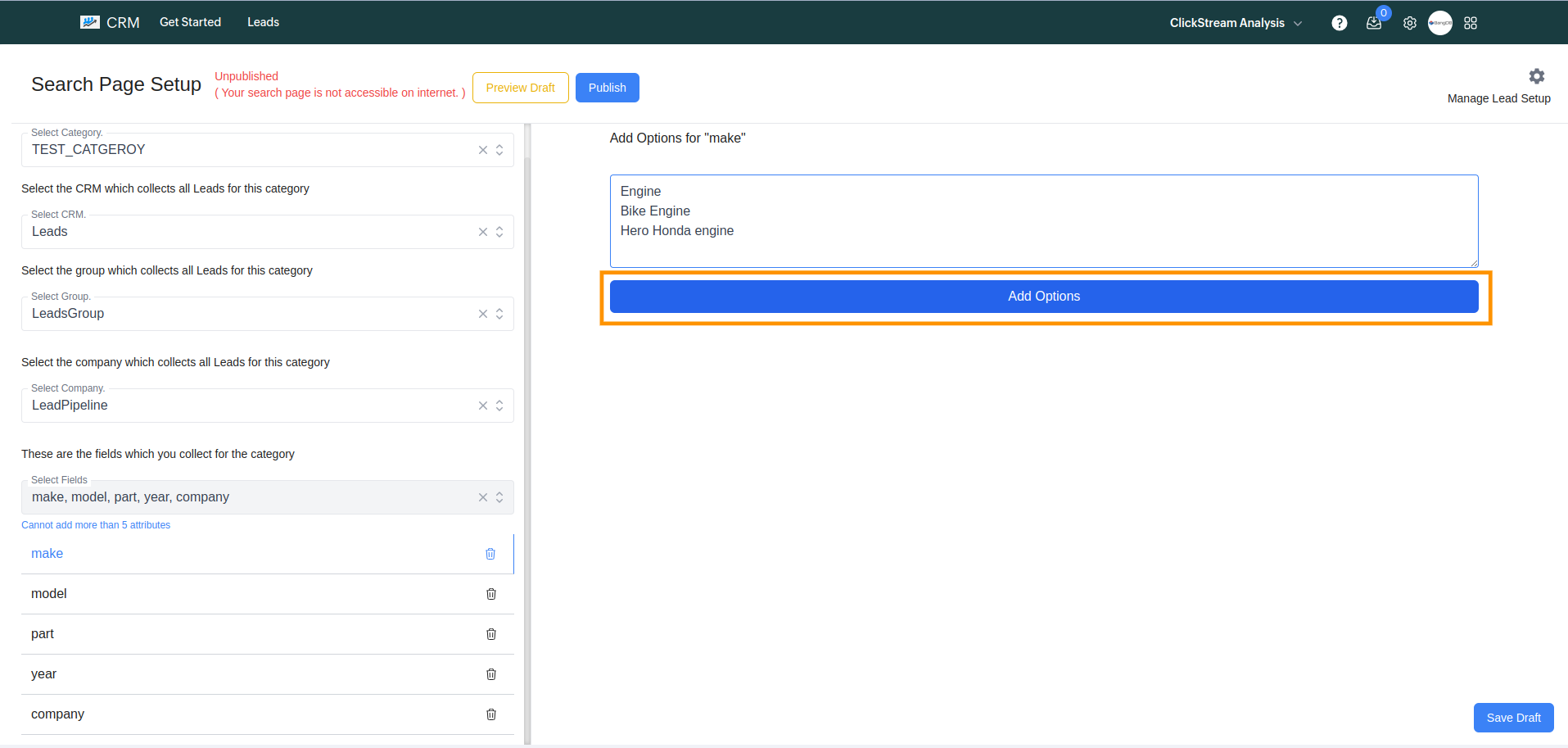
Click on Save Draft to save your configurations.
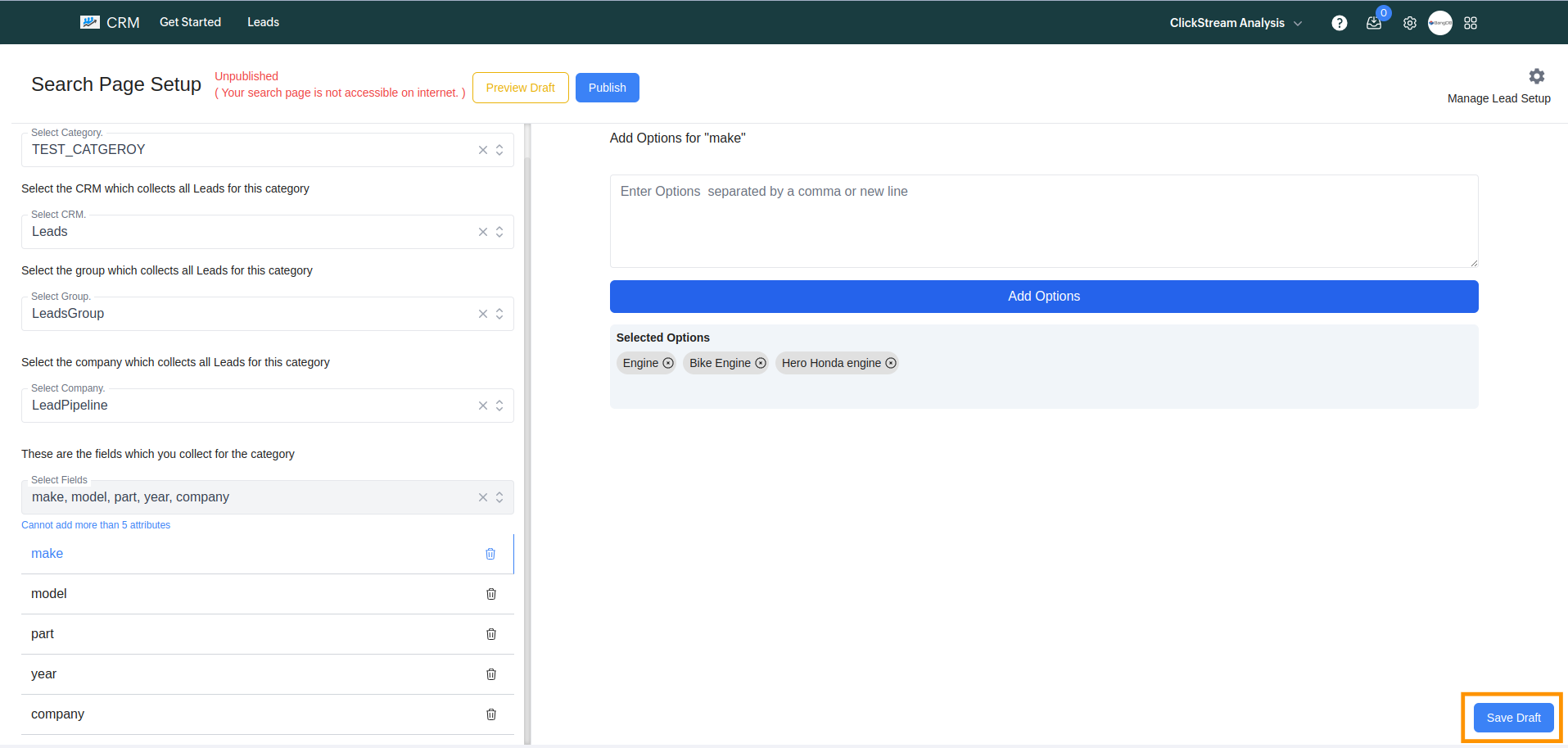
Click on Preview Draft to see how your lead search page looks.
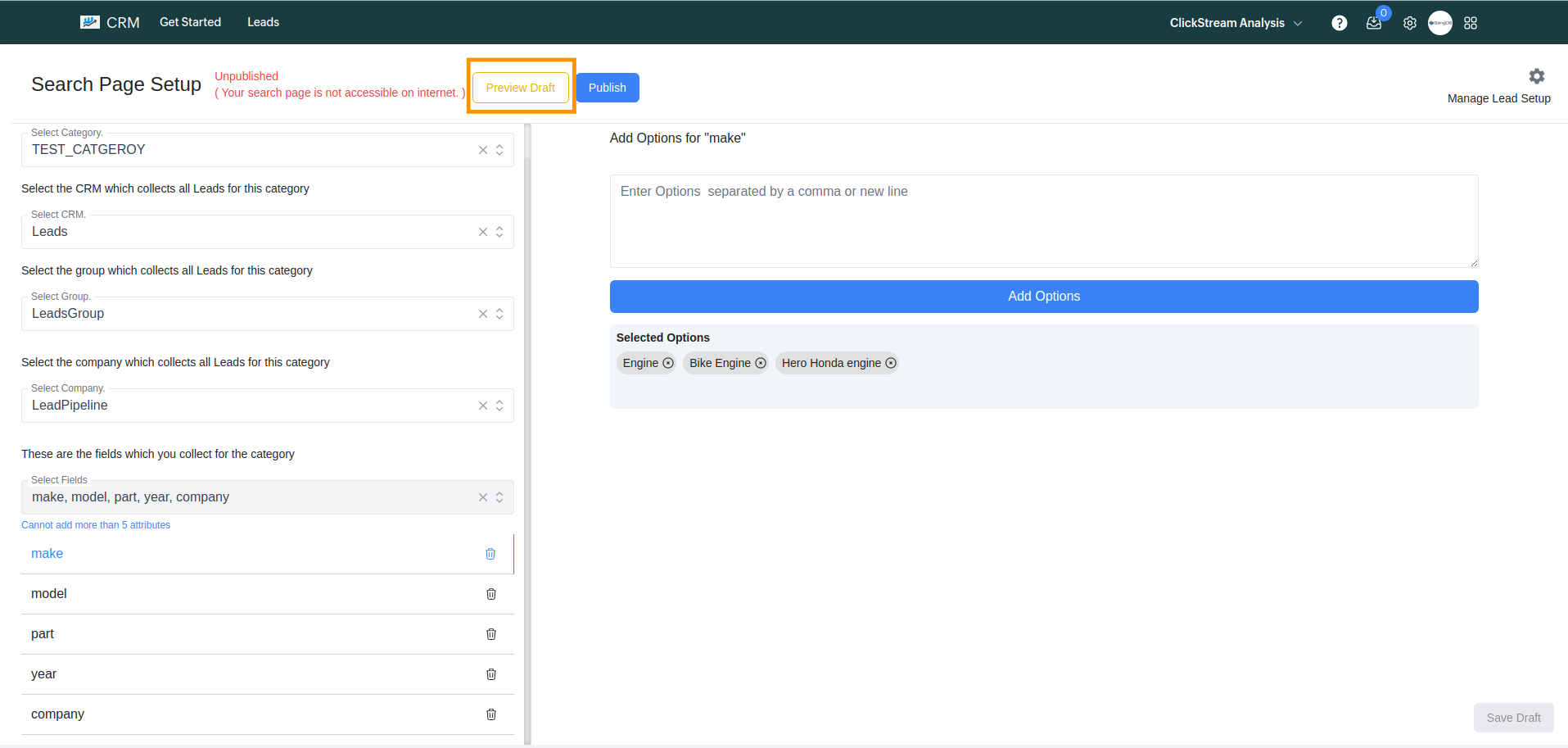
Test the filters by selecting options and clicking Apply Filter.
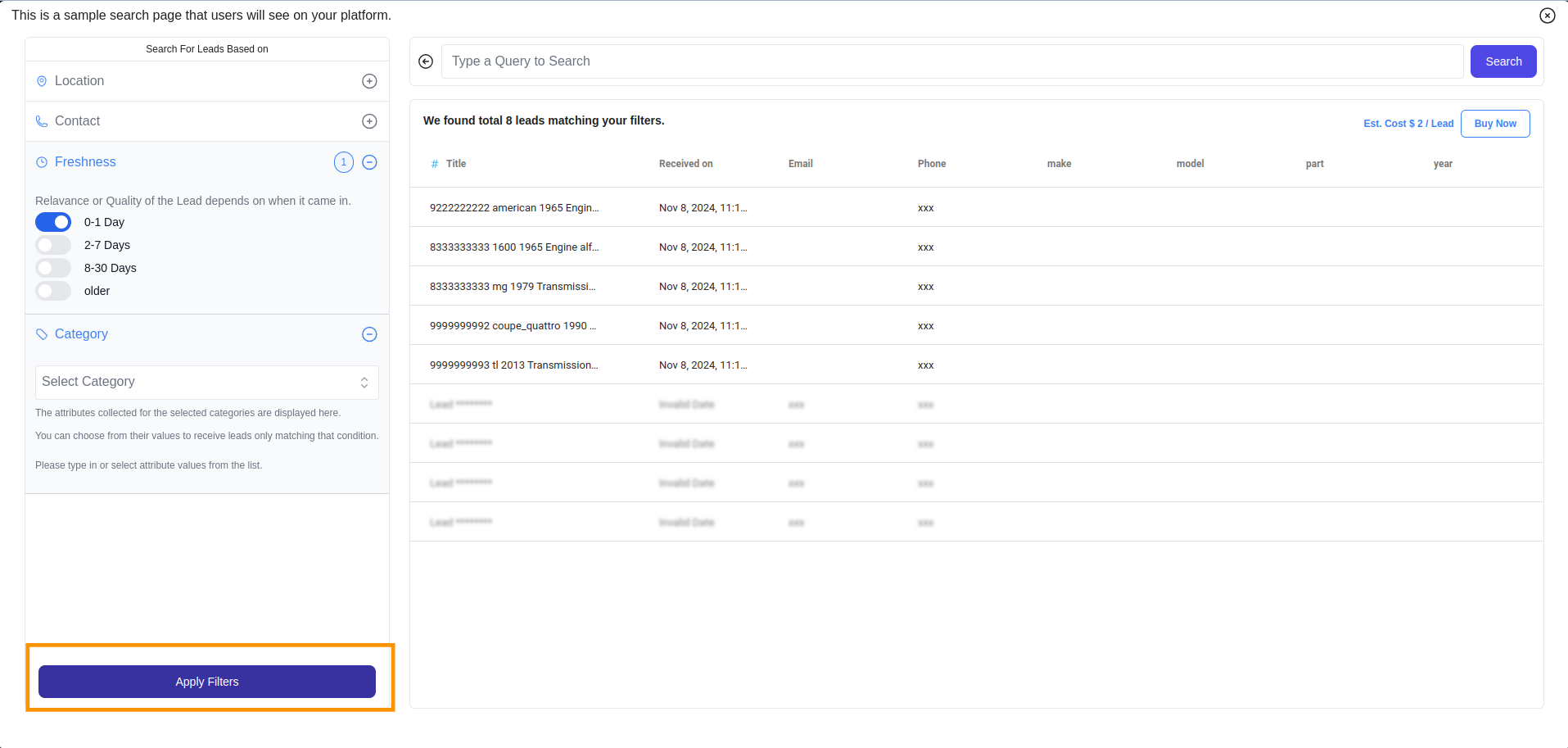
Once satisfied, click Publish to make the lead search page live.
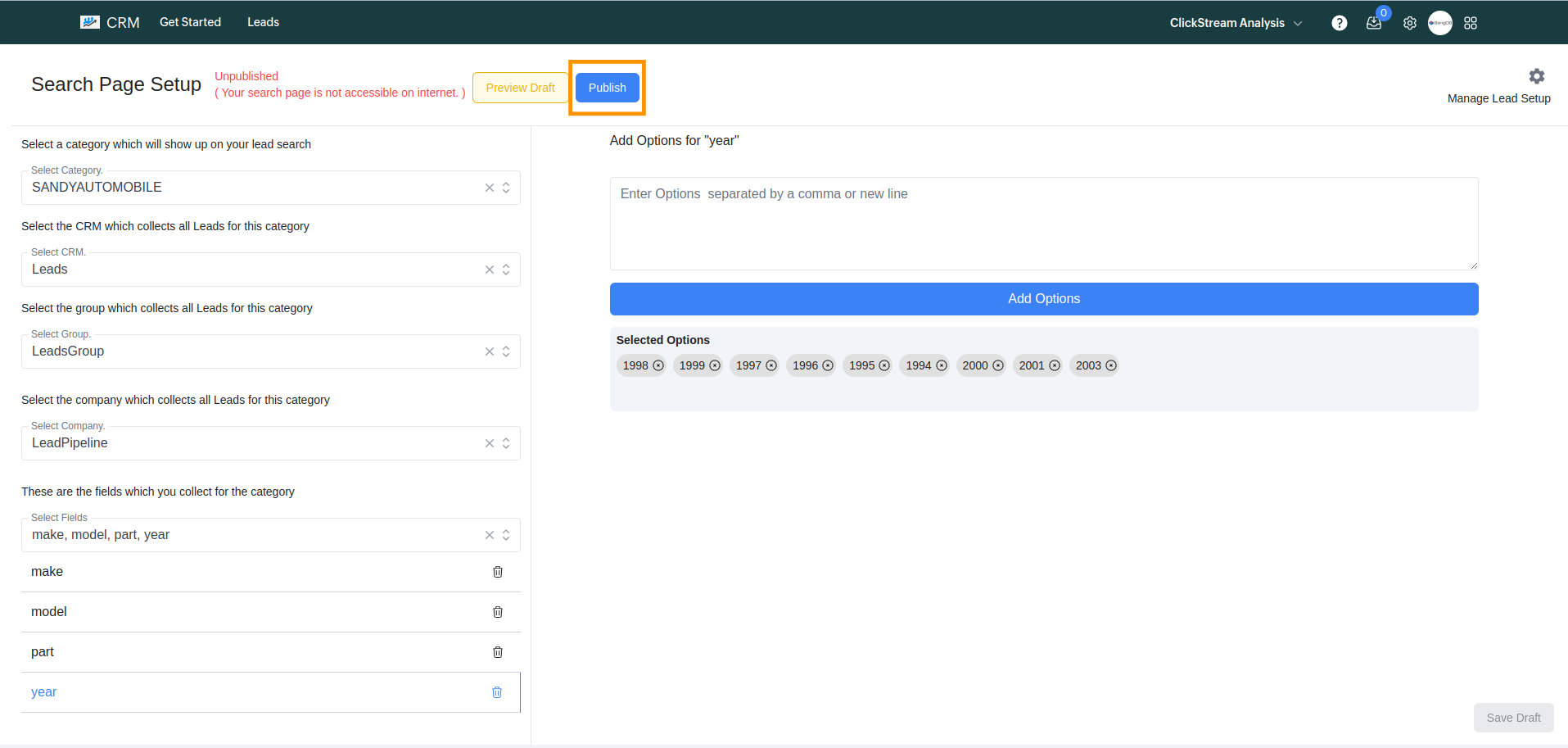
To disable public access, unpublish the lead search page.