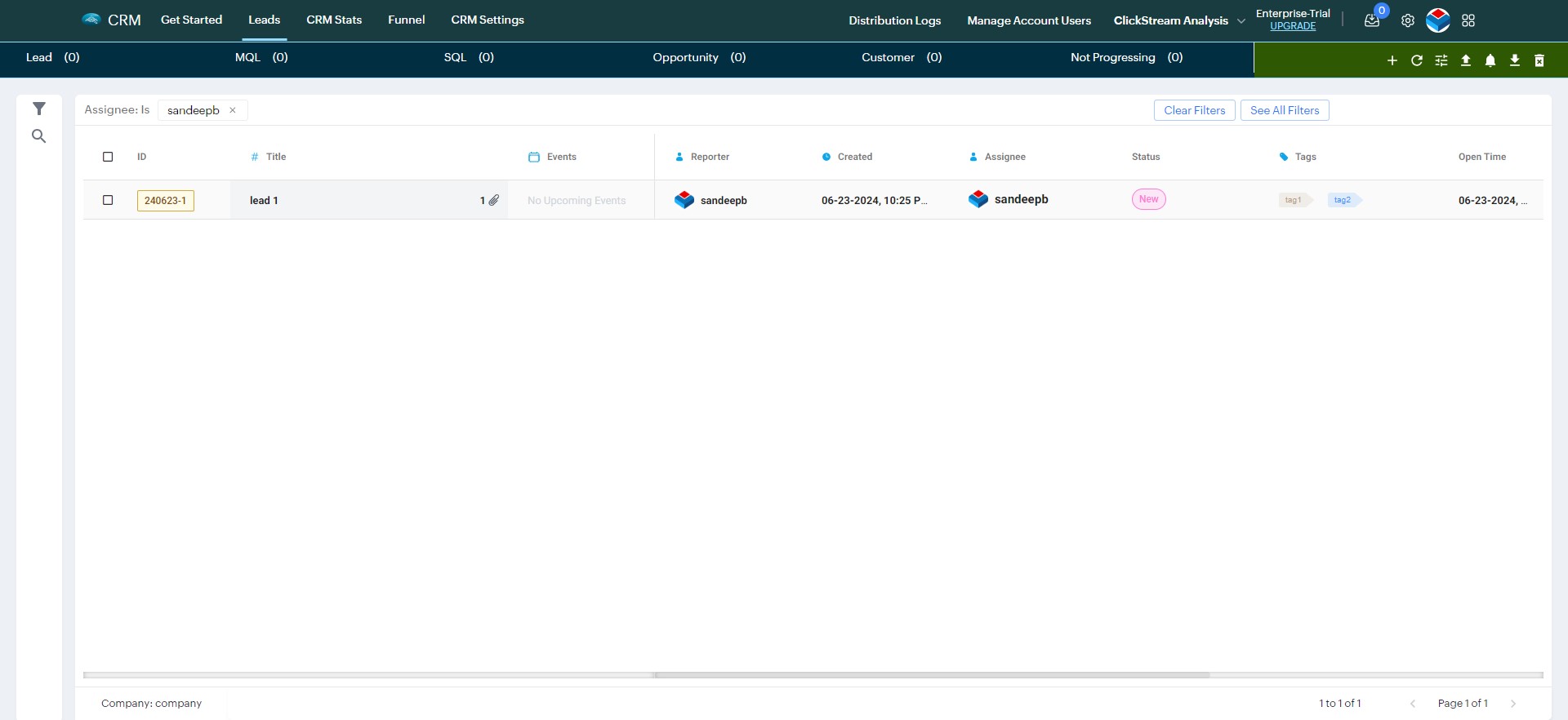Filter leads
In order to filter leads, Go to the "Home" page, and select a company from the "My companies" section.
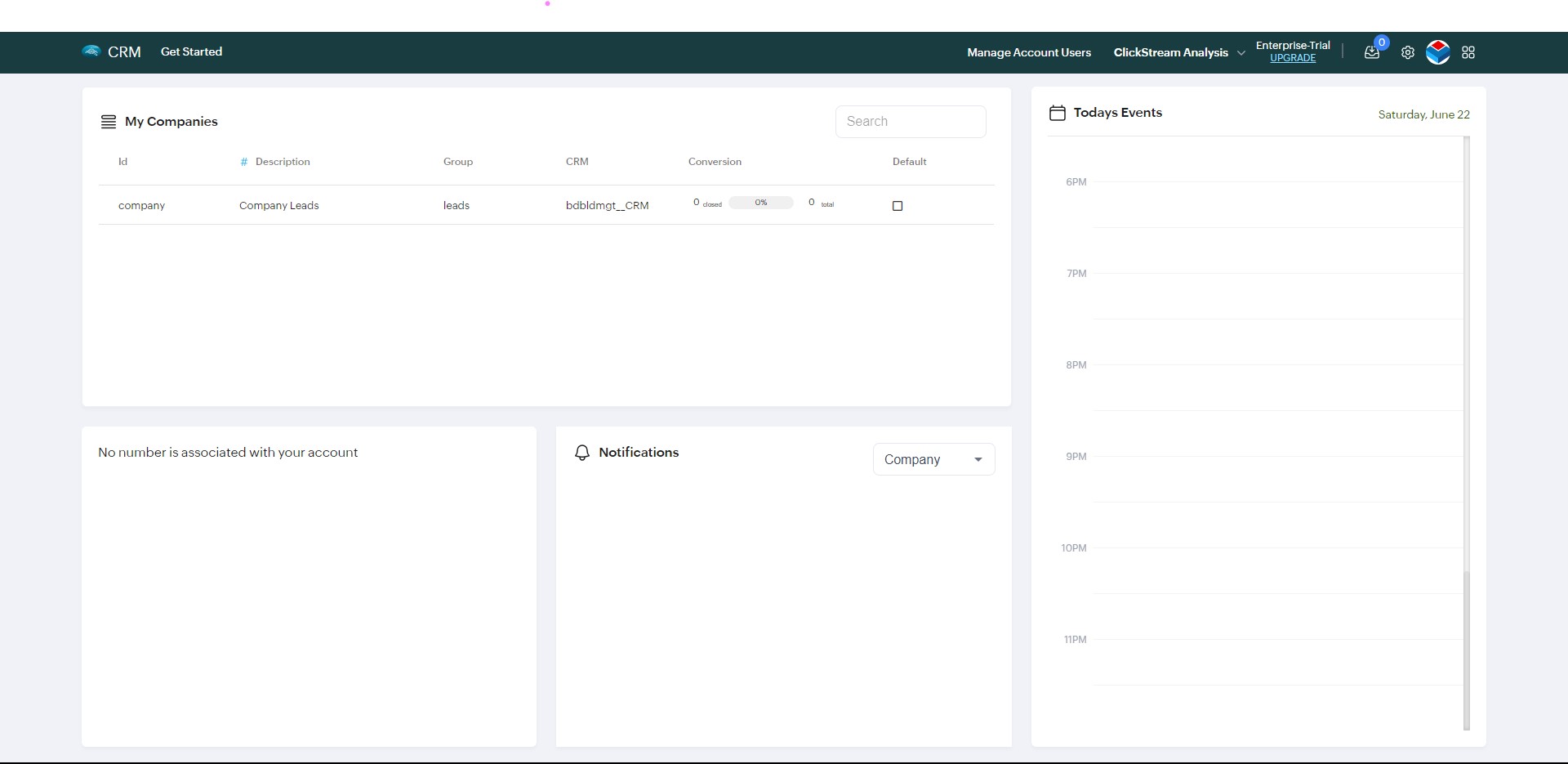
It will take you to the leads page, where you can see all the leads for the selected company.
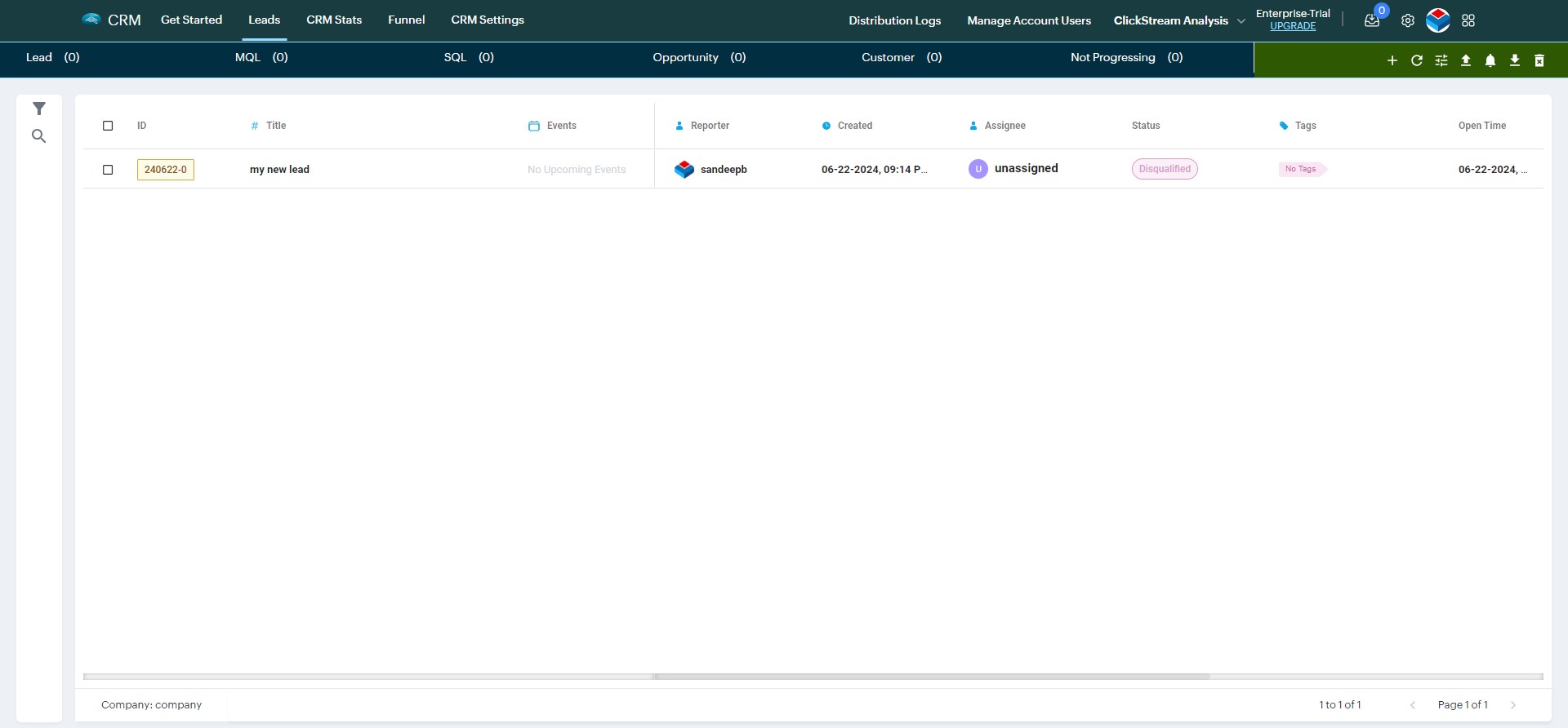
Now click on the filter icon.
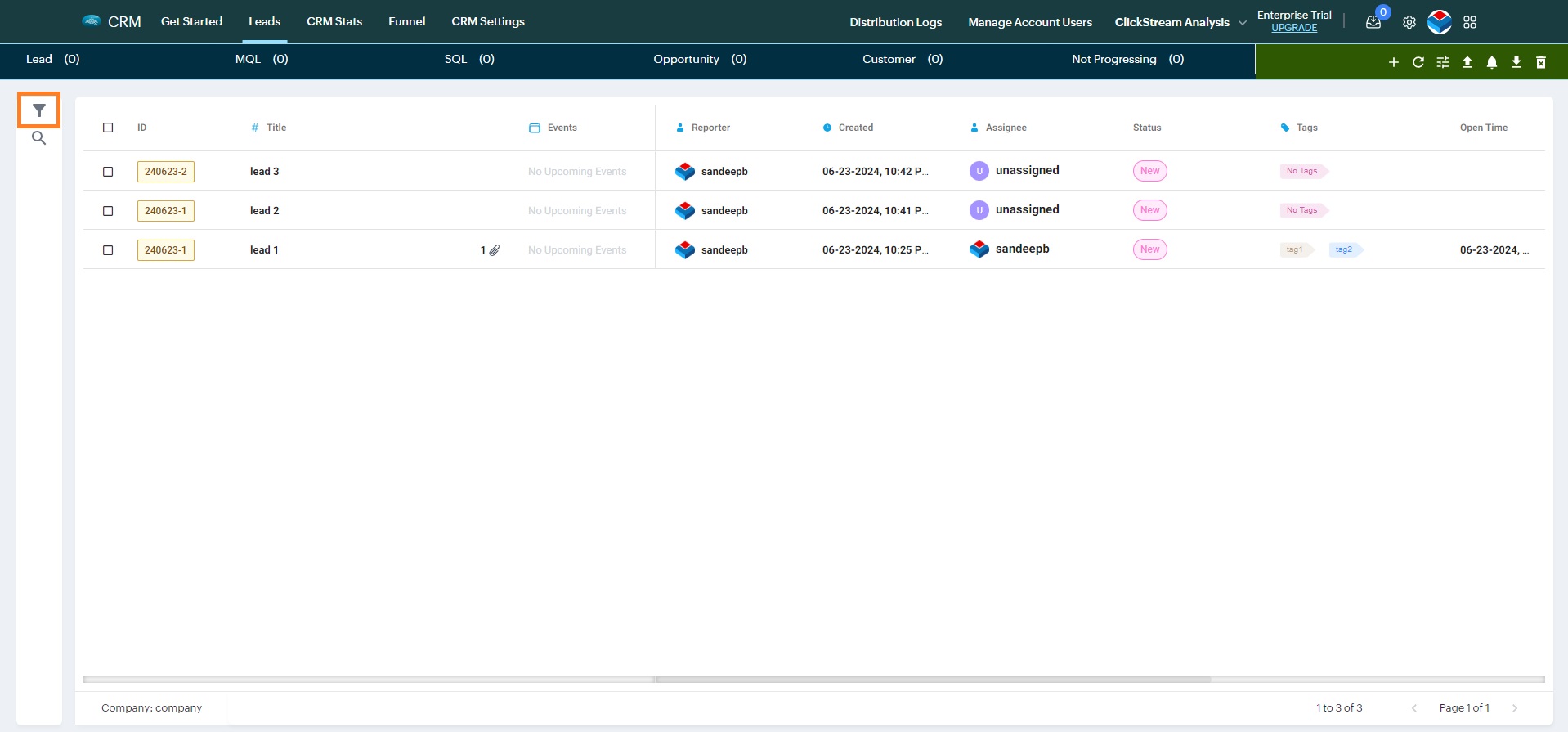
It will open the create lead form, Filter slideover. Add which ever filter you want. In this example, we're adding assignee filter as "sandeepb". That means it will filter and show only those leads which are assigned to the user "sandeepb".
Once the filter is added, Click on "Find All".
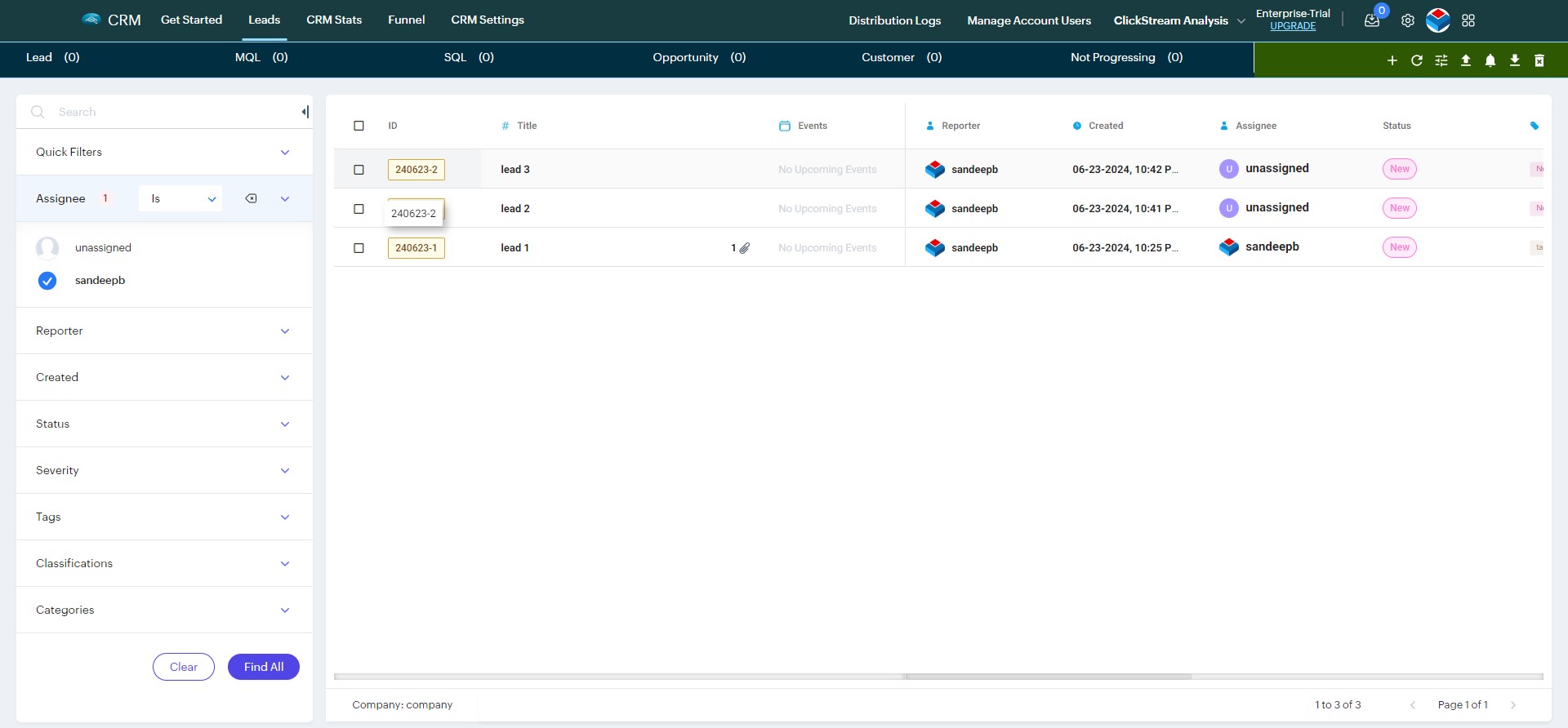
Now it will filter and only show the leads which are assigned to the user "sandeepb".