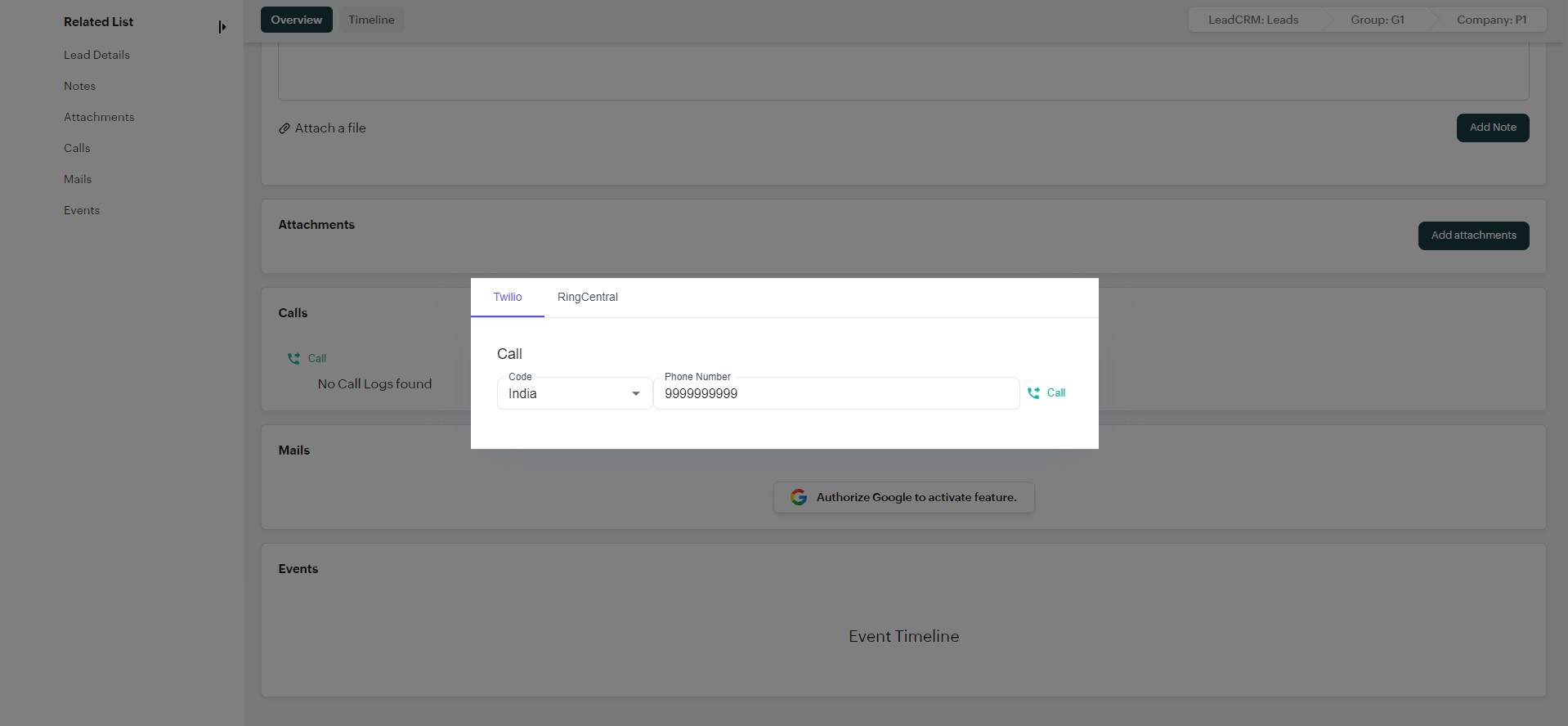Make calls
Setup call feature for users
Open the company settings and click on "Manage users" tab.
Expand the user for whom you want to enable the calling feature.
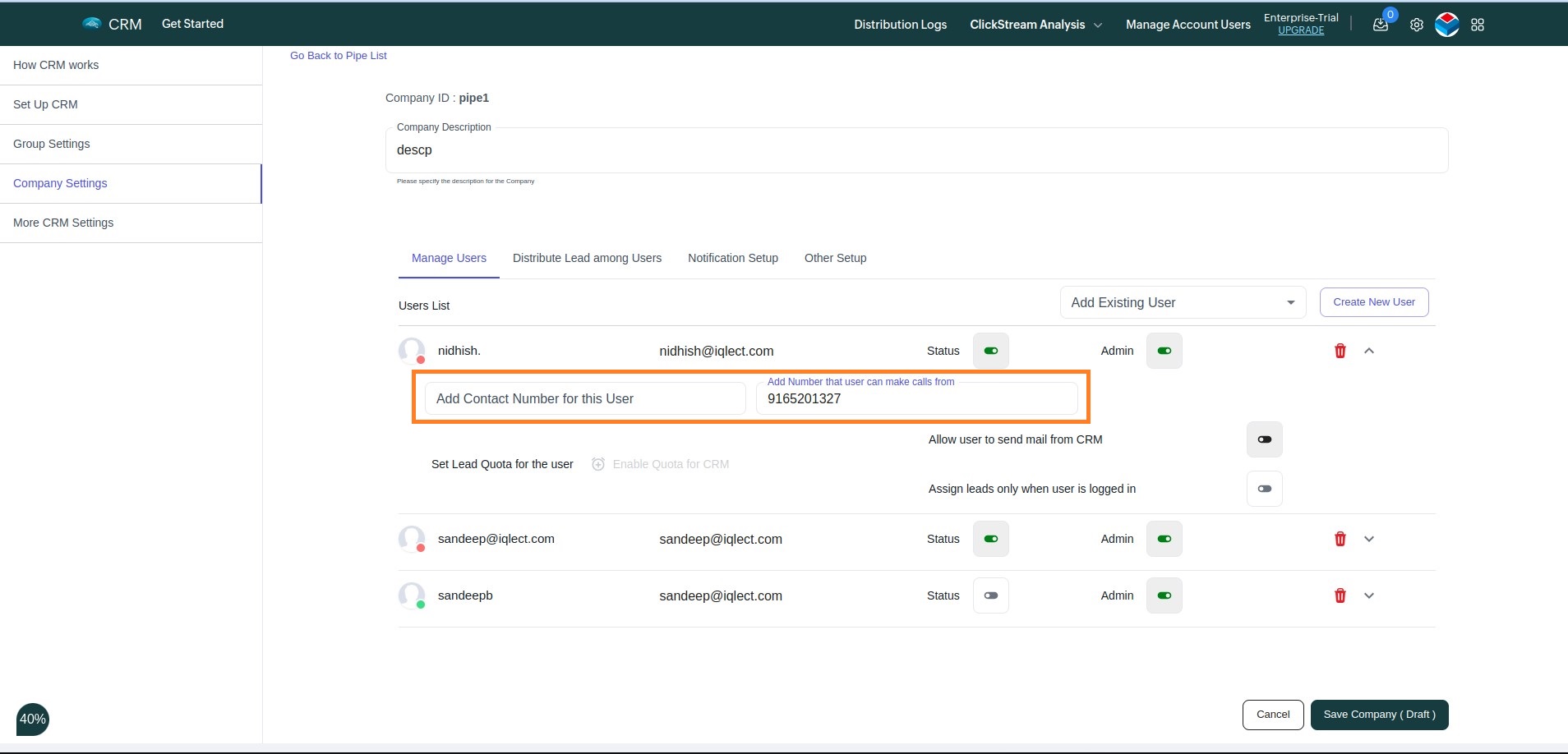
Once you're done with your changes. Click on Save Company (Draft).
Changes are now saved locally, in order to save these changes on the app. Click on Save.
Setup for RingCentral
- Go to ringcentral.com.
- Click Get started, it's free.
- Verify your age. You must be at least 16 years old to create an account.
- Enter your email address.
- Accept the Terms of Service, Privacy Notice, and Acceptable Use Policy.
- Click Next. An email will be sent to the account you provided. Check your junk/spam folder if you cannot find the email.
- Open the email and click Activate account or copy and paste the URL into your browser.
- Set up your account.Enter your first and last name.
- Enter your company name (optional).
- Create a password.
- Accept the Terms of Service, Privacy Notice, and Acceptable Use Policy.
- Click Create your free account.
- Once your account is created you can login to your BangDB account and go to the ringcentral tab while making a call and login to the ringcentral account.
Setup Twilio
- Visit the twilio console and look for "Buy a number"
- Select all the criteria you are looking for in a number and purchase it.
- Visit the Company Settings and look for the user you want to assign this number to.
- Add this number in the "To make phone calls" field.
Use calling feature
Before using this feature, make sure that your setup is done correctly.
Open any lead, scroll down to Calls section & click on "Call" button.
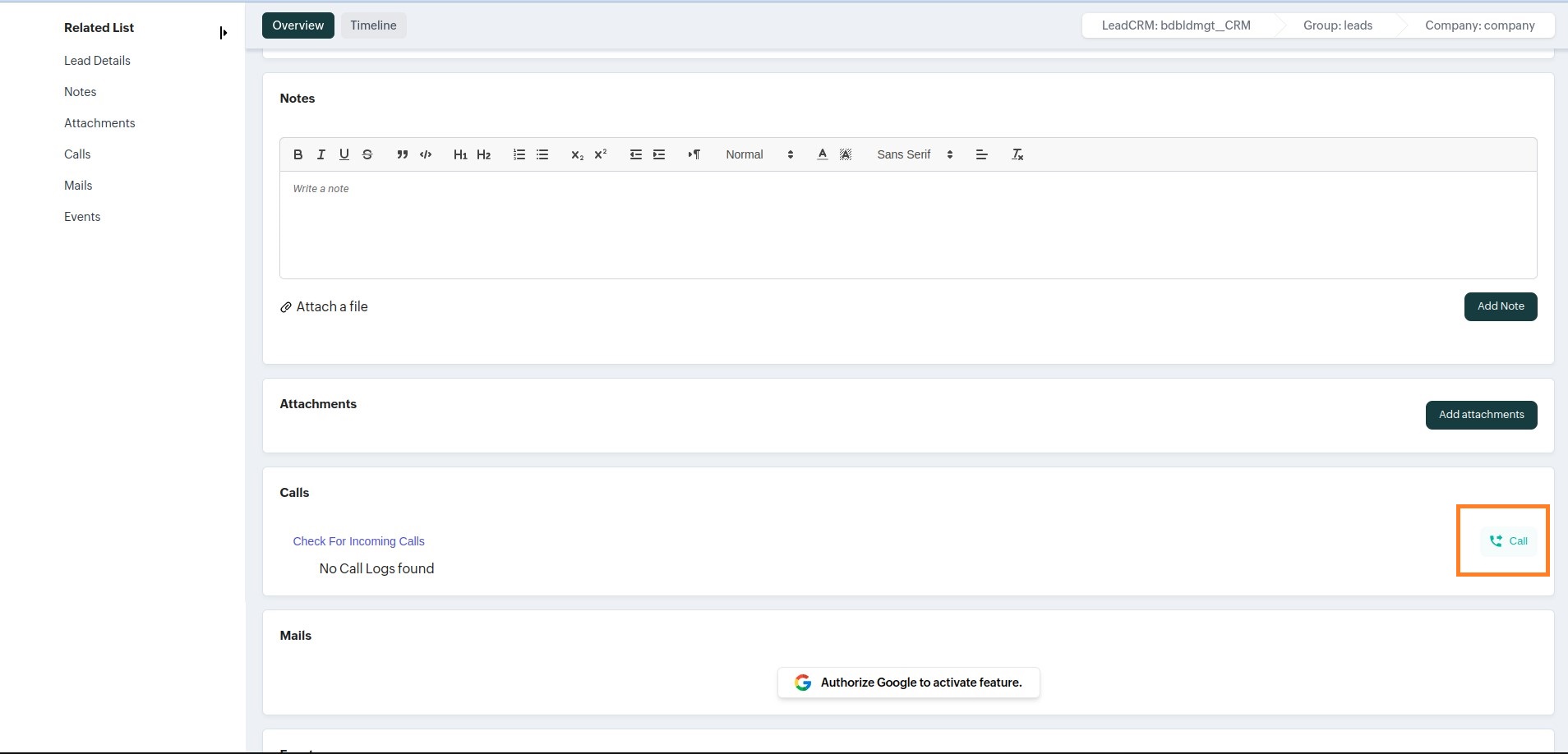
A modal will appear as shown below. Choose an operator (currently, we support Twilio and RingCentral). Enter the number you want to call and click the call button.