Ring Central
From the top right settings drop down select "Manage Extensions" and click on Ring Central.
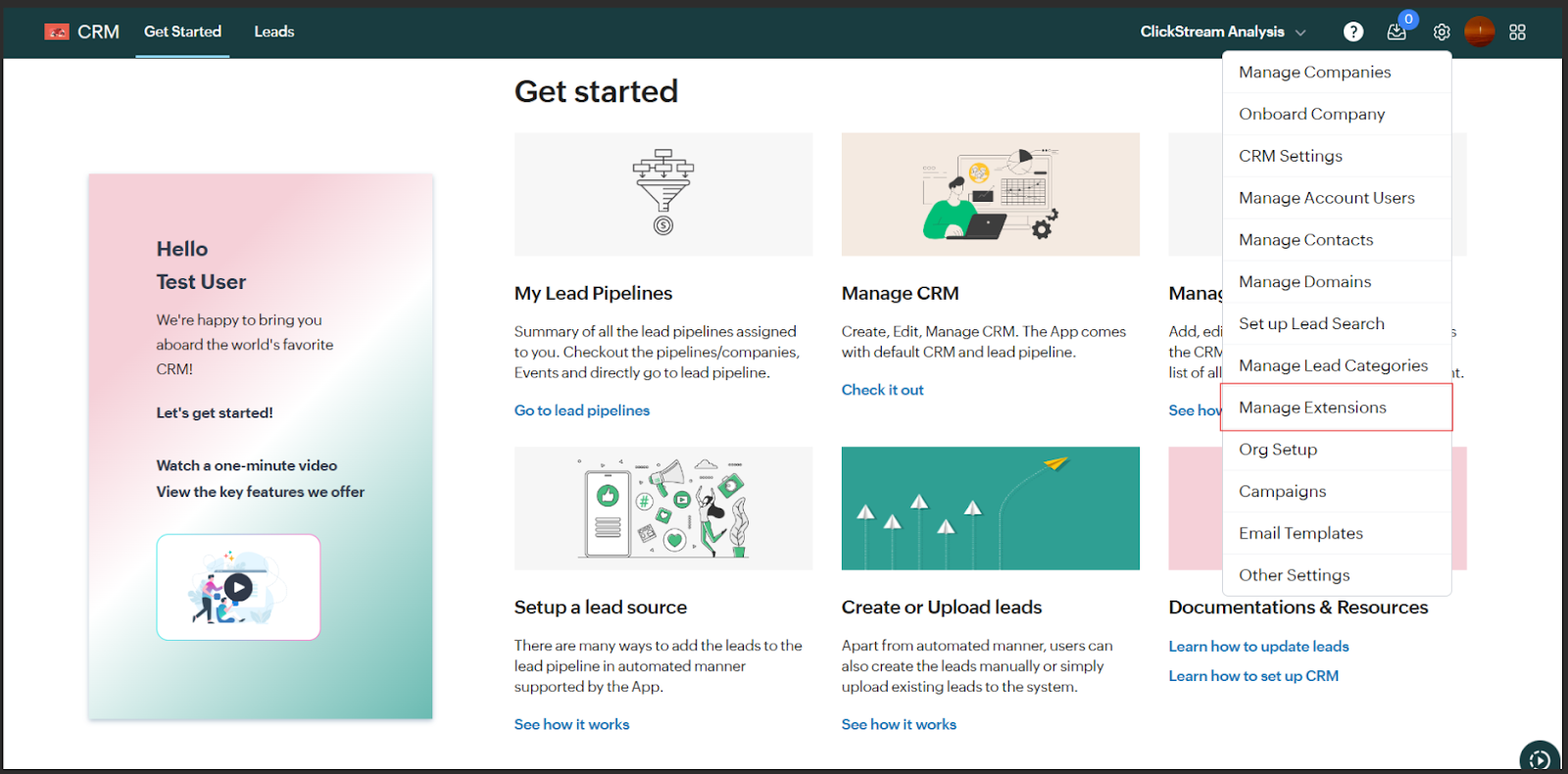
Click on the link for RingCentral Developer Console.
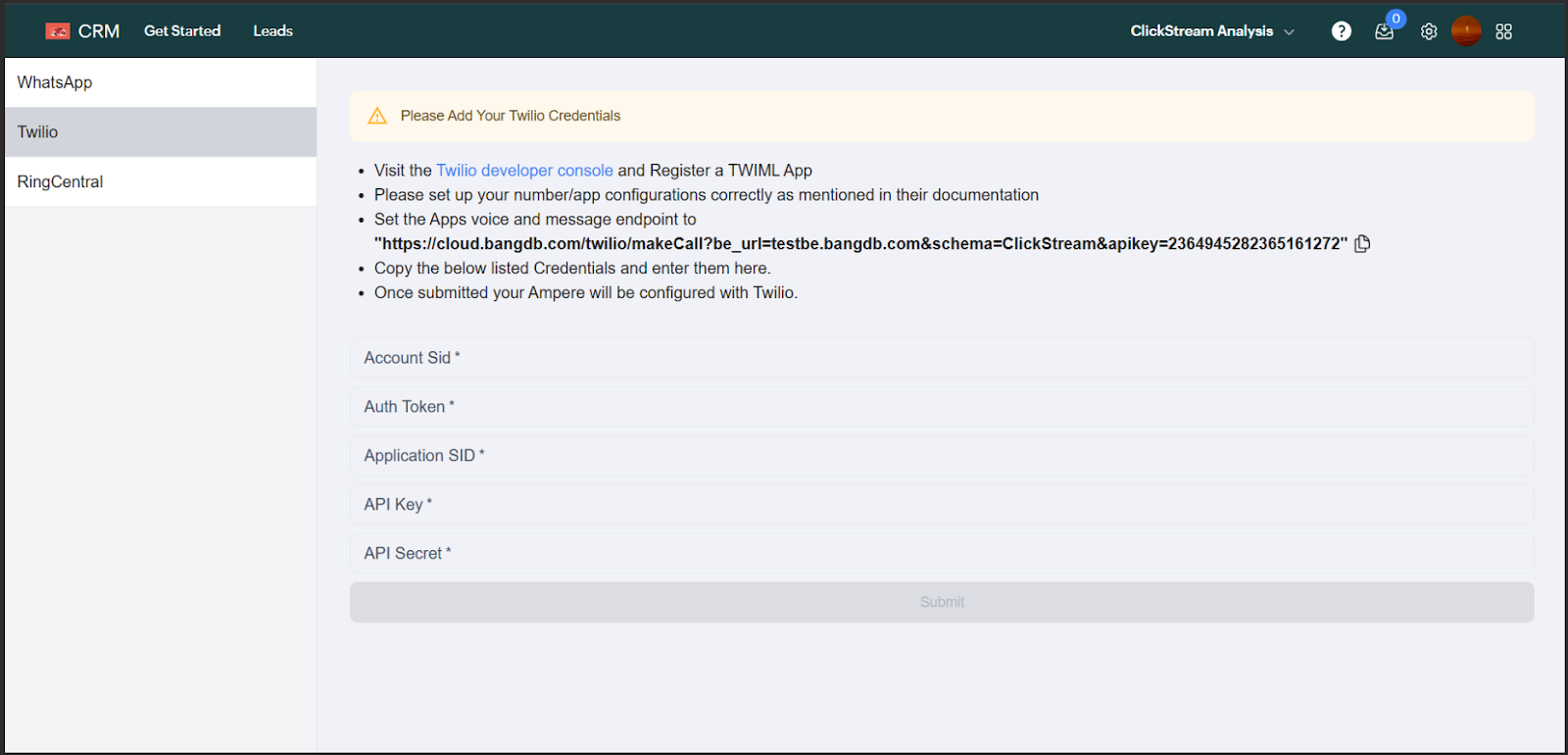
After being redirected you can either login to your existing Ringcentral account or sign up for free.
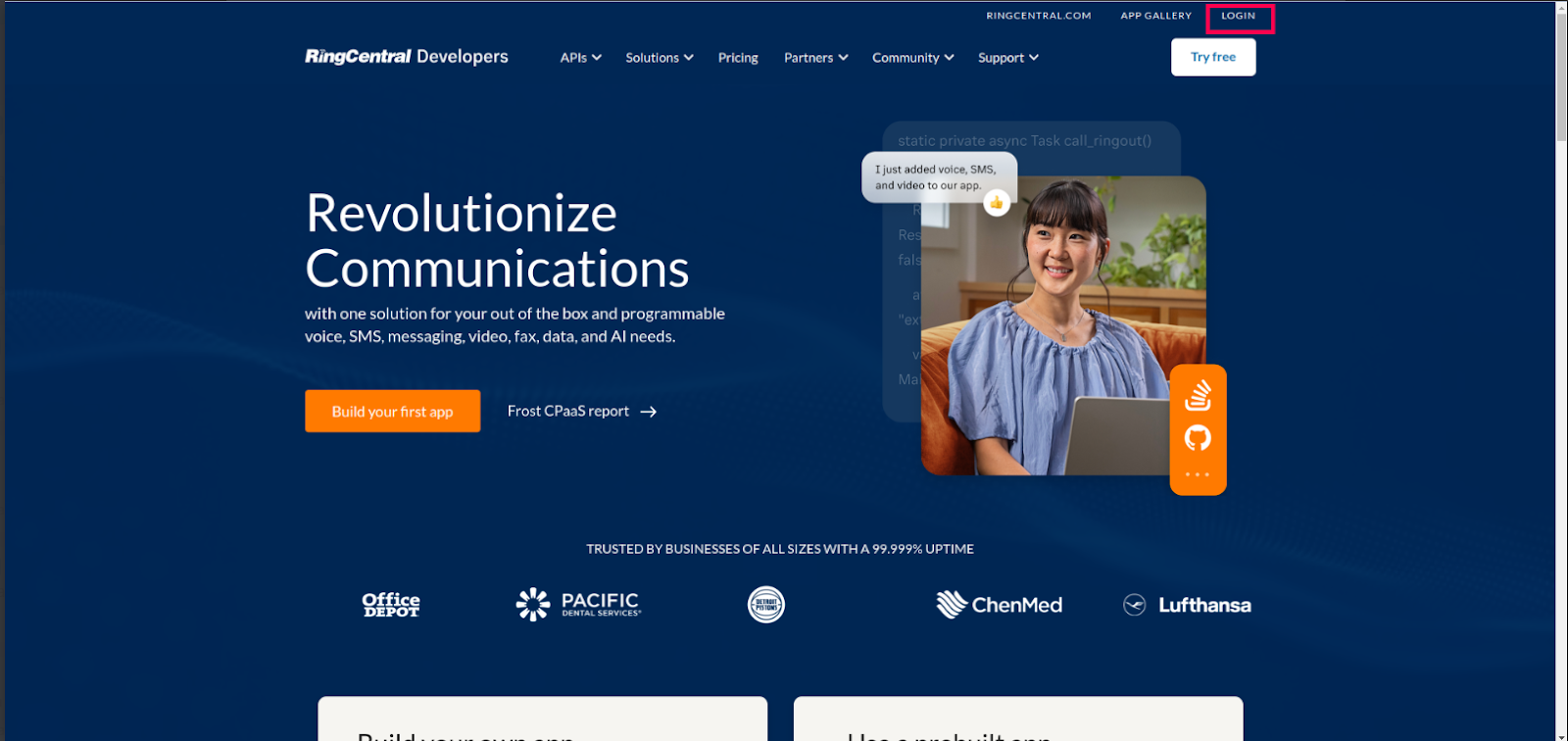
Once logged in you can click on "App" from the sidebar.
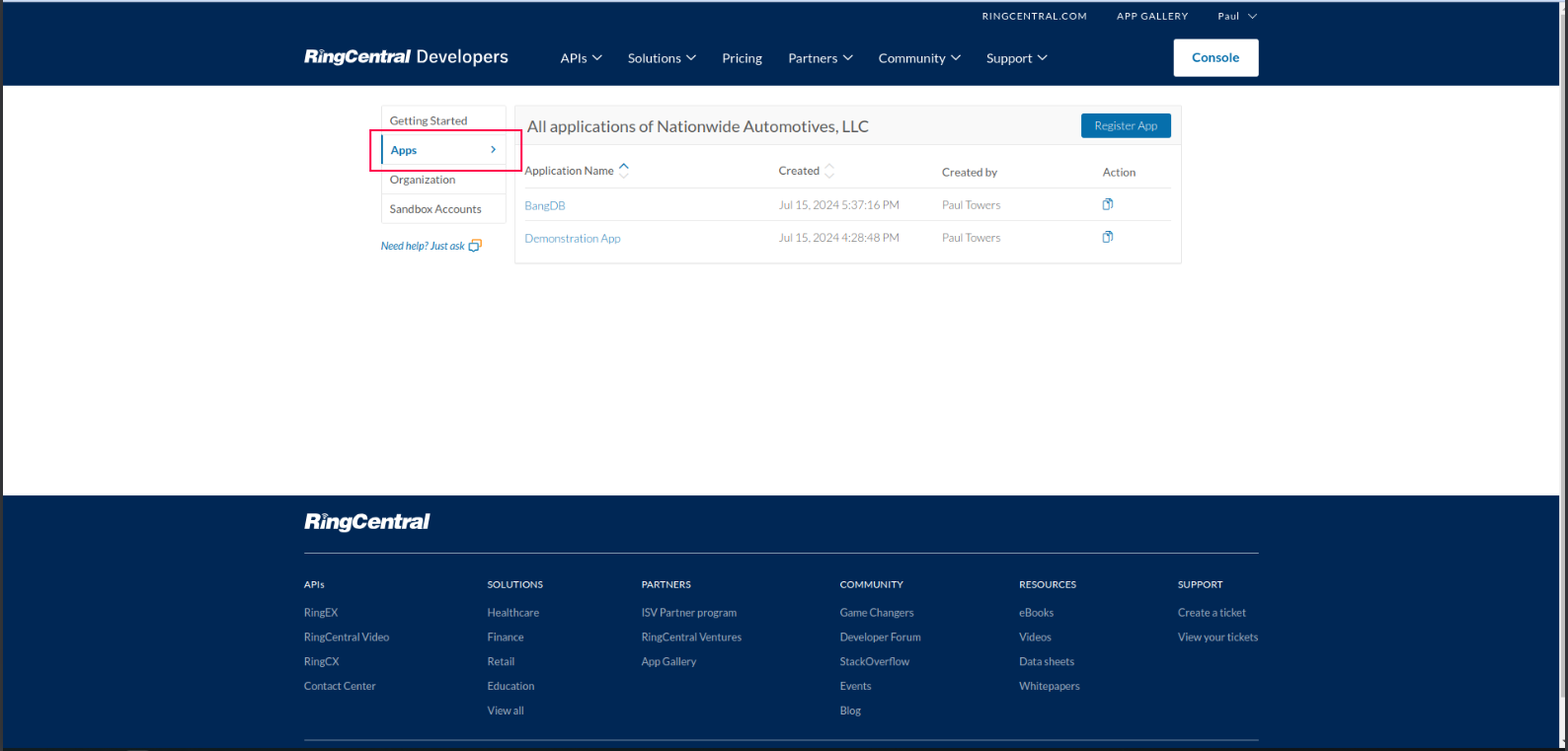
Click on the "Register App" button.
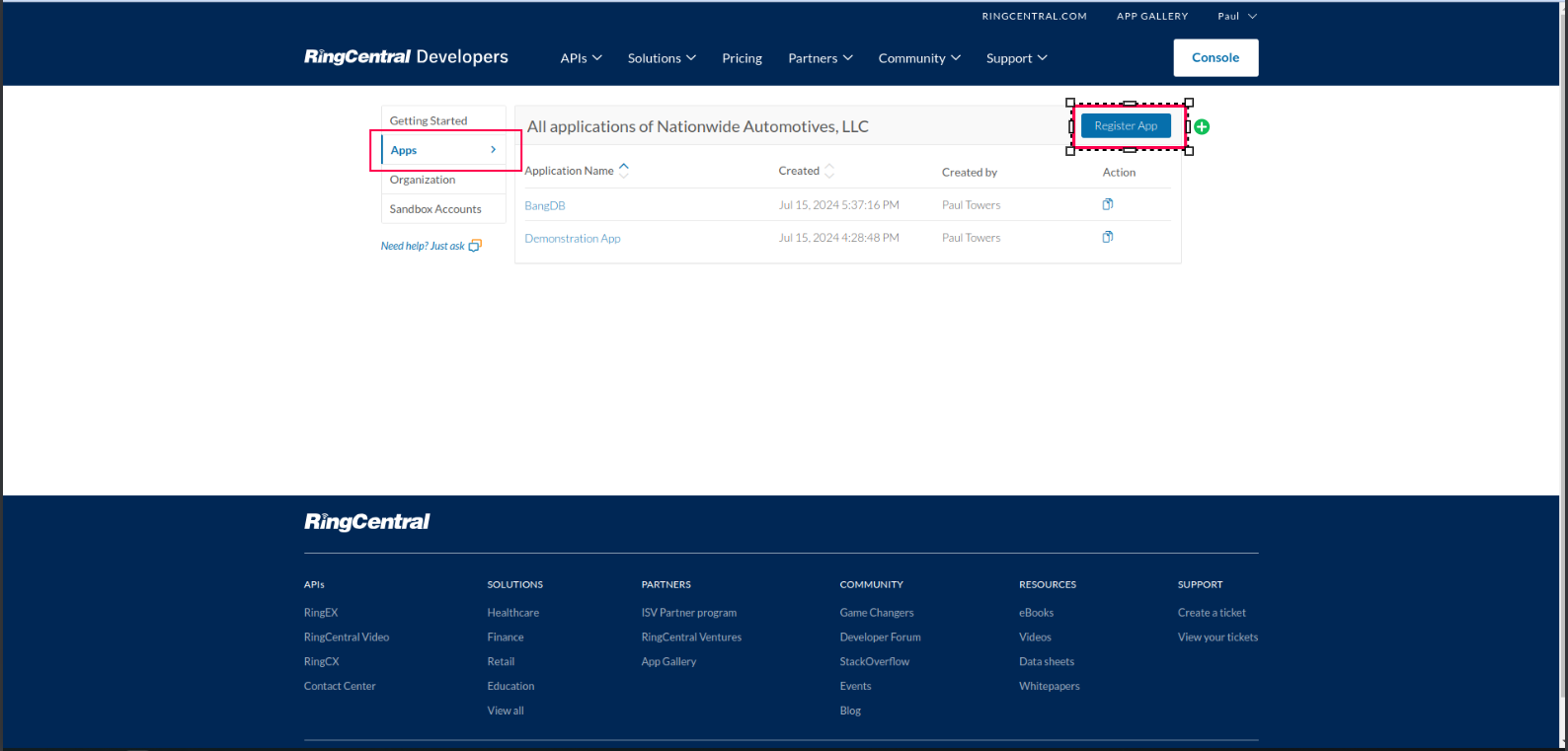
Select "REST API App" as the type of your app.
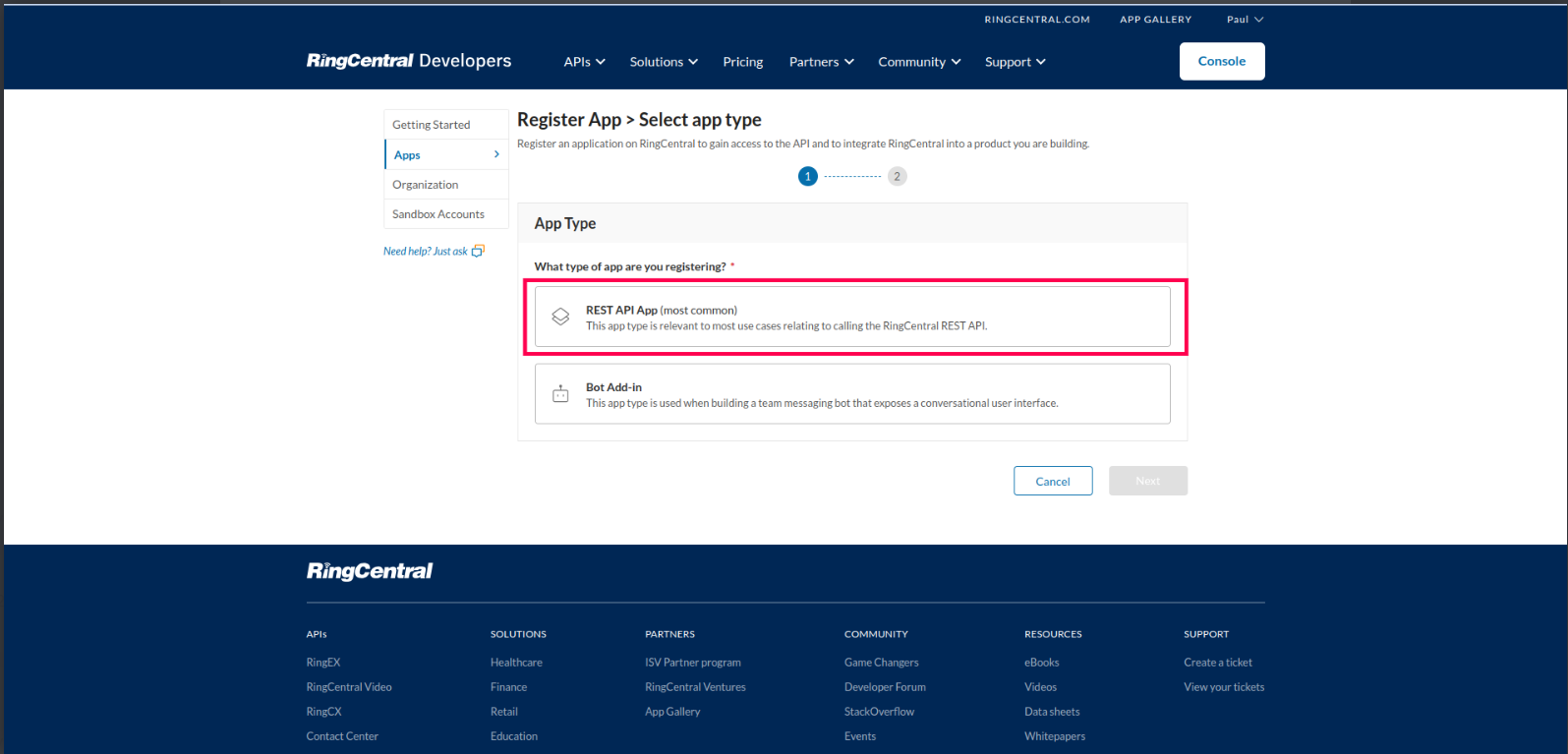
Click on "Next"
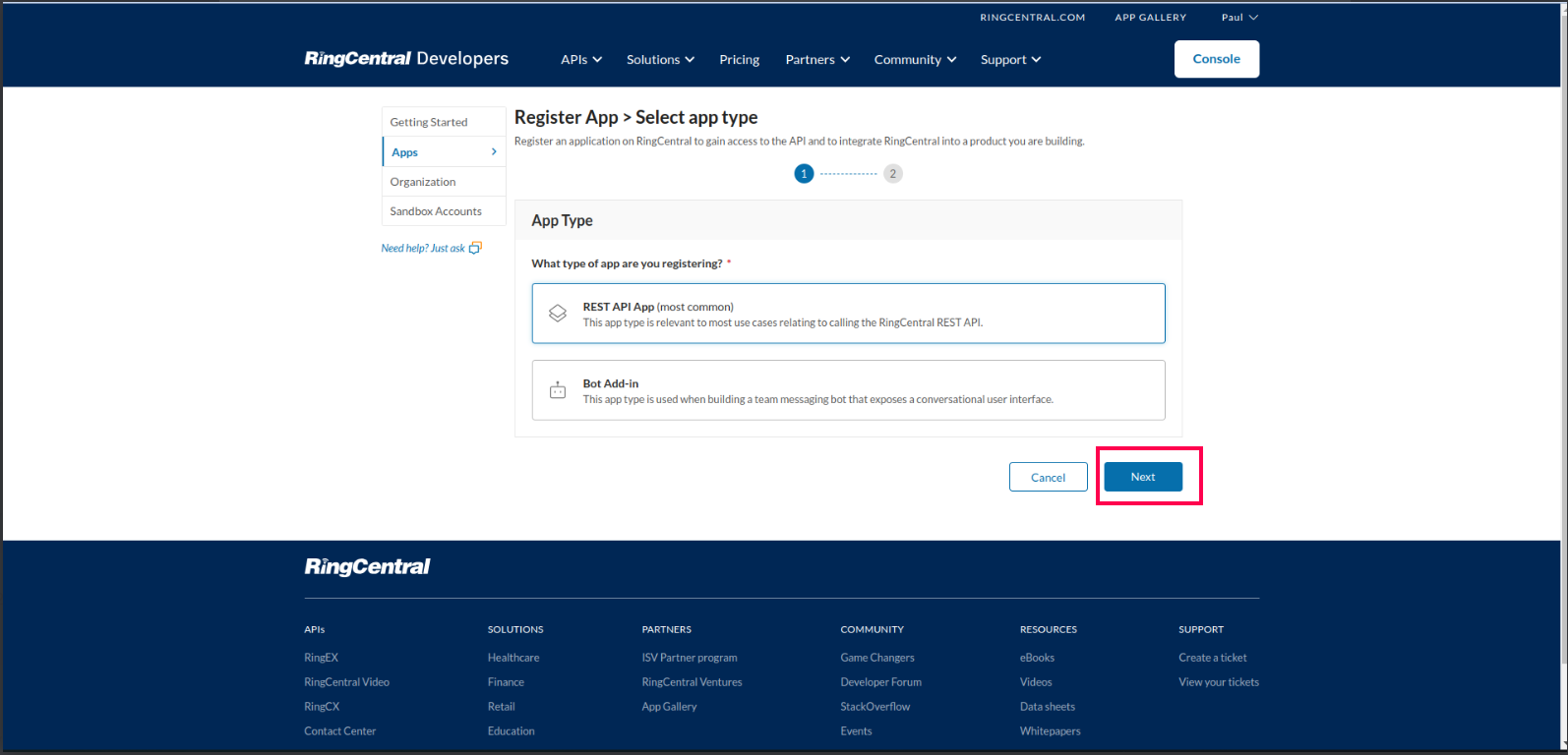
Fill your app name and description. For other settings you can refer to your Ampere's page where these configs will be mentioned.
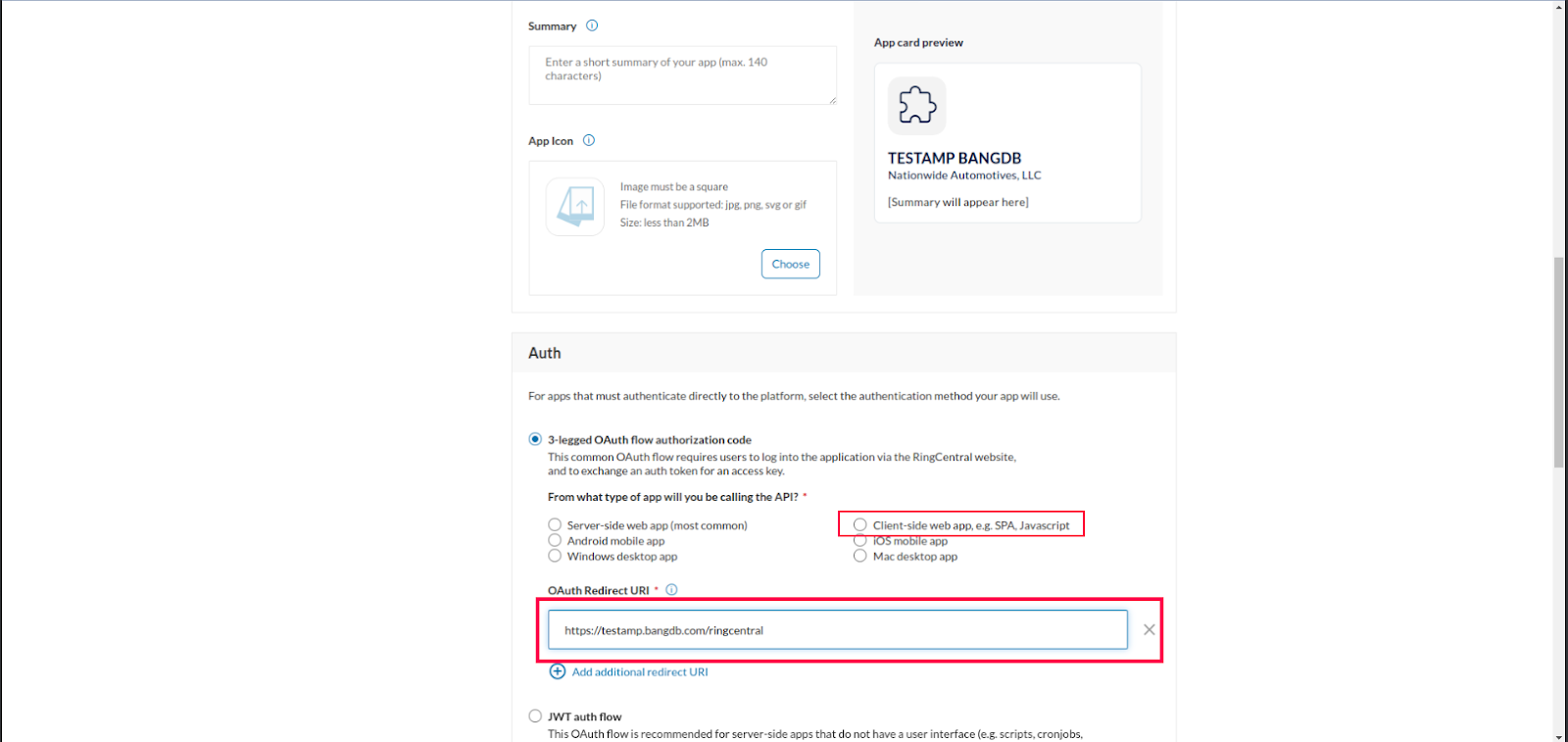
- Select 3-legged OAuth flow for Authentication.
- Client-side web App as the app type.
- The OAuth Redirect URI can be taken from the extensions tab in Ampere.
- The scopes can also be taken from the extensions tab in Ampere.
Once all things are filled up you can click on the "Create" button, after that it will give you the "Client ID" and the "Client Secret", which you can copy and paste in the Ampere's extensions tab.
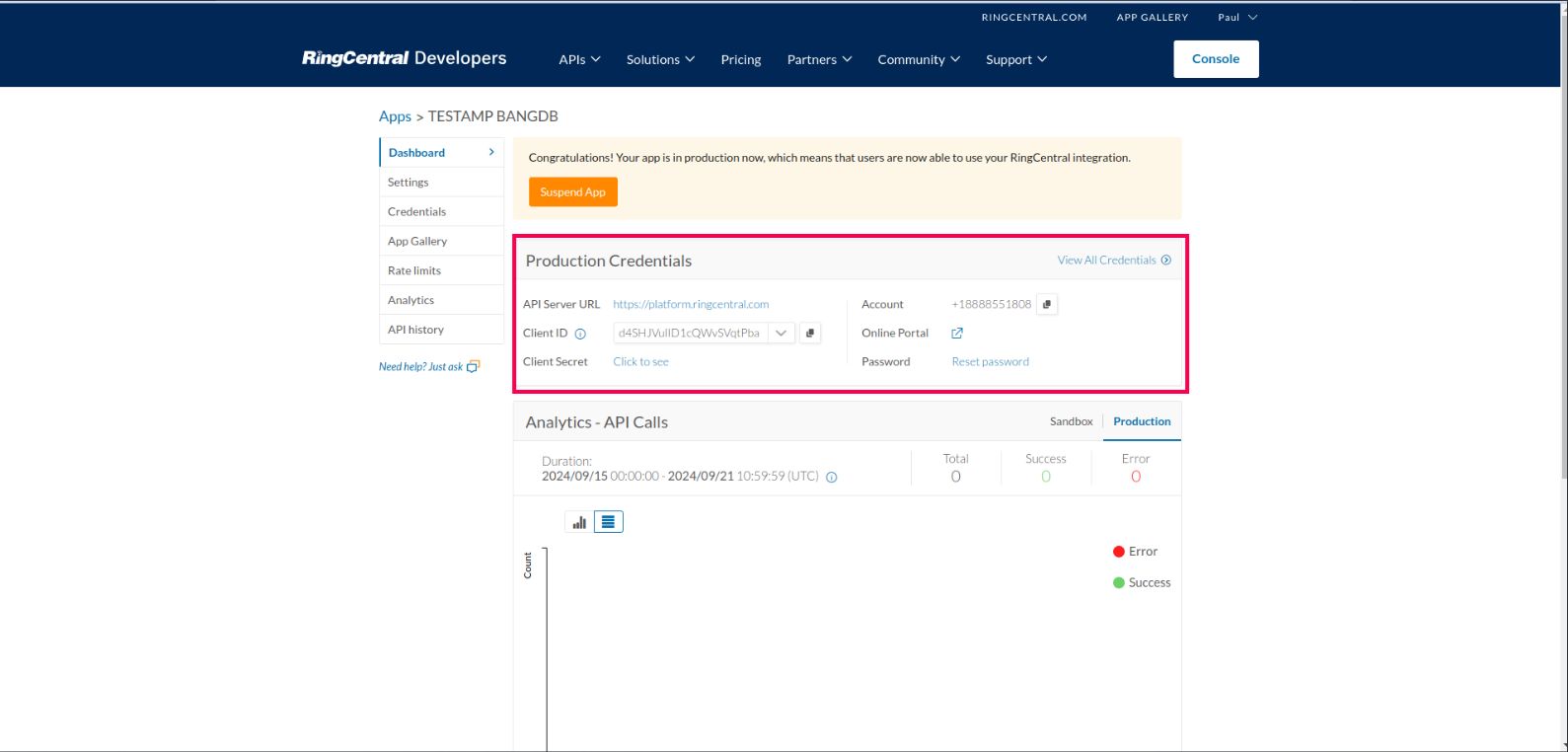
Once you have pasted these in Ampere. It will show you the option to login, where you can login using the same account you have created with RingCentral. And once the authentication is completed, you will be able to send receive calls and messages straight from Ampere.